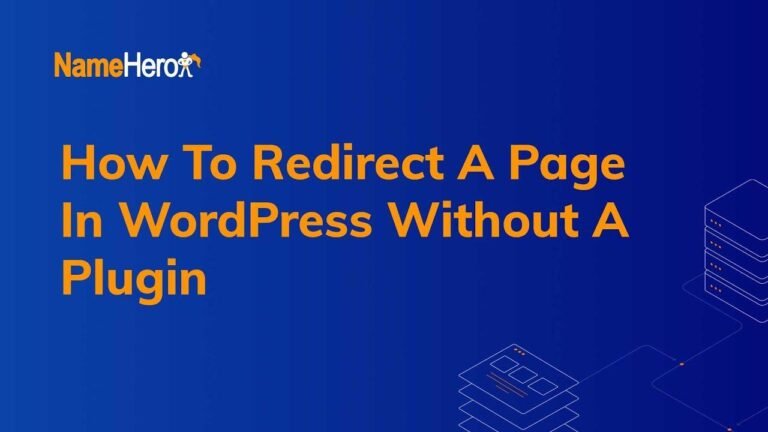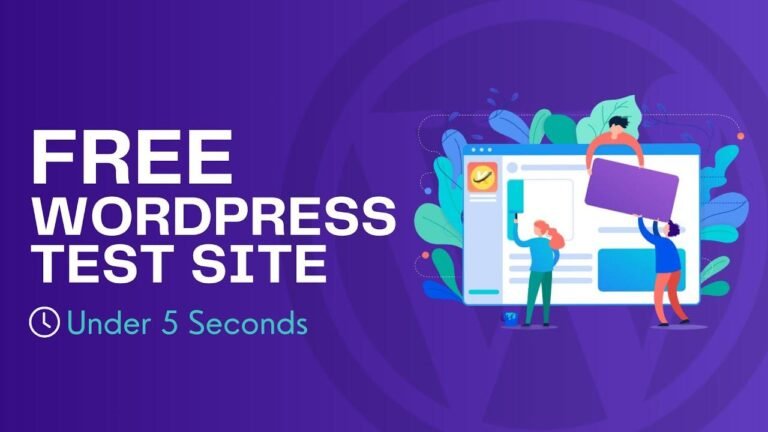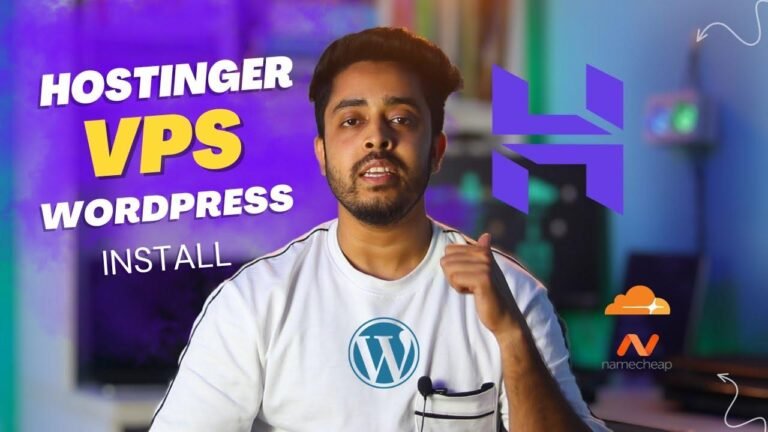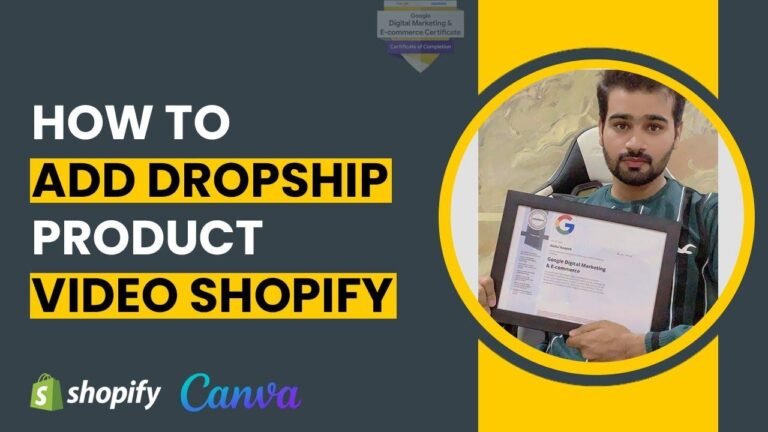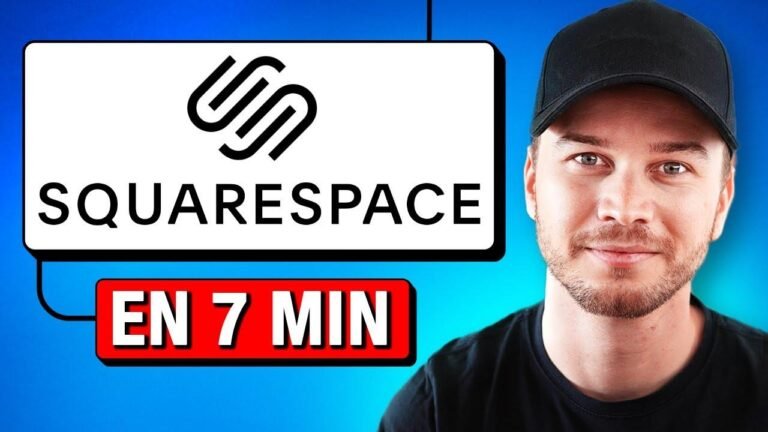Wix Studio’s Responsive AI is like having a design genie in a bottle – it’s magical! With just a click, it designs layouts for your other breakpoints. It’s a game-changer, making design a breeze. Whether using cells or containers, Responsive AI does the heavy lifting, giving you a great starting point. It’s a superpower for any designer! ✨🎨
Introduction
Hey everyone, welcome back to Wix Fix! I hope you’re having a fantastic day. My name is Ryan, and today’s video is another episode of our Wix Studio Simplified Series, where I help simplify Wix Studio. In today’s video, we’re going to be talking about responsive AI, an incredible tool built into Wix Studio that allows it to design layouts for your other breakpoints at a click of a button. It’s super powerful and easy to use. We’ll be discussing the process of building the same section in two different ways using responsive AI. Let’s dive in!
Building the Section with Cells
In Wix Studio, we’re going to build the same exact section in two different ways. First, let’s start by using cells. We’ll add two columns, set some margin and gaps, adjust the height, add an image, a text element, and a button. We’ll organize the elements and ensure that the section looks clean and simple.
| Element | Description |
|---|---|
| Two Columns | Added for layout |
| 5% Margin | Applied to all sides |
| 5 VW Gap | Used as the gap between elements |
| Image | Added and stretched with rounded edges |
| Text & Button | Positioned and aligned to create a neat layout |
Building the Section with Containers
Now, let’s build the same section using containers instead. Setting the height, adding padding, and arranging the image, text, and button elements. Using the Advanced CSS Grid, we split the section into a 2×1 grid, ensuring that the layout looks similar to the one built using cells.
| Element | Description |
|---|---|
| Container | Added with padding and grid layout |
| Image | Placed inside the grid |
| Text & Button | Positioned and centered within the container |
Testing Responsive AI
Both sections are built, and we are all set to test the power of responsive AI. When we apply responsive AI to the sections, it automatically generates designs for different breakpoints. We can easily test the responsiveness by dragging handles and previewing the layouts on tablet and mobile devices. It streamlines the process and gives us a solid starting point for further adjustments.
| Responsive AI | Testing Process |
|---|---|
| Results | Designs are generated for different breakpoints |
| Adjustment | Minor tweaks are required for perfect alignment |
| Finalization | Applying the designs and making necessary edits |
Conclusion
Responsive AI within Wick Studio has proven to be a powerful and time-saving feature, making the process of designing layouts for different breakpoints quick and efficient. Although minor adjustments are sometimes needed, the bulk of the work is done, providing a great starting point. Users can apply the designs, make necessary tweaks, and achieve the exact layout they desire.
Key Takeaways
- Responsive AI in Wix Studio simplifies the process of designing layouts for different breakpoints.
- Minor adjustments may be needed, but it provides a great starting point for designing responsive layouts.
- Users can easily test the responsiveness across different devices and apply the designs with minimal effort.
FAQ
Q: Is responsive AI easy to use in Wix Studio?
A: Yes, it’s super easy to apply and can save a lot of design time.
Q: What adjustments are typically needed after applying responsive AI?
A: Minor tweaks such as margin/padding adjustments, image alignment, and text positioning may be required to achieve the desired layout.
If you enjoyed this article, please consider giving it a like and subscribing to the channel for more Wix Studio content! Thank you for watching and stay tuned for more. 🚀