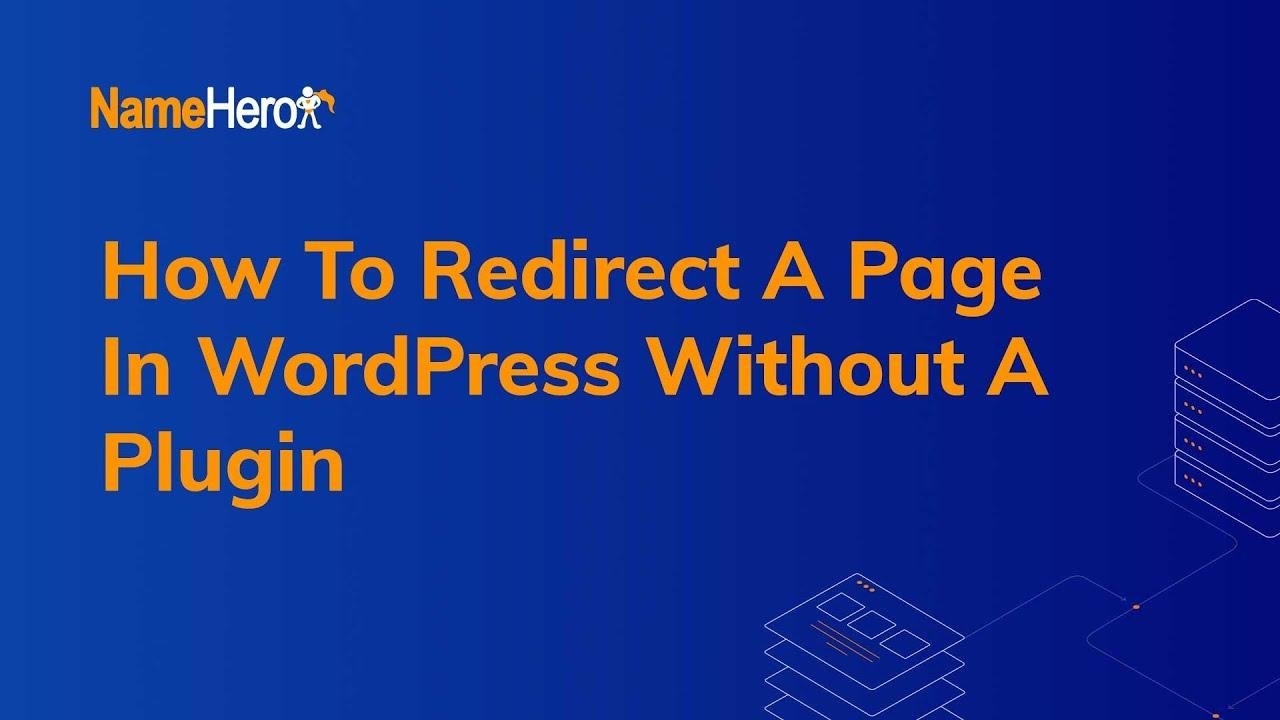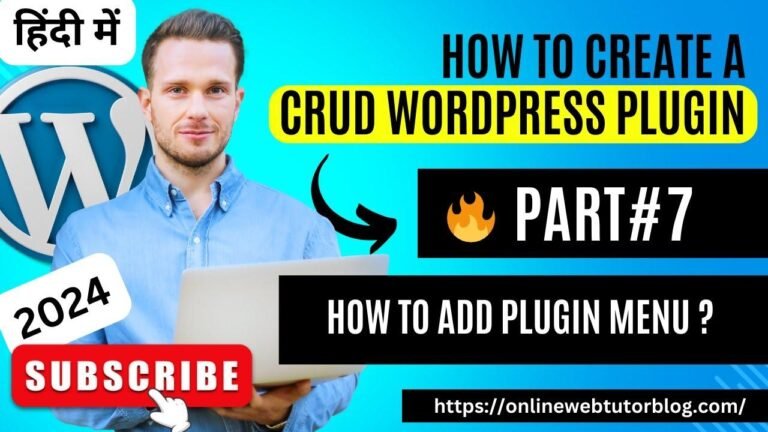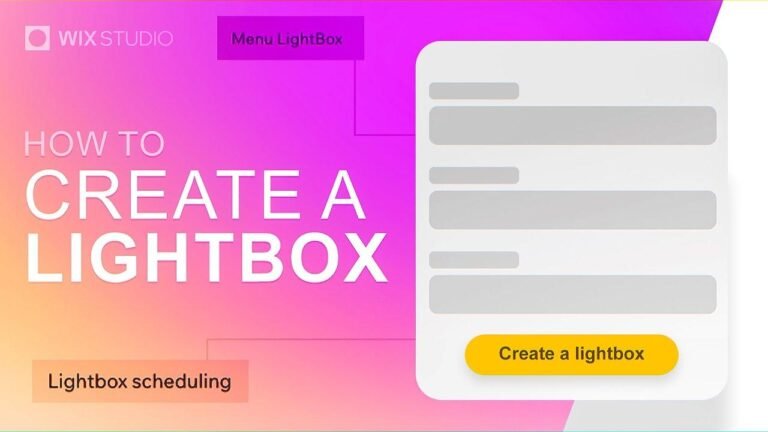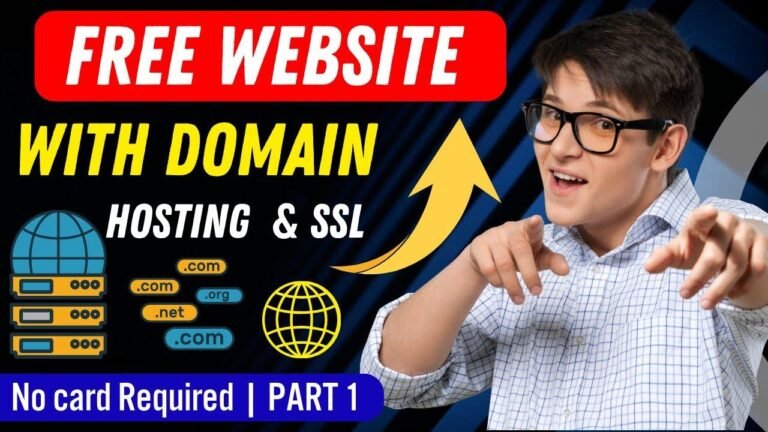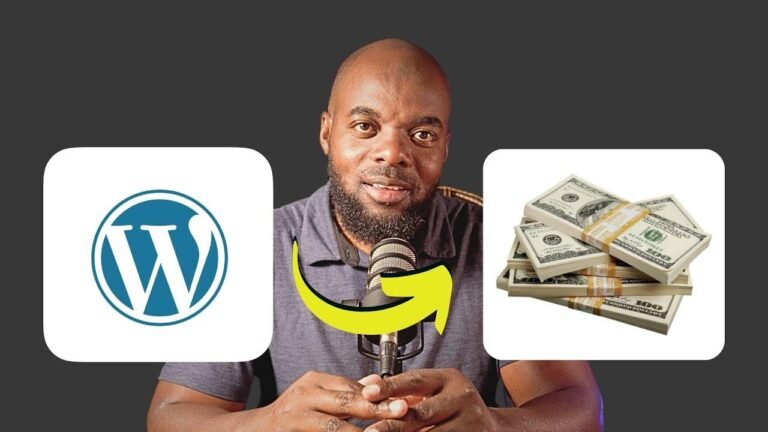Redirecting a page in WordPress is like telling the internet, "Hey, we’ve moved permanently to a new spot!" It’s crucial for maintaining visitors and search engine rankings. You can do it without a plugin by using a little code in the functions.php file. Just copy and paste the code, make a few edits, and voila! You’re good to go. It’s like forwarding your mail to a new address! 📬🏠
Introduction
In this tutorial, we will learn how to redirect a page or post in WordPress without using a plugin. We will explore the process of creating a 301 redirect, which is essential for maintaining site ranking and user experience.
Understanding Redirects
A 301 redirect in the online world is like forwarding your mail to a new address. It informs the internet that a web page has moved permanently to a new location. This ensures that visitors are automatically sent to the new page, preserving site ranking and user experience.
"A 301 redirect is essential for maintaining site ranking and user experience."
Determining Redirect URLs
The first step is to determine the URL that needs to be redirected and the destination URL. It’s crucial to pay attention to the structure of the URLs and identify the slugs, including trailing slashes that may affect the redirect process.
| URL | Slug |
|---|---|
| Broken Link | /make-sushi/ |
| Destination Page | /creating-an-easy-sushi-recipe-for-beginners/ |
Implementing the Redirect
We will implement the redirect without using a plugin by adding a piece of code to the functions.php file in WordPress. This advanced method should be followed precisely to avoid site accessibility issues.
"It’s crucial to pay attention to the structure of the URLs and identify the slugs."
Editing the functions.php File
After accessing the functions.php file in WordPress, we will paste the provided code and make two small edits to specify the from and to slugs for the redirect. It’s important to follow these steps carefully to ensure the proper implementation of the redirect.
| Edit | Action |
|---|---|
| From Slug | /make-sushi/ |
| To Slug | /creating-an-easy-sushi-recipe-for-beginners/ |
Adding Additional Redirects
The redirect strategy allows for easy addition of more redirects by copying and pasting the section of code and making relevant slug edits.
Update File: After making the necessary edits, clicking the "Update File" button will save the changes and implement the redirect effectively.
Conclusion
In conclusion, implementing redirects in WordPress without a plugin is an essential skill for managing site content and ensuring a seamless user experience. Utilizing the provided code and following the steps outlined in this tutorial will enable users to maintain site ranking and efficiently manage page redirection.
Key Takeaways:
- Understanding the purpose of 301 redirects.
- Determining and editing slugs for the redirect process.
- Implementing and managing redirects without the use of plugins.
FAQ:
- Q: Can I add multiple redirects using the same method?
- A: Yes, additional redirects can be easily added following the same process outlined in the tutorial.
Internal Links:
The process of redirecting pages in WordPress without a plugin may seem complex, but with the provided guidance and code, users can efficiently manage site content and maintain a seamless online presence. Feel free to reach out for further assistance with redirects or WordPress-related queries.