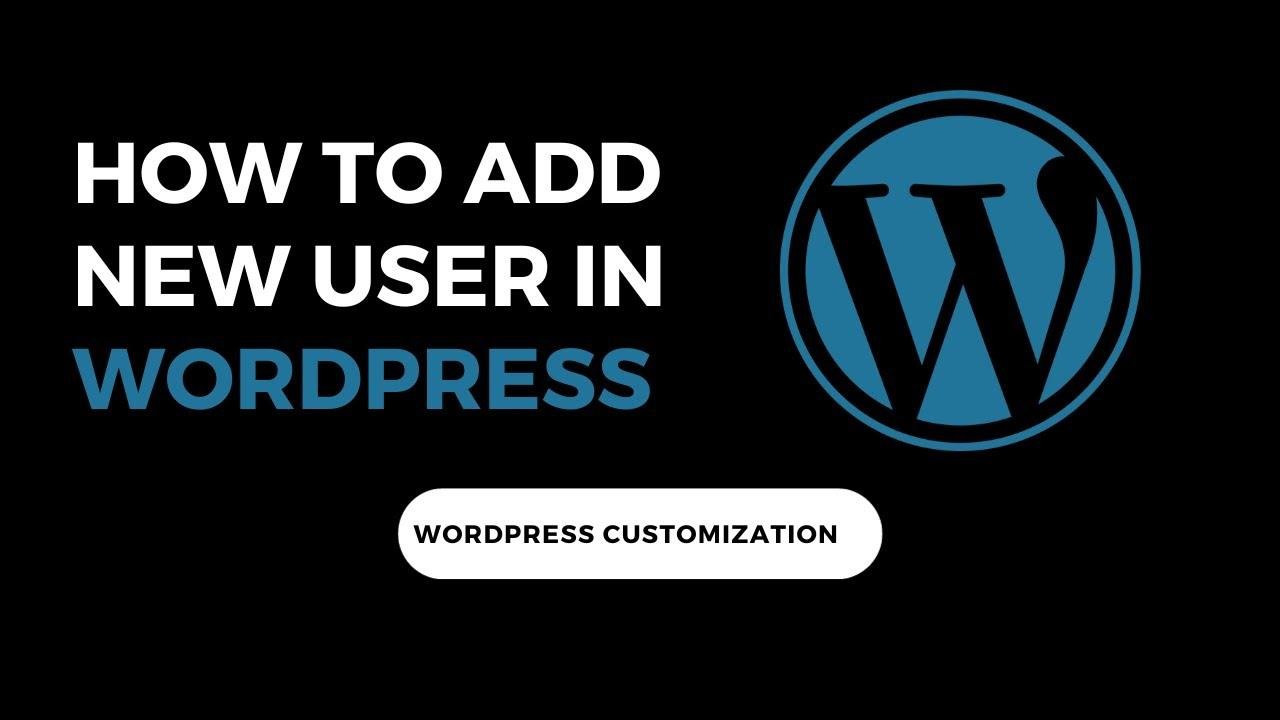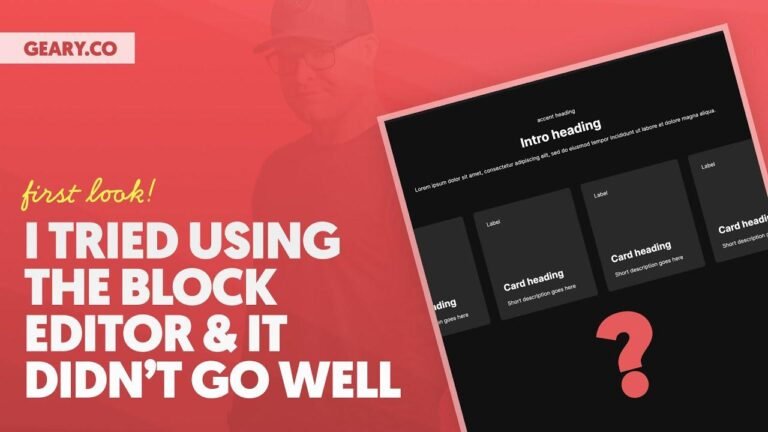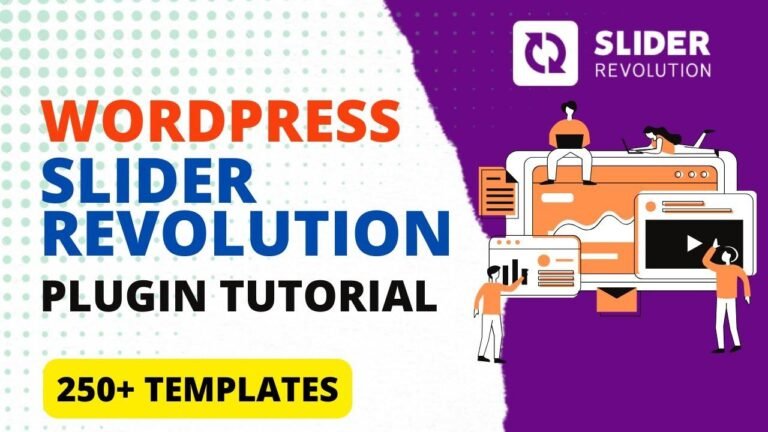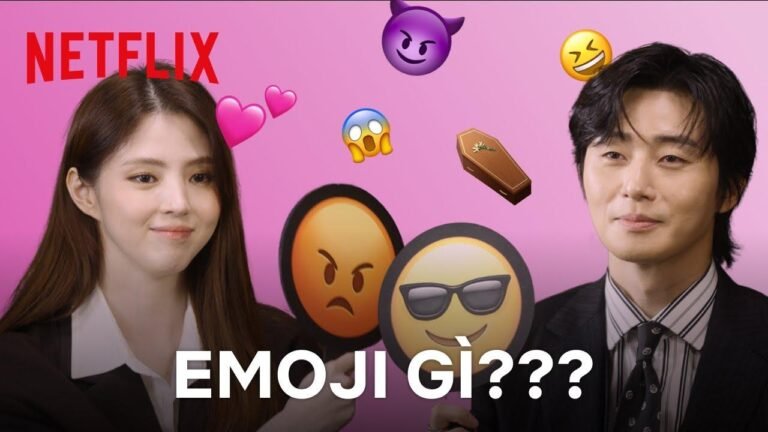Creating a new user on your website is super easy. Just go to Users, click on Add New, fill in the details, and set the role to Administrator. Once added, any posts made by the new user will display their name instead of the default admin. It’s a game-changer for personalizing your site! 🚀
How To Add New User In WordPress (Generatepress Tutorial 2024) 👤
Creating a New User for Your Website 👥
Alright, guys! Now, let’s discuss how to create a new user for your website. When you initially log in to your website, you may have used the default username "admin." However, what if you wanted to change it to a different name that will appear beside your posts? Here’s how to create a new user for your site.
To begin, navigate to the "Users" tab, and then click on "Add New". Here, you’ll need to enter the details for the new user, including their name, email, and password. Additionally, you can assign a role to the new user, such as "Administrator." Once these details are provided, click on "Add New User" to complete the process.
Updating Your Display Name 📝
After adding the new user, let’s ensure that the correct name is displayed alongside your posts. You can easily do this by going to "Profile" and updating your display name. By ensuring the display name is set correctly, you can see the new user’s name beside every post, as intended.
Creating New Posts with the Updated Name 📅
Now that the new user has been added and the display name has been updated, when you create new posts, you will see the correct name displayed beside them. Additionally, any previous posts on the site can also be updated to reflect the new user by using the "Quick Edit" feature.
Managing Your Website Users 📋
Remember, the purpose of creating a new user is to effectively manage your website. By adding the specific user who will be managing and contributing to the site’s content, you’re simplifying the process of maintaining your website.
Conclusion 🌟
By following the steps outlined above, you’ve successfully learned how to add a new user to your WordPress website. This process allows you to manage and contribute content in a more efficient and personalized manner.
Key Takeaways 🗝️
- Adding a new user in WordPress can be done through the "Users" tab.
- After adding a new user, ensure their display name is updated to appear beside posts.
- The new user’s role can be assigned to different levels of access and control on the website.
Thank you! ✨