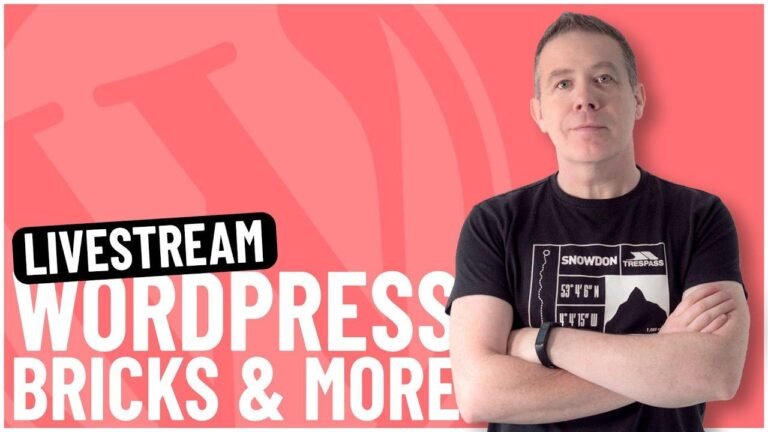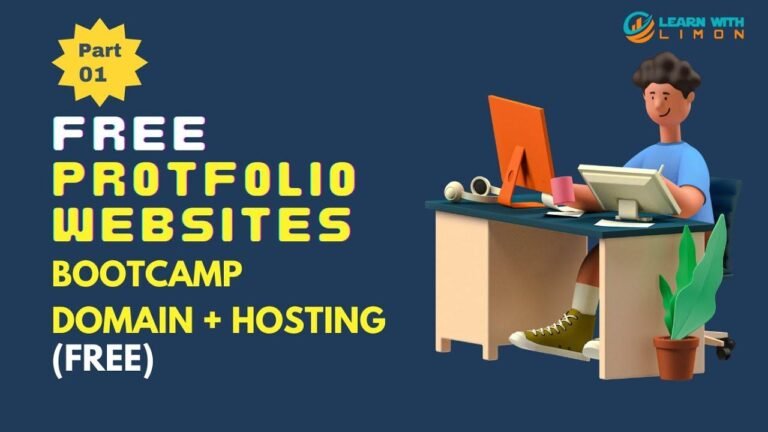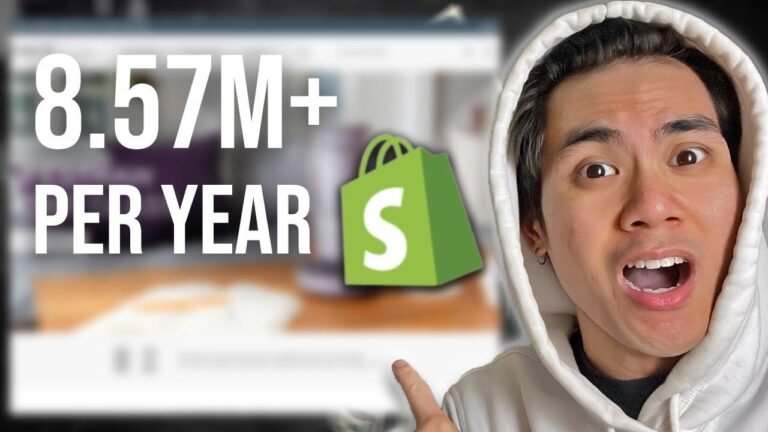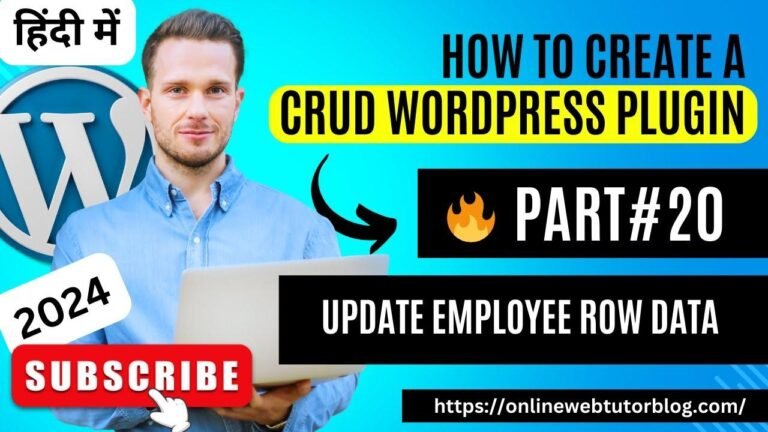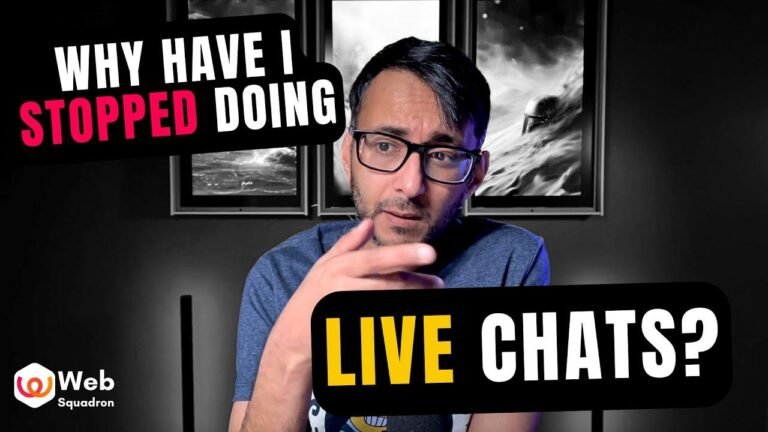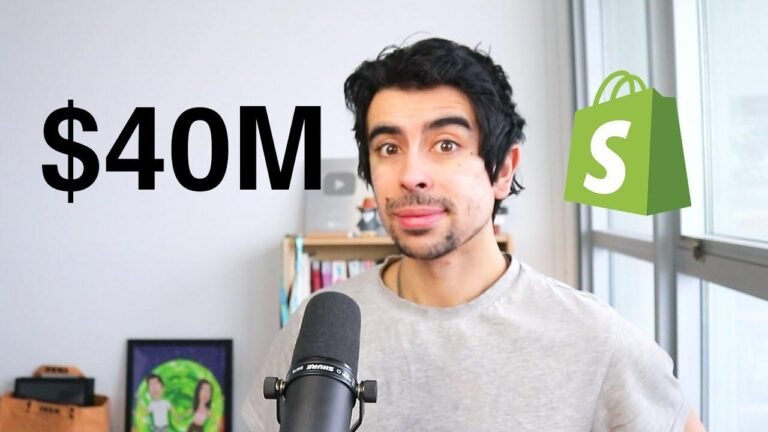Learn WordPress Dashboard like a pro! Navigate through settings, create posts, manage plugins, and more. It’s like customizing your phone with different apps. It’s easy once you get the hang of it. Stay tuned for the next lesson! 🚀
Overview
In this detailed guide, you will be taken on a tour of WordPress and its various features. Understanding the options available to you is crucial before managing your website. Let’s get started with a comprehensive overview of WordPress and its dashboard.
- WordPress dashboard is the control panel of your website, where you can manage content, add new posts, update plugins, and much more.
Key Takeaways:
| Feature | Description |
|——————|——————————————————-|
| Website Migration| Quick and easy process |
| Updates | Keep your website secure and up-to-date with updates |
| Posts Management | Easily manage and create posts on your website |
WordPress Updates
In the updates section, you can check for and install updates for your WordPress core, plugins, and themes. Keeping your website updated is essential for security and performance.
Key Takeaways:
| Update Type | Function |
|—————–|—————————————————|
| Core Updates | Ensure the latest version of WordPress is installed|
| Plugin Updates | Keep all installed plugins up-to-date |
| Theme Updates | Update and switch between different themes |
"In the world of technology, change is inevitable. Keeping your site updated is key to staying ahead."
Posts Section
The posts section is important for bloggers, as it is where you create and manage your blog posts. Here you will find three key sections: All Posts, Add New, Categories & Tags.
Key Takeaways:
- All Posts: Displays all the posts you’ve published or saved as drafts.
- Add New: Allows you to create a new post.
- Categories & Tags: Manage the categories and tags for your blog posts.
"A professional blogger’s journey begins with creating engaging and informative blog posts."
Media Uploads
The media section of the WordPress dashboard allows you to upload different types of media content. Whether it’s images, videos, or audio files, you can organize and manage your media easily.
Key Takeaways:
| Media Type | Description |
|————–|——————————————————-|
| Image | Upload images in different formats and sizes |
| Video | Share video content to enhance your website |
| Audio | Add audio files to complement your website |
"Let your creativity flow through the various media available for uploads on your website."
Pages and Menus
Strategically creating and managing pages and menus is important for a seamless user experience. You can create pages such as Disclaimer, Contact, and Privacy Policy.
Key Takeaways:
- Pages Management: Create a variety of pages and organize them effectively.
- Menu Creation: Customizing and adding different types of menus to your website.
"Building an organized and easily navigable site requires careful planning of the pages and menus."
Comments and User Management
The comments section of your website is where users share their thoughts on your posts. Here, you can view, approve, delete, or modify comments on your website.
You can also manage your users and assign them specific roles such as the Administrator, Editor, Author, etc.
Key Takeaways:
| User Type | Function |
|—————-|———————————————————|
| Comment Moderation| Engage with your audience and maintain interaction |
| User Roles | Assign different roles and permissions to your users |
"Engaging with your audience through comments and efficiently managing user roles is vital for a thriving website."
Tools and Settings
In the tools section, you can import and export content from your website. This is useful for migrating content or creating backups.
Moreover, the settings section comprises various configurations to personalize your website according to your preferences.
Key Takeaways:
| Feature | Description |
|———————-|————————————————-|
| Import & Export | Transfer or backup your website content |
| Website Customization | Personalize settings to reflect your brand |
"Fine-tuning your website through content transfer and personalized settings enhances user experience."
Wrapping Up
Whether you’re working on the design, content, or overall functionality of your WordPress website, the dashboard is your go-to space for managing it all. In our next lesson, we’ll dive deeper into creating posts, comments, media management, and much more.
Thank you for watching this lesson! 🌟