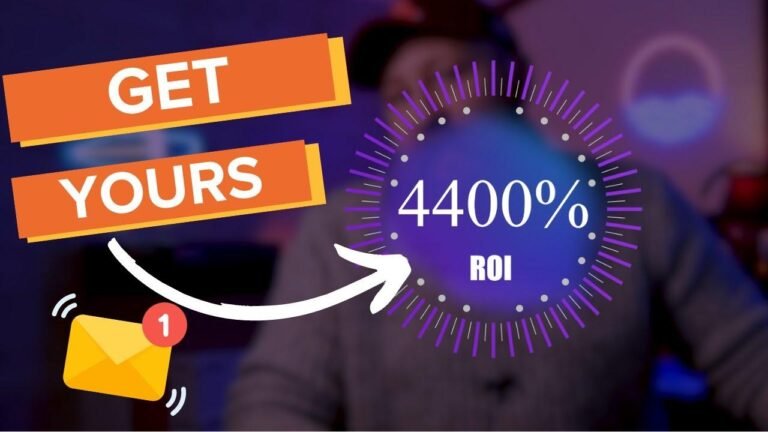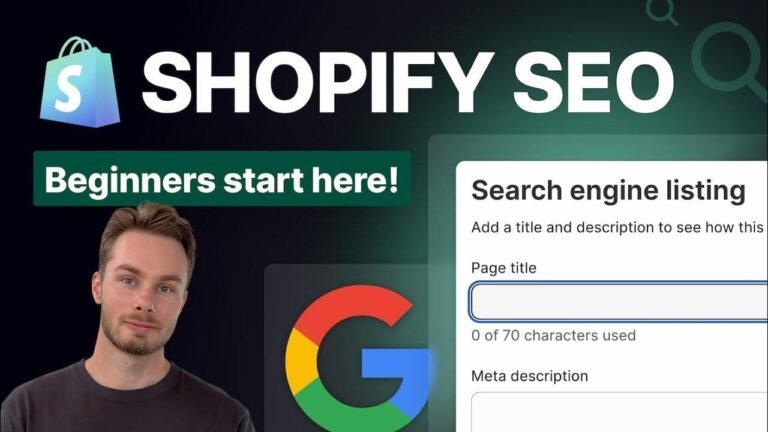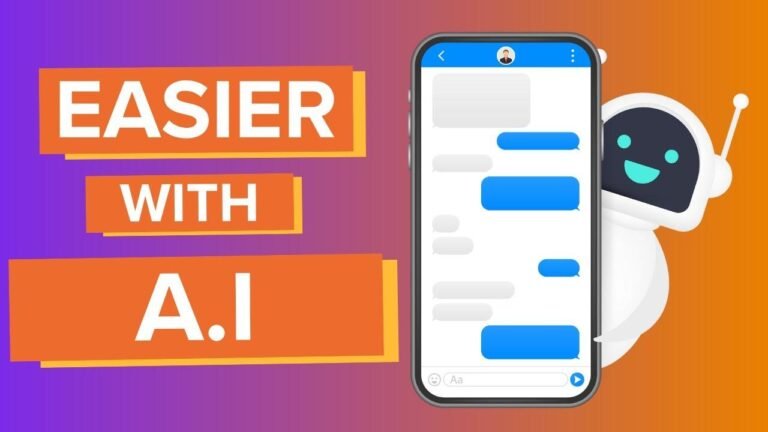Create eye-catching animated gradients with Elementor Pro by using custom CSS. Easily highlight specific keywords within your heading. Just add the ".head-highlight" CSS class and the "move gradient" animation for a stunning effect. Control specific text by adding CSS inline styling. It’s as simple as copying and pasting! Get Elementor Pro for this cool feature.🌈🎨✨
Article Summary
In this article, we will learn how to create animated gradient headings in Elementor using CSS. We will see how to apply a specific keyword to our heading and make necessary changes within the Elementor interface. Custom CSS is required for this process and is only available for Elementor Pro users.
Getting Started with Gradient Animation
The first step is to add a heading and customize it accordingly within the Elementor editor. Once the text is added, it can be given a CSS class like ‘head highlight’, which is essential for creating the gradient effect.
Implementing CSS Code
The CSS code plays a crucial role in animating the gradient effect on the heading text. We need to ensure consistency between the animation name and the keyframes created for the movement. The background size needs to be adjusted to control the speed and appearance of the gradient animation.
Refining the Animation
Modifying the animation’s parameters, such as the duration and background position, allows for fine-tuning the gradient animation. Through experimenting with different values, the speed and smoothness of the animation can be adjusted to achieve the desired effect.
Customizing Specific Text
By using the ‘head highlight’ class and encapsulating specific text within ‘span’ tags, we can control which parts of the text are highlighted with the gradient animation. This allows for selective application of the gradient effect to specific keywords or sections of the heading text.
Additional Customization Options
In addition to using CSS, alternate methods such as HTML-based font color changes can be explored. This grants greater flexibility in determining the colors and appearance of the gradient effect on specific sections of the heading text.
Final Steps and Recommendations
To successfully create animated gradient headings in Elementor, utilizing custom CSS is essential. By following the guidelines outlined in this tutorial, users can achieve vibrant and engaging gradient effects to enhance their website’s visual appeal.
| Key Takeaways |
|————————–|
| – Custom CSS is required |
| – Experiment with animation parameters for desired effects |
| – Use ‘head highlight’ class and ‘span’ tags for selective text highlighting |
| – Implement alternate methods if necessary |
Conclusion
In conclusion, animated gradient headings can significantly elevate the visual appeal of a website. By leveraging custom CSS and adjusting animation parameters, users can create dynamic and engaging heading texts within Elementor.
For more guidance on applying animated gradient headings, please refer to the Elementor Pro link provided. Explore the possibilities and infuse creativity into your website’s design with captivating gradient effects!