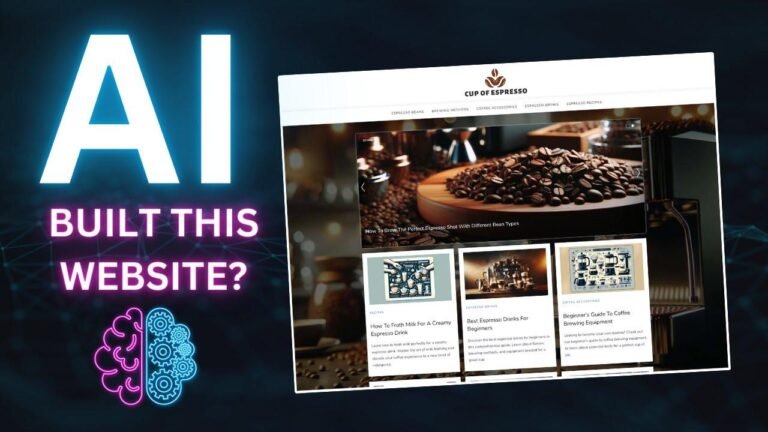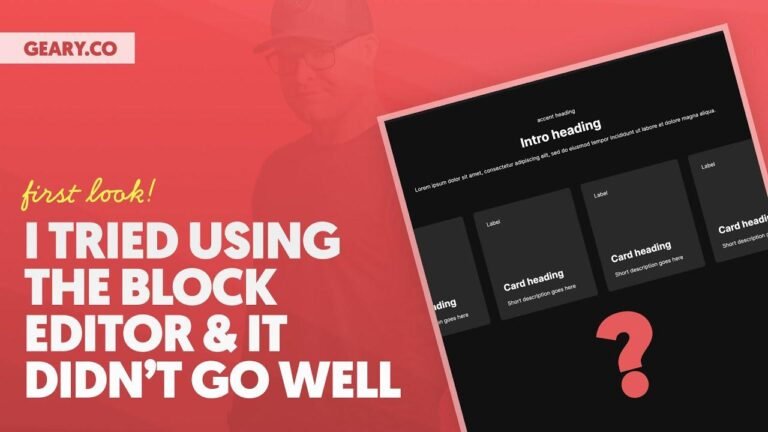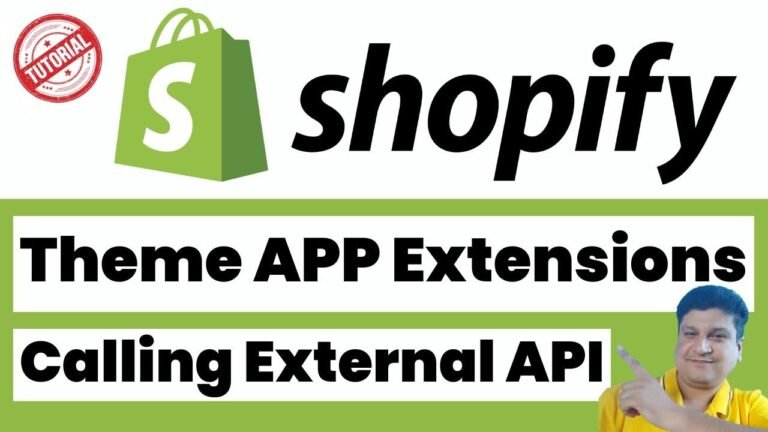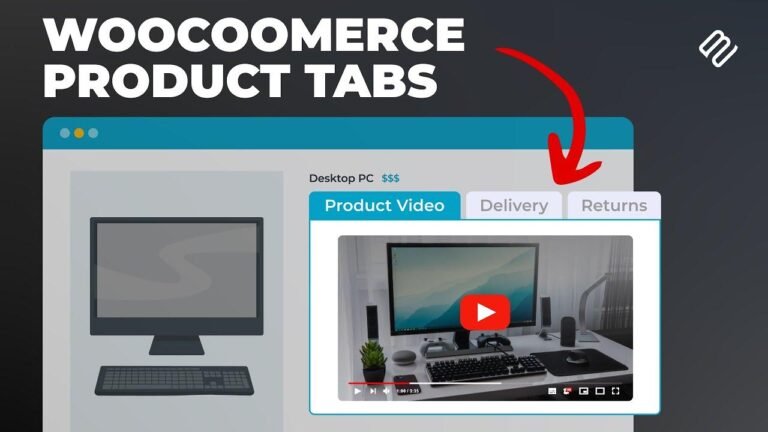Setting up a local WordPress environment with Docker is a game-changer. Within minutes, you can have a fully functional WordPress environment for plug-in development. Just clone the repository, set the permissions, and spin up the Docker. Then, you can work on your plugins and themes in real time! It’s like having a magic wand for local dev. 🚀
In this demo, Dan from Plugin District is going to show you the WordPress Docker local development repository available on GitHub, allowing you to set up a WordPress environment in minutes for local development. This approach is highly recommended and Dan is excited to share it. You can find the repository link below.
Setting Up Your Docker Environment
The first step to get started is to clone the repository. Once cloned, it’s essential to run a command to set permissions. Specifically, you’ll need to set permissions for the WP content folder, as well as the plugins and themes folders where you can place your plugins and themes.
Command to Set Permissions:
sudo mkdir /var/www/html/wp-content
sudo chown -R www-data:www-data /var/www/html/wp-content
Spinning up Docker
After setting permissions, it’s time to spin up the Docker environment. Use the command docker-compose up -d to download the MySQL and WordPress containers and spin them up. Once the containers are up and running, simply access the local WordPress environment through your browser by going to http://localhost. Proceed to run through the WordPress setup wizard and install WordPress.
Making Changes in Real Time
Once the WordPress environment is set up, you can start working on your plugins or themes in real time. Simply drag and drop your plugins or themes into the designated folders, and they will be accessible and usable in your Docker environment in real time. You can make changes to your plugins and themes, and they will be reflected immediately.
Wrapping Up
When you’re done using the WordPress environment, you can tear it down by running the command docker-compose down -v. This will shut down the environment and remove it entirely. Thank you for watching this demo, and feel free to leave any questions in the comments below. Have a great day! 🚀

![🔥[UPDATED!] Get the ultimate beginner’s guide to Kadence FREE & PRO for 2023! Perfect for diving deep into Kadence and leveling up your skills!🔥](https://wpdanz.com/wp-content/uploads/2024/01/WP-20240116143836-950231-768x432.jpg)