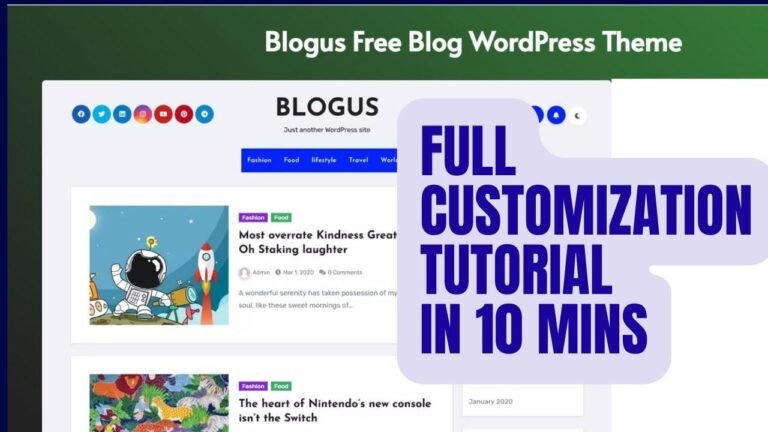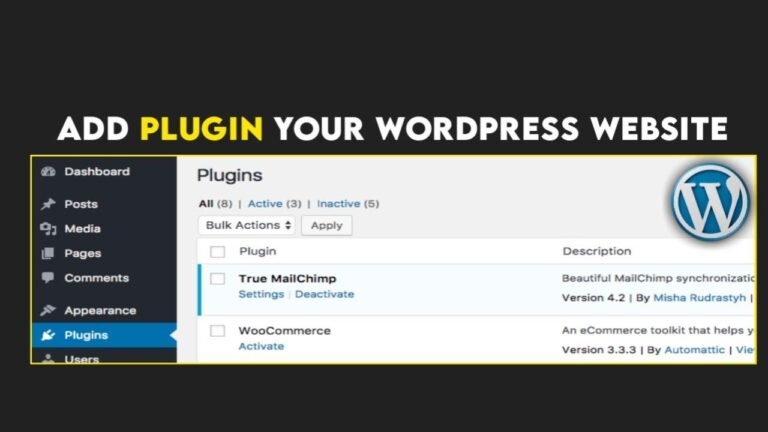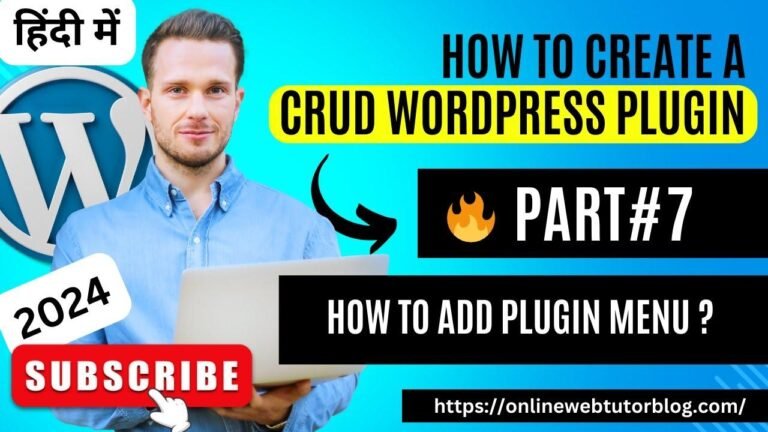Hostinger + FlyWP = Your WordPress Rocket Launcher! 🚀
Upgrade from shared hosting to a powerful VPS with ease! Use code "sasm" for a sweet discount. Now, let’s dive into hosting your VPS on FlyWP. It’s a bit different, but super simple. Don’t sweat it, I got you covered. Just follow along and you’ll be golden. 🤘
If you’re looking to transition from shared hosting to a VPS and want to install WordPress sites on a VPS, FlyWP is a recommended VPS manager, specifically designed for WordPress sites. Below you will find a guide on how to install your Hostinger VPS on FlyWP in a few simple steps.
Hostinger VPS Purchase and Installation
First, head over to the Hostinger website and go to VPS hosting, where you can explore various VPS plans to find the one that suits your needs. Remember, selecting a longer-term plan allows you to lock in the lowest price for an extended period. Additionally, you can apply the coupon code "sasm" to avail an extra discount. After completing the purchase, you will be able to find your VPS in your main panel.
| Plan | Price | Bill Period |
|—|—|—|
| BPS Plan 1 | $172 | 24 months |
Installing Your Hostinger VPS on FlyWP
Upon obtaining your Hostinger VPS, you’ll need to access it via the terminal. Follow the steps and ensure you install a Ubuntu 2204 operating system for compatibility with FlyWP.
| Step | Details |
|—|—|
| 1 | Access the terminal using your root credentials. |
| 2 | Retrieve the code provided by FlyWP for the installation. |
| 3 | Deploy the server using the obtained code. |
Completion of Installation
After initiating the installation, the process will automatically configure and upgrade the necessary elements. Once completed, you’ll be ready to start adding WordPress sites on FlyWP without any hassles.
For a more in-depth guide, you can refer to the video tutorial provided in the description. Also, don’t miss out on the provided coupon code for additional savings. Good luck with your VPS installation!