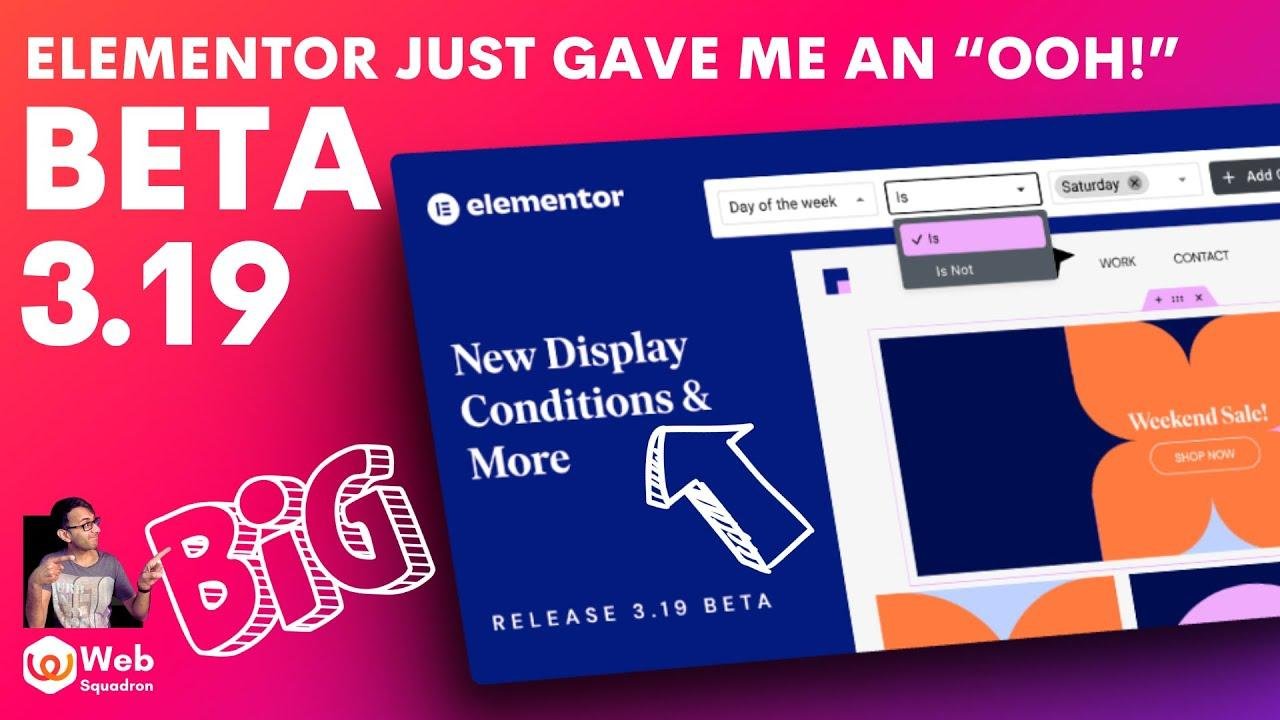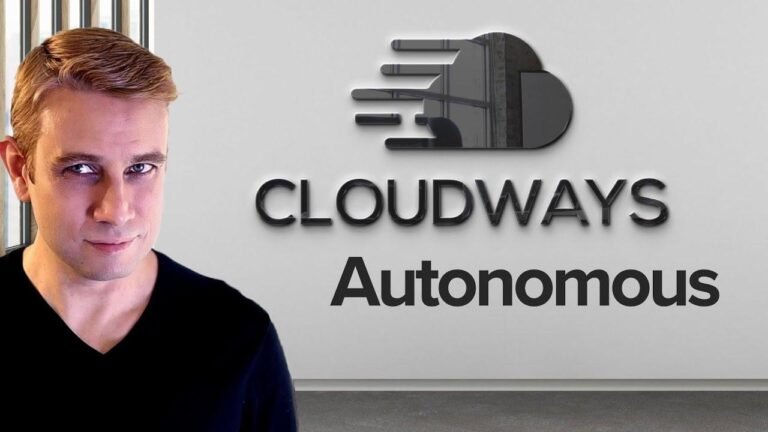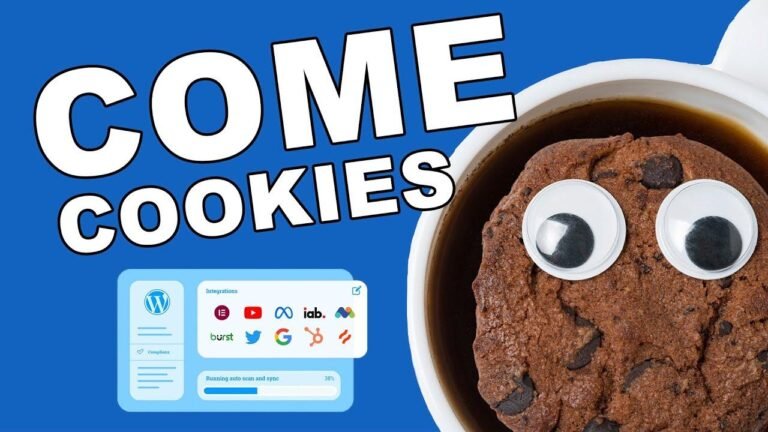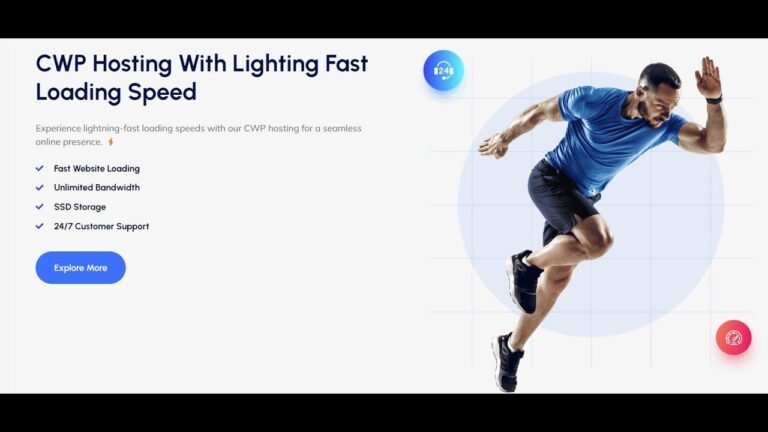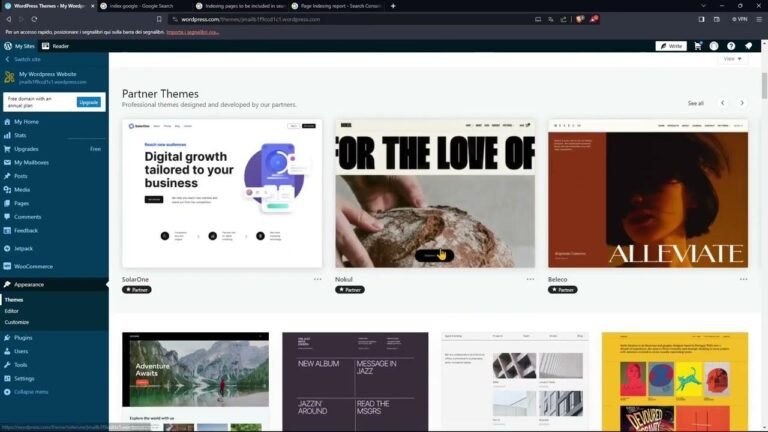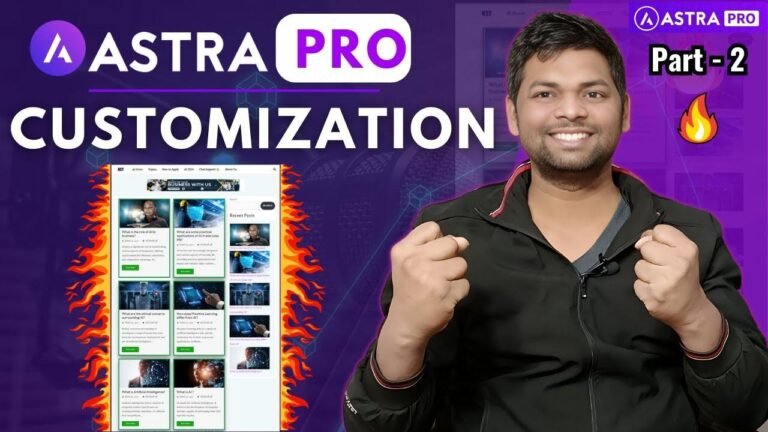Elementor Beta 3.19 is a game-changer. You can now control who sees what on your website with roll permissions in Elementor. No more dodgy stuff coming through your forms with Aisa integration. And check this out – Elementor AI can generate variations of your existing containers, giving you a fresh new look. But the real showstopper is display conditions for your elements – make them visible only when certain conditions are met. Time to get excited! 🎉 #ElementorBeta3.19
2024 is kicking off with a bang, and Elemental has just released a beta version of 3.19. Let’s take an exclusive first look at all the features.
Roll Permissions for Element Manager
In the previous version, you could deactivate or switch off certain widgets from being visible on your front end. Now, with the Element Manager, you can control which roles have access to specific widgets. This is especially useful if you have authors or editors on your website and want to customize their permissions.
New Feature Highlights
- Roll permissions for Element Manager
- Integration with Aisa for form actions
- Elemental AI for generating design variations
- Display conditions for elements
Integration with Aisa for Form Actions
For users with an Aisa account, you can now enable Aisa integration when creating forms in Elementor. This can help combat spam and enhance the security of your forms.
Elemental AI – Design Variations
The new Elemental AI feature allows you to generate design variations using artificial intelligence. You can take an existing container with multiple elements and use Elemental AI to create different designs based on prompts. This is a great way to explore new design concepts and iterate on your existing layouts.
Display Conditions for Elements
One of the most anticipated features is the ability to set display conditions for elements. With the latest beta version of Elementor, you can control when specific elements are visible based on various conditions. This adds a new layer of flexibility and customization to your designs.
How to Use Display Conditions
- Ensure you have the beta version 3.19 of Elementor
- Activate the display conditions feature in your Elementor settings
- Navigate to the element you want to apply display conditions to
- Access the Advanced tab and click on Display Conditions
- Set specific conditions for when the element should be visible
Conclusion
Elementor Beta 3.19 is packed with exciting new features that give users more control and flexibility in their design process. From managing permissions to generating design variations, the latest update is sure to delight Elementor users. Stay tuned for more updates and tutorials on how to make the most of these new features.
Key Takeaways
- Roll permissions for Element Manager
- Aisa integration for form actions
- Elemental AI for design variations
- Display conditions for elements
FAQ
Q: How can I access the beta version of Elementor 3.19?
A: You can join the Elementor beta testing program to get early access to new features and updates.
Q: Can I use display conditions on all elements?
A: Display conditions are available for various elements, and you can apply specific conditions to control their visibility.
Imran web Squadron encourages you to like, subscribe, share, and follow for more insights and updates on Elementor.