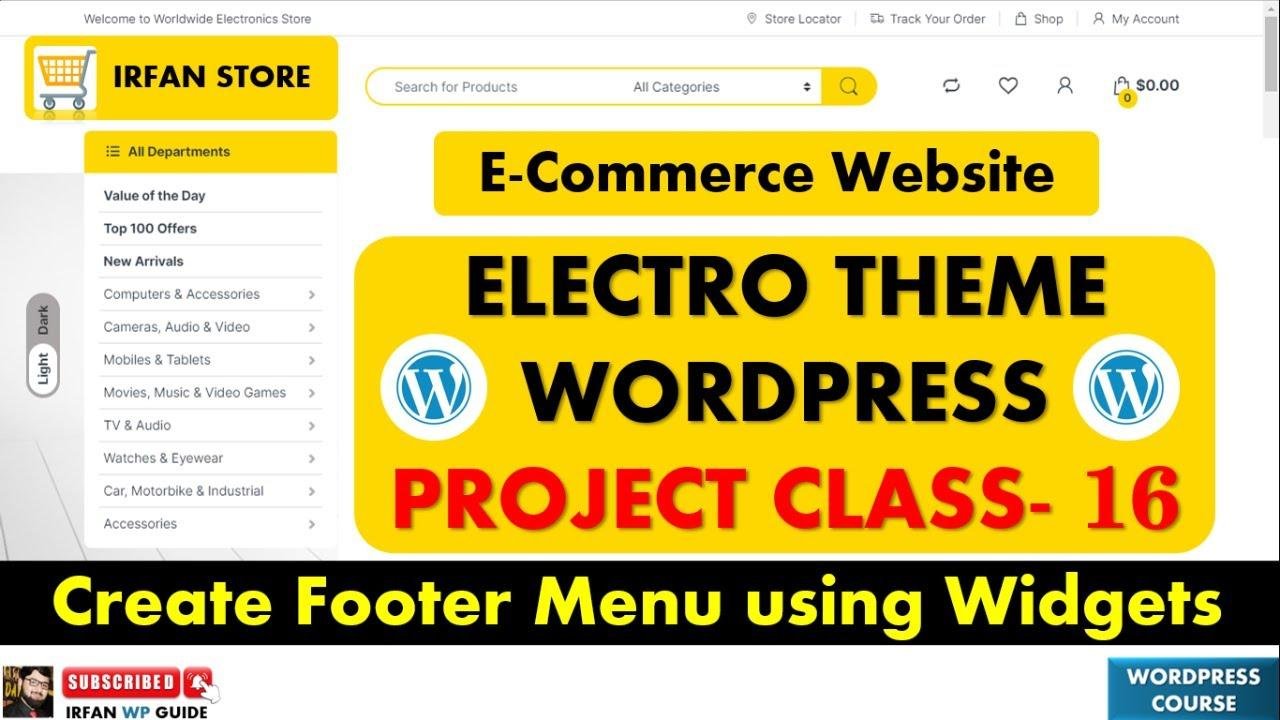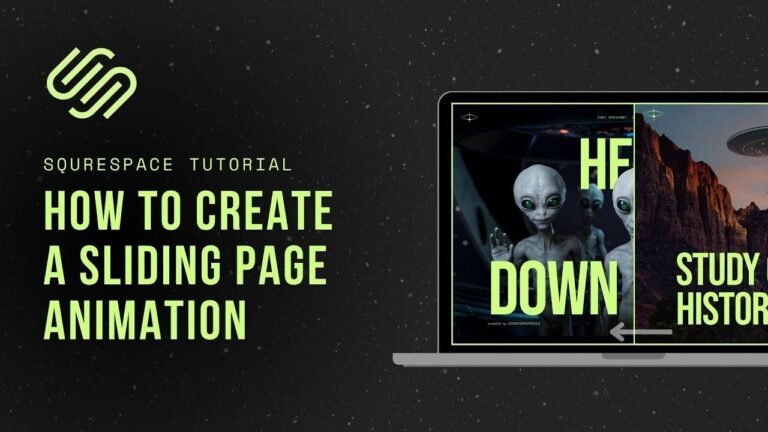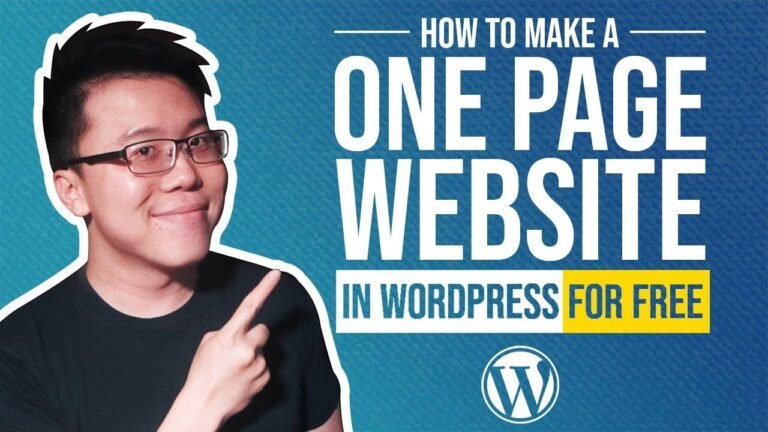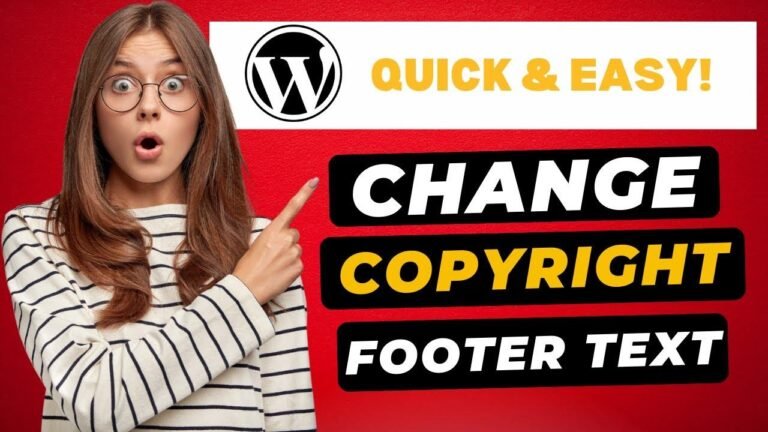Great to have you onboard, folks! Today’s session is all about creating a 🔥 footer menu for your website with the Electro theme in WordPress. We’ll be customizing it from scratch, ensuring that your navigation is as smooth as butter. Just hit that subscribe button and let’s dive in! 🚀
Introduction
Welcome to a new session of IrfanWP Guide. In this channel, we provide training on WordPress related to e-commerce websites and affiliate marketing. Today, we’ll be working on the footer section of our website using the Electro theme settings.
Initial Setup
As we delve deeper into our project, it’s important to realize that setting up your navigation menu properly is vital for a seamless user experience. While the settings in this tutorial are specific to the Electro theme, the concepts can be applied universally across various themes and websites.
Working with the Footer Menu
We have already covered the settings for the footer menu in the Electro theme during our class two session. Today, we will focus on arranging the navigation panel for the footer section just like we did for the header section.
Making Necessary Changes
Upon visiting the sample website’s home page, what stands out is the well-arranged footer section. It is important that we understand how to get your footer navigation panel arranged properly.
Navigation Menu Setup
Before proceeding further, ensure to subscribe to our channel and watch all the videos from start to finish.
Preparing the Menus
First things first, we need to prepare the menu. Navigate to Appearance and click on Menus. Here, you will see an option to write a Custom Link and New Tab for Menus creation. Make use of these options to arrange the items in your navigation panel effectively.
Adding New Menus
In the Menus section, after copying the name of your custom-made menu, you can paste it in the required field to add a new menu.
Setting Up the Appearance
After creating the menu, you can add items such as Pages or Post Categories as necessary to establish your website’s navigation system.
Finalizing the Footer Menu
Lastly, navigate to the footer bottom visit settings and menus, clicking on Find First, Important Links And Useful Links. Now, the new menu should have appeared in this list. Simply click Save to apply the changes.
Conclusion
By following these simple steps, starting with the preparation for creating a new menu, and ending with finalizing the footer menu, you will be able to arrange the footer navigation panel effectively.
Key Takeaways
- Proper navigation menu setup is crucial for a user-friendly website.
- Utilize the Electro theme settings to arrange your menu.
- Follow the step-by-step guide to ensure your footer menu is well-organized.
For more helpful tutorials and in-depth knowledge, make sure to subscribe to our channel and turn on notifications to stay updated with all our content. Thank you for watching this video.