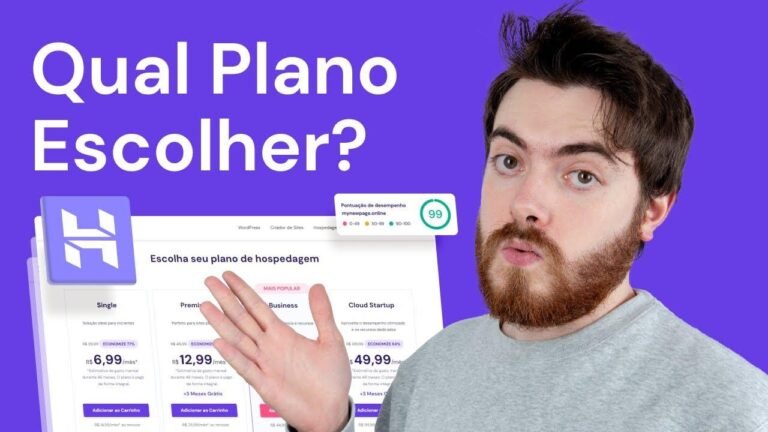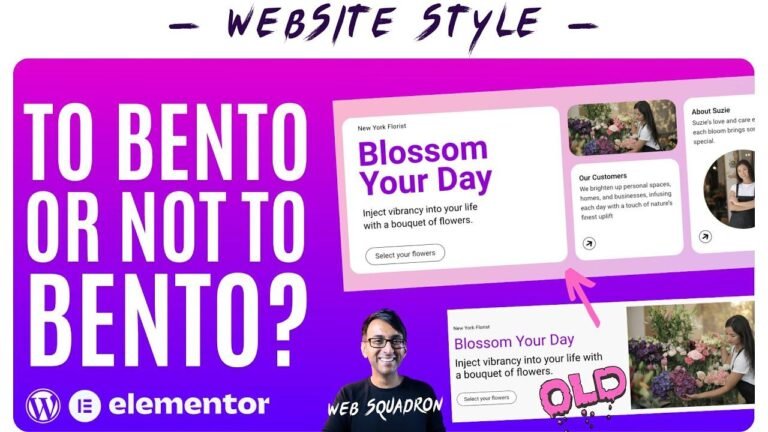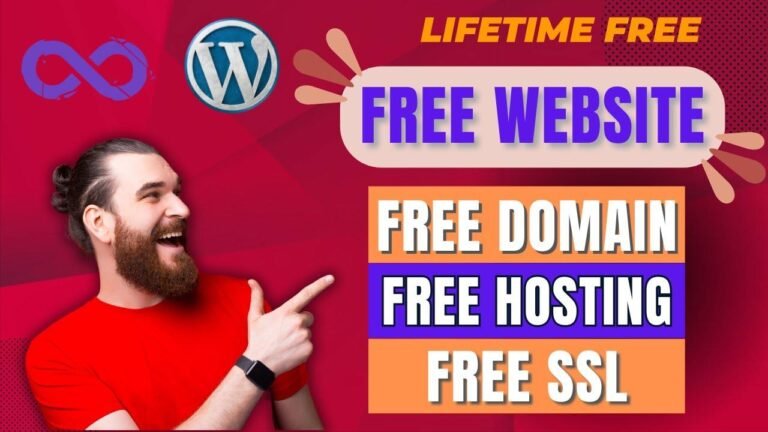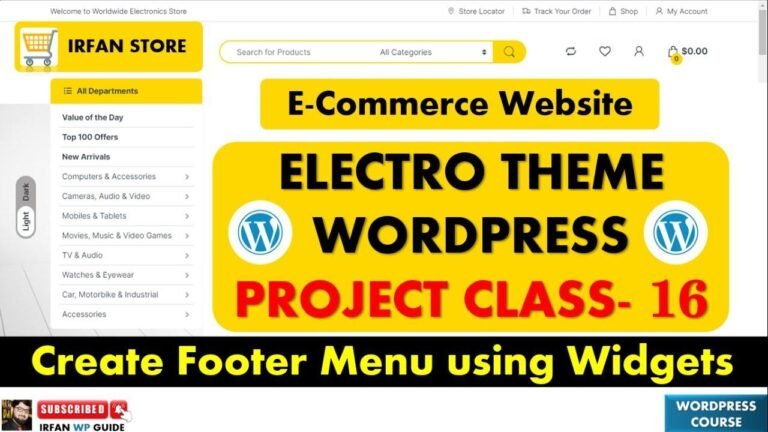"WordPress is the real MVP – you don’t need mad technical skills to use it. With a market share of 43%, WordPress can help you create blogs, e-commerce sites, and more. It’s like setting up your own shop for selling books online. So easy, even your grandmother can do it! 😎"
Introduction to WordPress
WordPress is a free and open-source content management system that is widely used for creating websites and blogs. The application was created on May 27, 2003, by Matt Mullenweg and Mike Little. With a market share of 43%, WordPress is the preferred choice for creating various types of websites, including blogs, e-commerce, business websites, portfolios, non-profit sites, and more. It offers the flexibility to create websites without extensive technical skills in HTML, CSS, and JavaScript.
Setting Up XAMPP Server
The installation process for WordPress begins with setting up a local host server using XAMPP. The XAMPP installation steps include downloading the latest version, creating a local database, and configuring user accounts to access the dashboard of the website.
Installing WordPress
Once XAMPP is set up, the next step is to download the WordPress files and extract them to the htdocs folder in the XAMPP installation directory. Then, access the ‘localhost/your-folder-name’ on the web browser to begin the WordPress installation process. A series of steps, including selecting the database name, creating an admin user account, and entering website details, will lead to the successful installation of WordPress.
Accessing the Dashboard
After completing the installation, access the dashboard of your WordPress website to manage your site’s content, customize its appearance, install plugins, view statistics, and more. Enter your user credentials, and you’ll be directed to the dashboard, where you can explore its features.
Conclusion
The local installation of WordPress using XAMPP provides an environment for learning and experimenting with WordPress development. Familiarizing yourself with setting up a local server and installing WordPress allows you to understand the process before launching a website on a live server.
Key Takeaways
- WordPress Flexibility: WordPress offers flexibility to create various types of websites without extensive technical skills.
- XAMPP Server: Setting up a local host server using XAMPP is essential for installing WordPress locally.
- WordPress Dashboard: Once installed, the WordPress dashboard serves as a central place for managing the website.
Please note that each step mentioned requires careful attention, and we recommend consulting the official documentation for comprehensive guidelines. If you face any issues during the installation process, don’t hesitate to refer to online resources, communities, or seeking professional consultation.