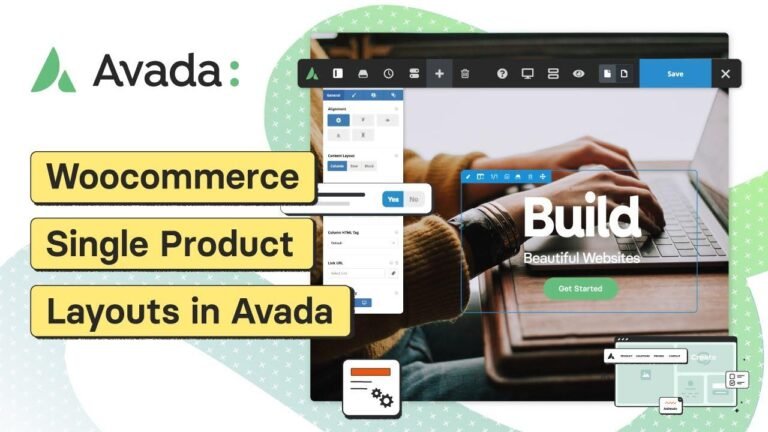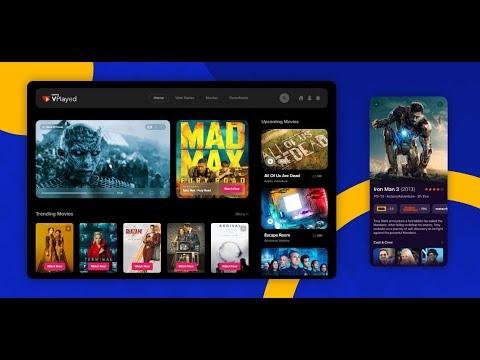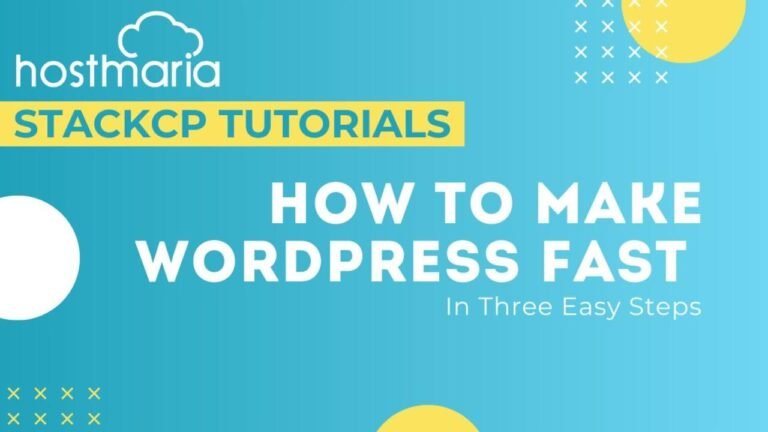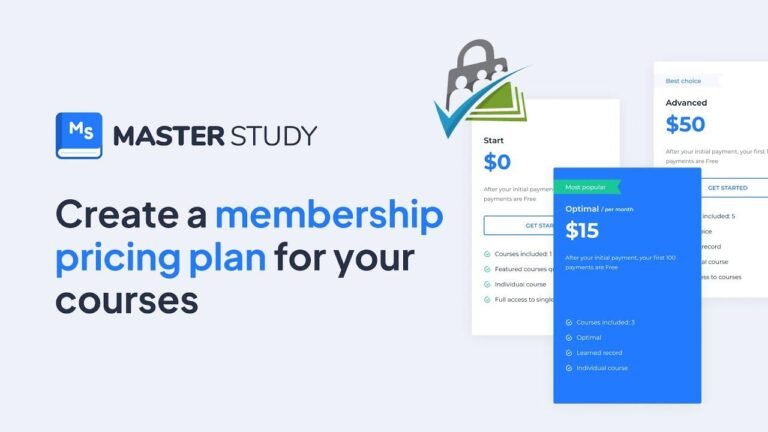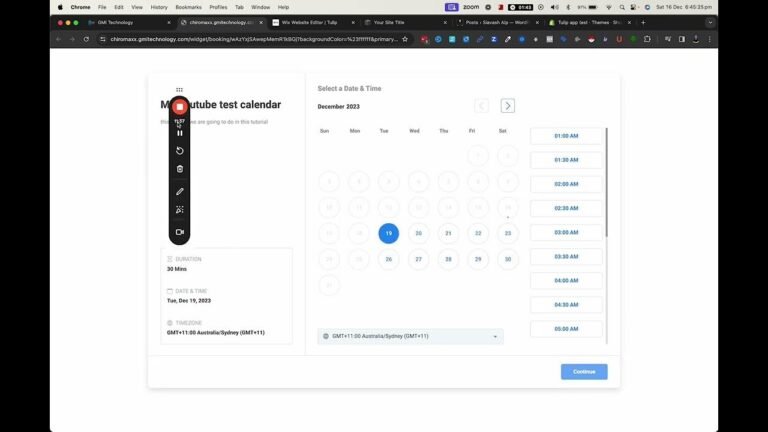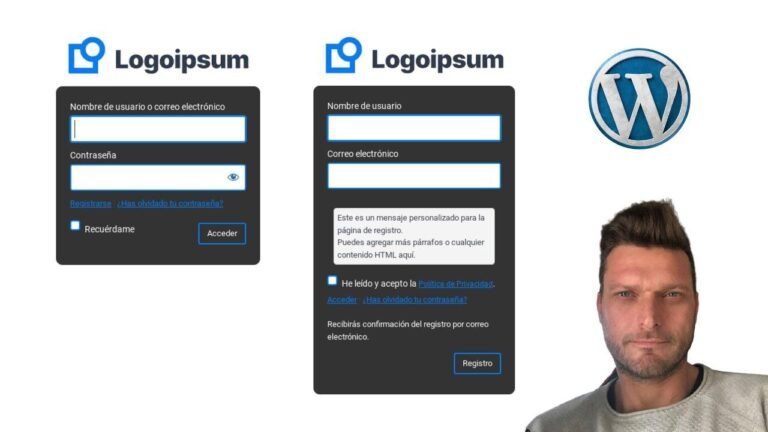Designing a Shopify store is like putting together the perfect outfit – it has to be sophisticated and minimal, but still catch the eye. With a touch of Canva and some savvy Shopify skills, you’ll have a stylish website that’s mobile and desktop ready. It’s like fashion for your business! 💻🛍️ #ShopifyFashion #WebDesignMaven
Step 1: Installing the Base Theme
First, open Shopify and go to the online store then themes. When you scroll down, you’ll see all of Shopify’s free website themes. You’ll be installing the original Dawn theme, the base for your website. Click on the desired theme to view how it looks on full screen and mobile devices.
| Step | Action |
|---|---|
| 1 | Open Shopify and go to the online store then themes. |
| 2 | Install the original Dawn theme. |
| 3 | Customize the header and logo. |
| 4 | Customize the website layout. |
| 5 | Add collection lists and featured products. |
| 6 | Design the About Us and other sections. |
| 7 | Add customer reviews and featured blog posts. |
| 8 | Design the Let’s Connect section. |
| 9 | Save and upload your new Shopify theme |
Step 2: Customizing the Header and Logo
In the shopify dashboard, you can customize the header and logo of your website to give it a professional look. You can set your logo position, remove the announcement bar, and adjust the header options according to your preference.
Step 3: Adding Collections and Features
Navigate to the ‘collection list’ section to display your various product categories. Make sure to enable the ‘view all’ button if you have more than four collections, and select the collections you’d like to display.
Step 4: Designing the About Us Section
In the about us section, you can import an image banner and remove the container to add your section’s text. You can also retitle the button label and select a link leading to a page or a product collection within your website.
Did you know? Creating a branded website can significantly increase customer trust and loyalty.
Step 5: Enhancing User Experience
In this step, you’ll learn how to design the shop qualities section, add the featured product collection, add customer reviews, and create a second web banner.
Step 6: Engaging Customers with Blog Posts and Social Media
In the featured products section, you can re-title the heading and apply a color scheme to make it visually appealing. Additionally, you can implement the email sign-up section and share your blog posts to strengthen customer engagement.
Emoji key takeaway:
Enhancing your website with compelling content improves user experience and increases customer retention.
Step 7: Enhancing the Visual Appeal
In this step, you’ll learn how to design the featured Instagram post section by importing a multicolumn, titling it, and inserting your brand’s social media handles.
Step 8: Connecting with Your Audience
The Let’s Connect section is essential for establishing a connection with your audience. You can import an image banner, add your brand info, social media handles, and create an engaging experience for your visitors.
Conclusion
Creating a sophisticated minimal Shopify clothing store is a step-by-step process that involves customizing the website themes, adding collections, and enhancing user experience with engaging elements. By following this tutorial, you can design a professional and appealing website that resonates with potential customers.
| Key Takeaways |
|---|
| 1 |
| 2 |
| 3 |
FAQ
Q: Can I customize the website further after installing the theme?
A: Yes, you can customize the theme according to your branding and business needs using the customization options available in Shopify.
Q: Can I use these templates with the free version of Canva?
A: Yes, the templates are designed to be compatible with the free version of Canva, making it accessible for all users.
Q: How to add custom menu items in Shopify?
A: You can open the ‘main menu’ in the navigation section of Shopify and edit the menu items according to your requirements.
About the Author
McKenna is an experienced Shopify expert with a passion for designing visually appealing and user-friendly websites. She offers pre-made Shopify templates and easy-to-follow tutorials to help businesses establish a strong online presence.
Emoji quote: "Design a website that not only showcases your products but also creates a compelling brand experience for your visitors."
Remember, a well-designed website is crucial for driving customer engagement and conversions. By following the steps outlined in this tutorial, you can create a sophisticated minimal Shopify clothing store that resonates with your target audience. Happy designing! 🛍️