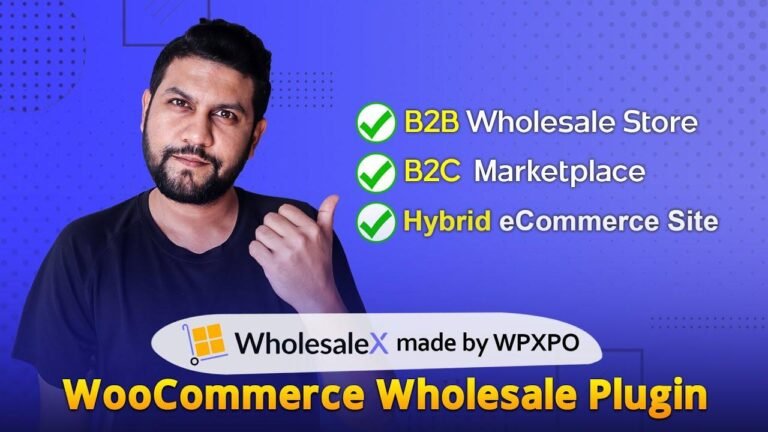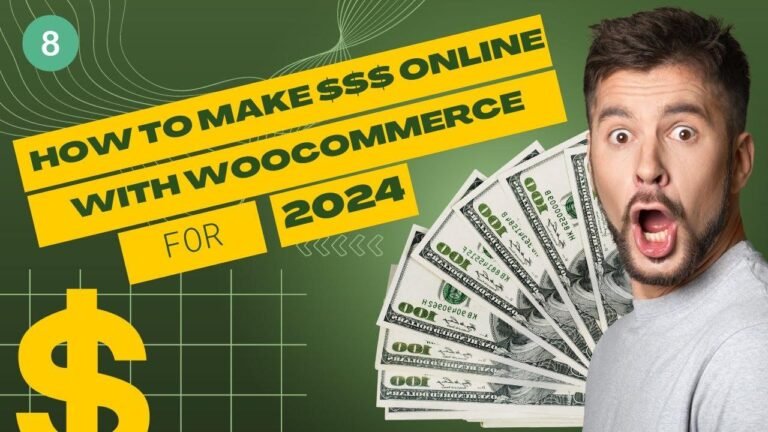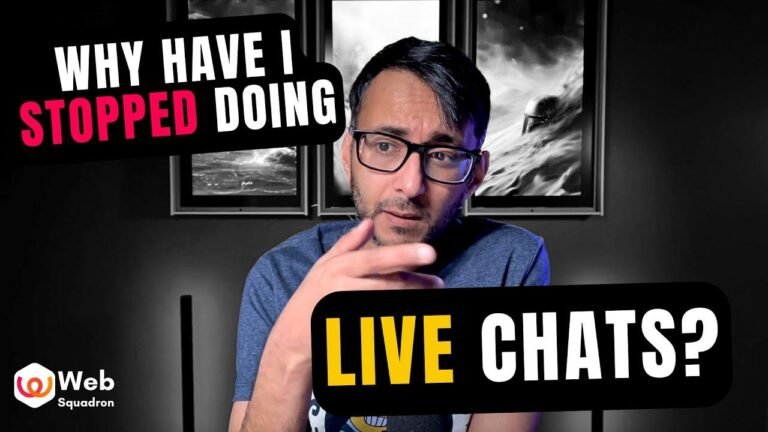Adding tables to your WooCommerce product description is crucial for showcasing important information. There are two ways to do this: 1) add an image of the table, which is simple but not very professional, and 2) use the TablePress plugin to create and insert a customizable table with SEO benefits. The second method is more effective and allows for easy customization. So, choose wisely and make your product descriptions stand out! 🛒
Introduction
In this tutorial, we will learn how to add a table to your WooCommerce product description. We will cover two methods – a simpler one and a more professional one, both effective and free.
Getting Started With WooCommerce
Firstly, it’s important to make sure that you have products set up on your eCommerce plugin. If not, there are plenty of video tutorials online that can guide you through the process.
The Simple Method
The simplest way to add a table into your WooCommerce product description is by using an image. You can create a table using tools like Canva, and then upload the image as a simple image. This method is relatively easy and effective, but not the most professional-looking option.
| Pros | Cons |
|---|---|
| Simple | Not Professional |
| Effective | Limited Customization |
Another Solution
If you prefer a more professional-looking table, we can use a WordPress plugin called TablePress.
Firstly, go to your WordPress dashboard, navigate to "Plugins" and click on "Add New Plugin". Then, search for the plugin called "TablePress" and install it.
[shortcode here]
Using TablePress
Once installed, you can create a new table using TablePress. You have complete control over the number of rows and columns. You can customize the table by adding links, images, and more.
| Pros | Cons |
|---|---|
| Professional Looking | Slightly More Complex |
| Customizable | Requires a Plugin Installation |
Customization Options
The TablePress plugin also offers customization options such as adding custom CSS to your tables. This allows you to tailor the appearance of your tables to your liking.
Conclusion
Adding tables to your WooCommerce product descriptions can greatly enhance the visual appeal of your online store. Whether using a simple image or a plugin like TablePress, you have the tools at your disposal to create professional and effective tables.
Key Takeaways:
- Tables can improve the visual appeal of your product descriptions
- TablePress is a powerful plugin for creating customizable tables
- Custom CSS can be applied to tables for extra customization
FAQ:
- Are there any other plugins similar to TablePress?
Yes, there are other table plugins available, but TablePress is one of the most popular choices.
I hope you found this tutorial helpful! If you have any questions, feel free to leave a comment below. And don’t forget to check out our other plugins and tools for WordPress. Happy table creating!