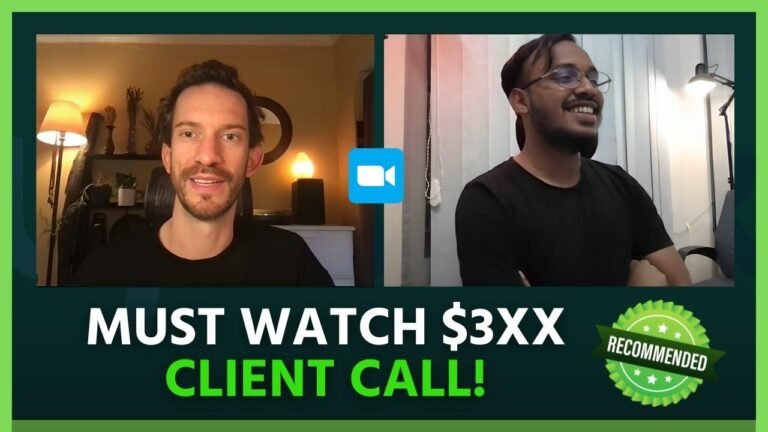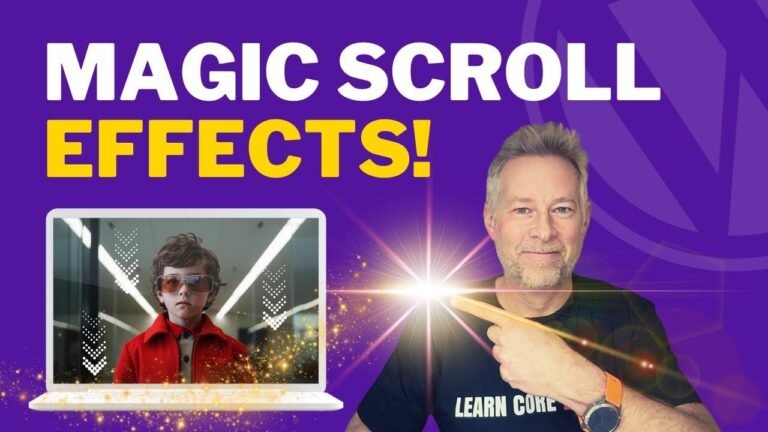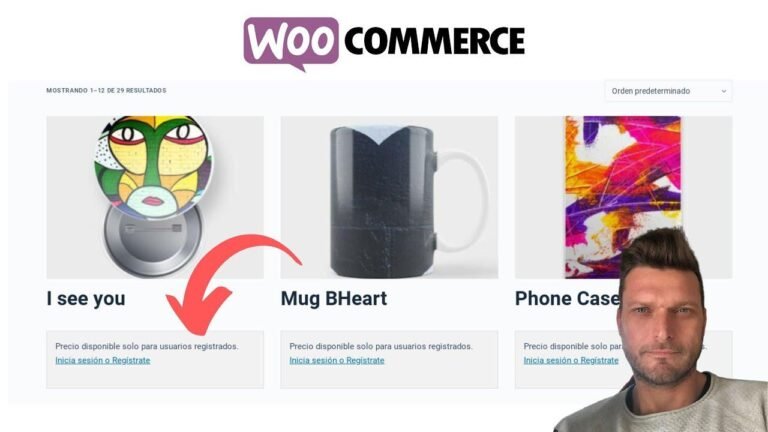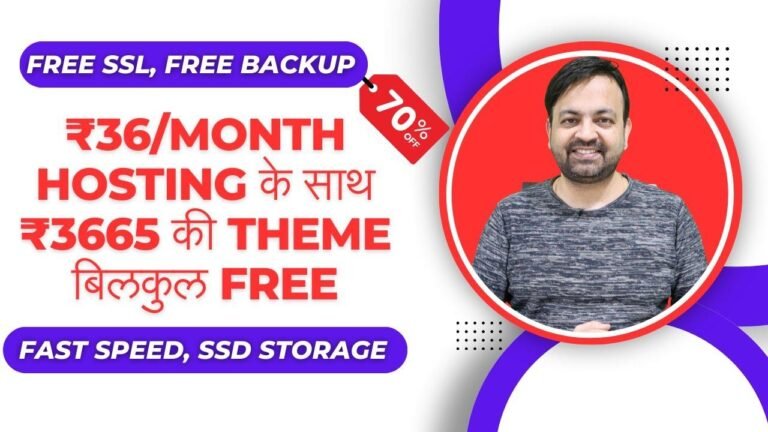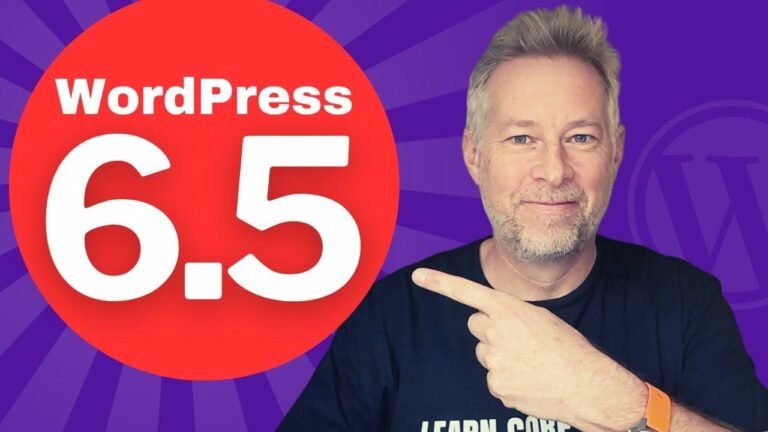"Creating a scroll effect with a custom graphic is like adding some spice to a bland dish. It’s the little details that make a big impact. Sure, you could use a regular image and add a shrink effect, but that’s like serving a microwaved meal vs. a gourmet feast. The custom graphic adds a touch of class that sets your website apart. It’s like adding a cherry on top of a sundae! 🍒"
Hey everyone, welcome back to Wix Fix! I hope you’re having a fantastic day. My name is Ryan, and in today’s video, I’m going to show you how to create a really cool scrolling animation effect with a custom asset in Figma. Let’s get started!
Creating the Graphic in Figma
To begin, we are going to start in Figma and create a frame that is 1280×720. After creating the frame, we will draw a rectangle and adjust the height and width to our preferred size. Then, we will set the corners to have a rounded edge of 24 pixels and the background to white. Once we have our graphic ready, we can export it as an SVG file.
| Dimensions | Values |
|---|---|
| Art board/frame | 1280×720 |
| Rectangle | Preferred height and width |
| Rounded corners | 24 pixels |
| Background | White |
Now that we have our graphic, we can upload it to Wix Studio and begin working on the scroll effect.
Implementing the Scroll Effect in Wix Studio
In Wix Studio, we can adjust the section size to match the dimensions of our graphic. Then, we can add the image and the custom graphic to the section. After positioning and aligning the graphic, we can set the Overflow content to ‘hide’ to prevent any display issues.
| Steps | Description |
|---|---|
| Set section size | 1280×720 |
| Add image and custom graphic | Position and align appropriately |
| Overflow content | Set to ‘hide’ |
Next, we will create a scroll animation for the graphic using the ‘shrink’ effect in the interactions menu. After adjusting the animation path and area, we can preview the website to see the scroll effect in action.
Why Use a Custom Graphic?
You might wonder why to go through the trouble of creating a custom graphic for this effect when a simple image could achieve a similar result. The key difference lies in the control over the size of the graphic. With the custom graphic, the size doesn’t change, and only the mask comes into view, creating a visually appealing effect.
In conclusion, the process of creating a scroll animation effect with a custom graphic in Figma and implementing it in Wix Studio can elevate the visual appeal of your website. By following these steps, you can add a unique touch to your web design.
Note: If you are interested in downloading the asset without creating it yourself, you can find a link in the description.
Key Takeaways:
- Creating a custom graphic in Figma
- Implementing a scroll animation effect in Wix Studio
- Achieving a unique visual effect without altering image size
Thank you for watching this tutorial. If you enjoyed it, please consider liking and subscribing for more Wix Studio content in the future. See you in the next video! 🚀