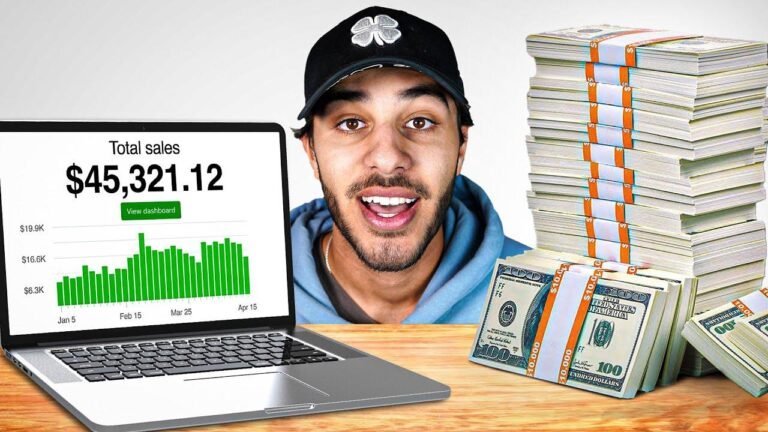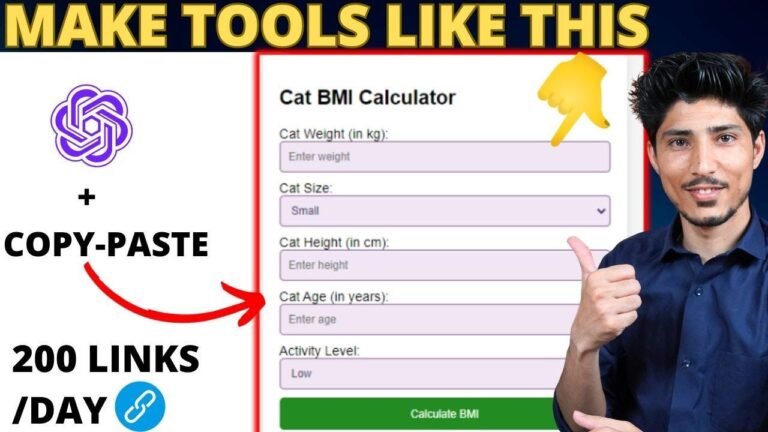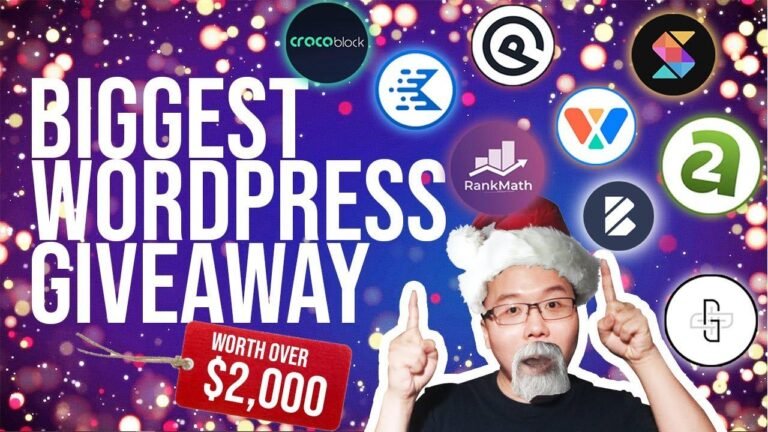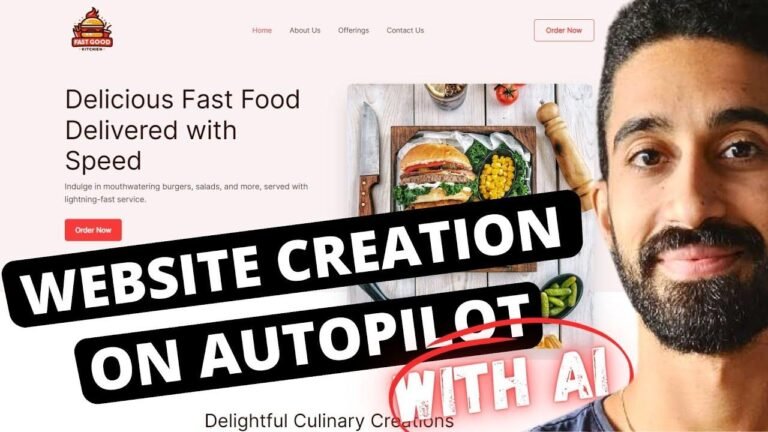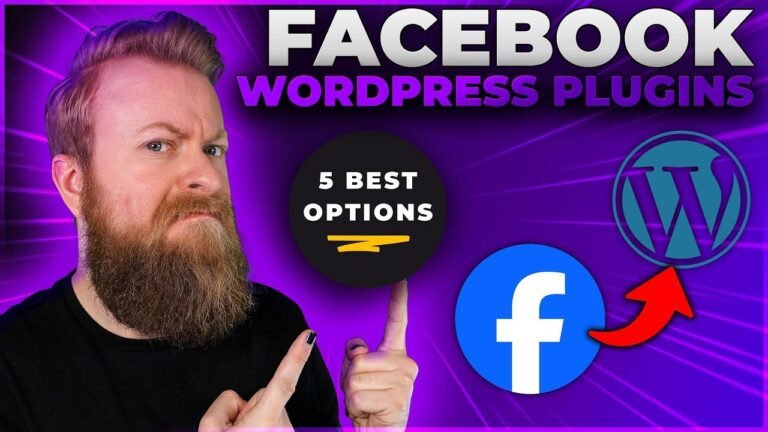Search filters in WordPress using Elementor Page Builder offer a powerful way to find exactly what you’re looking for. With jetsmart filters, you can search through post meta fields, providing more ways to find the content you need. Unlike the default WordPress search, jetsmart filters allow for more precise and detailed searches, ensuring you find exactly what you’re looking for every time. Plus, it’s super easy to set up and customize. Voila! 🎉
Exploring the Search Filter 🧐
In today’s tutorial, we’ll delve into the powerful search filter included with the JetSmart Filters plugin. Unlike other filter types, the search filter allows users to input any text into the search field and check if any of the target posts contain matching text. We’ll demonstrate how to create search filters and customize them using Elementor page builder.
Key Takeaways:
- Search filters offer a flexible option for scanning through posts in WordPress.
- The JetSmart Filters plugin adds functionality to Elementor page builder for enhanced customization.
Setting Up Filters with JetSmart Filters 🛠️
When utilizing the Jet Engine and JetSmart Filters plugins, administrators can easily add new filters and customize their search functionality. With step-by-step instructions, we guide you through the process of setting up default search filters and utilizing custom fields for targeted searches.
| Filter Type | Search Bar Field Type | Query Variable |
|---|---|---|
| Default Search | WordPress Search | – |
| Smart Search | Custom Meta Fields | Post ID, Year, Description |
Applying Filters in Elementor 🧩
After setting up the filters, the tutorial moves forward to demonstrate how to apply them within Elementor page builder. We explore the options available for select filter fields, the plugin connectivity, and the applied type to understand how the filtering behaves.
"The Ajax option allows for results to appear after clicking the search button without reloading the page, enabling a seamless user experience."
Understanding Search Source Configuration 🌐
Within the tutorial, we delve deeper into the nuances of search source configuration, explaining how users can specify the listing widget ID for more accurate, targeted searches. We teach readers how to manage multiple listing widgets and filter content effectively.
FAQ: Regarding Search Source Configuration
-
Does the default WordPress search engine offer flexibility in searching meta fields?
- The default search engine in WordPress primarily targets titles, content, and media alt text.
-
How does the JetSmart Filters plugin enhance the search functionality?
- The JetSmart Filters plugin allows users to search through post meta fields, providing more ways to find relevant content.
Style and Advanced Settings 🎨
The article concludes with a comprehensive overview of style and advanced settings available within the JetSmart Filters plugin. Users can modify the appearance of search bars, buttons, typography, and animation settings to create a tailored experience for their websites.
In conclusion, the search filter functionality provided by the JetSmart Filters plugin offers a simple and convenient tool for enhancing user searches. By subscribing to our YouTube channel, users can gain more insightful tips on leveraging these powerful features.
This article emphasizes the user-friendly nature of the JetSmart Filters plugin and provides a detailed tutorial for creating search filters in WordPress using Elementor page builder. The step-by-step guidance and practical examples offer a comprehensive understanding of the search capabilities and personalized filtering options available to website administrators.