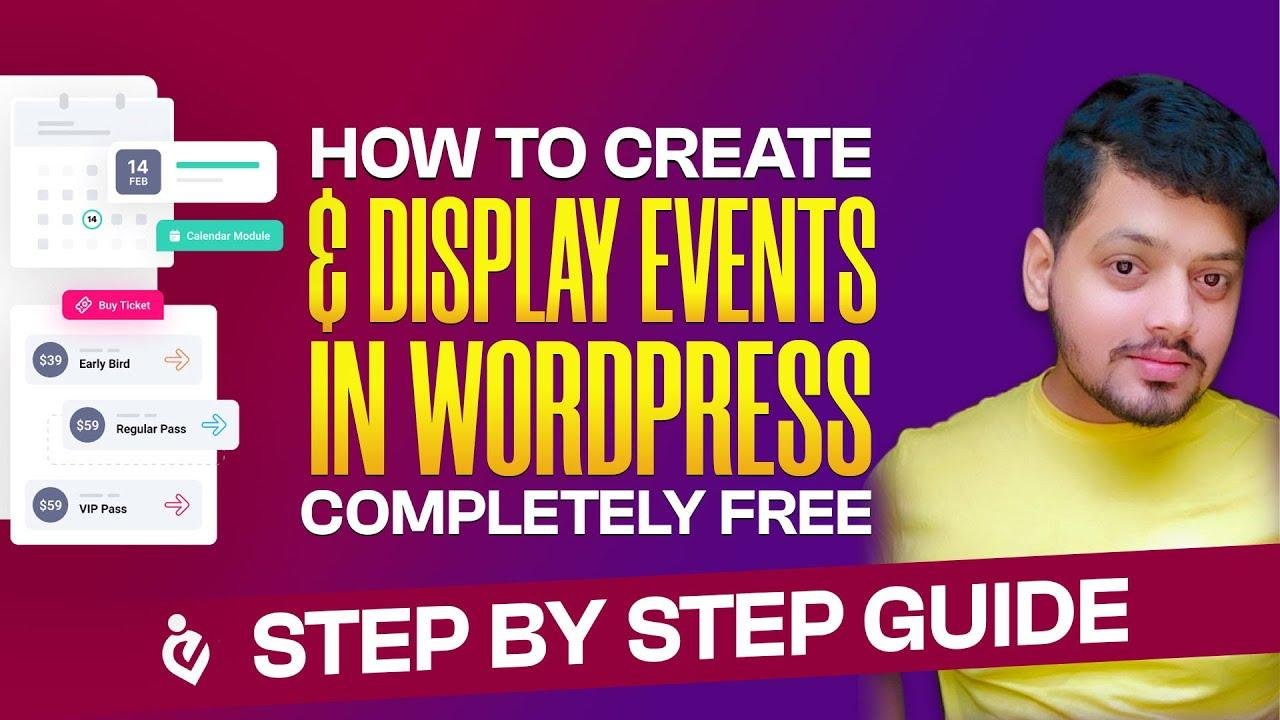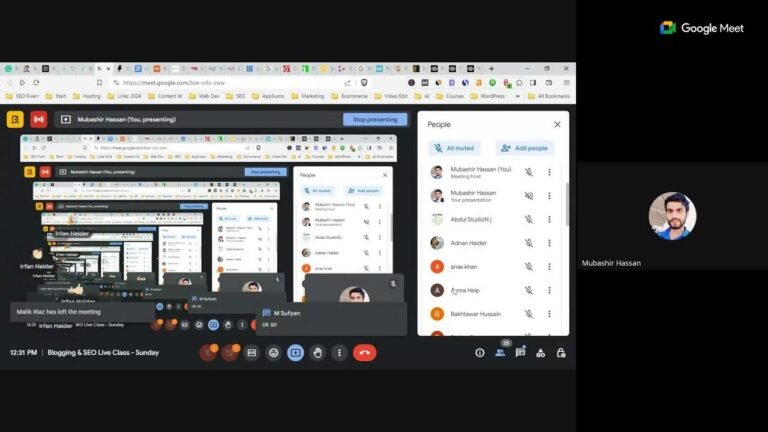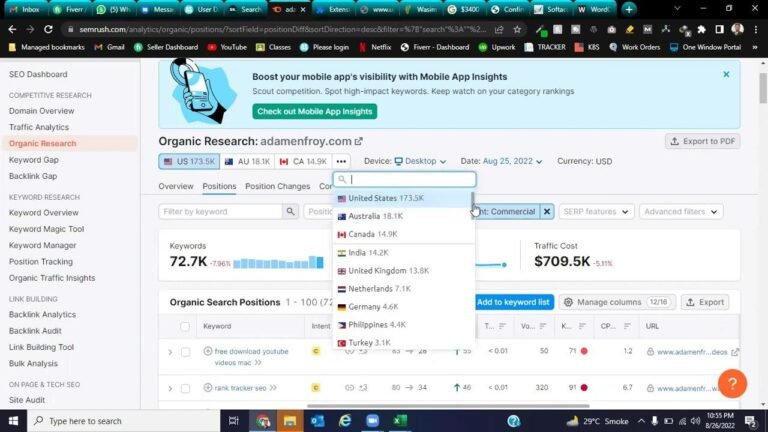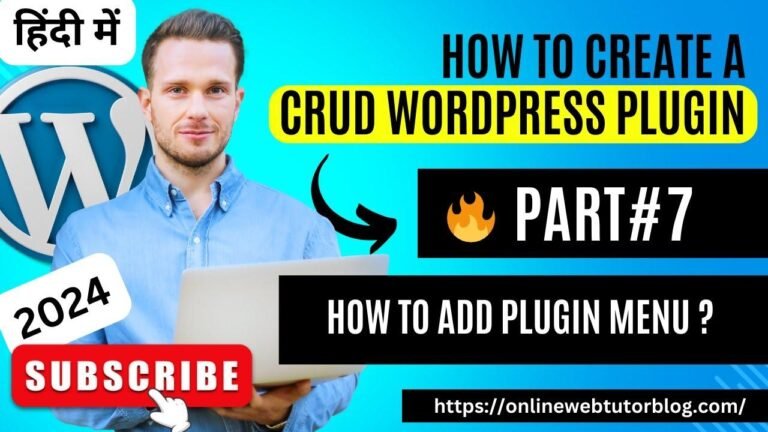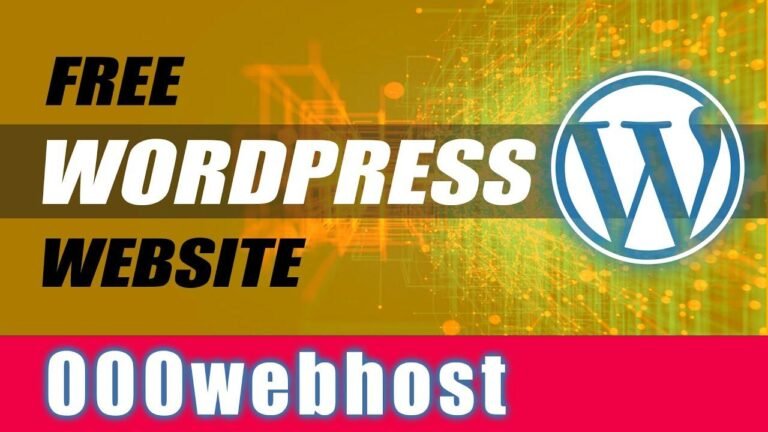Create a booking functionality on your WordPress website for free with Eventin plugin. Organize events, manage schedules, and integrate payment options. Customize the templates and design with Elementor. Add speakers, create recurring events, and manage tickets. Easily design and publish event pages with this plugin. Sky’s the limit with this powerful tool. 🚀 #EventinPlugin #WordPressTutorial
Introduction
In this tutorial, we will walk through how to create event booking functionality on a WordPress website using the Eventin plugin. This tutorial is completely free, so you don’t have to pay for anything annually.
Getting Started with Eventin Plugin
Once you have installed the Eventin plugin on your WordPress website, you will be prompted to set up the plugin. You can select a template, archive event, format the date, and configure other settings according to your requirements.
| Setting | Description |
| — | — |
| Template | Select a free template to use for your events |
| Format Date | Choose the time format and set event expiry dates |
| Event Sort Order | Decide how to sort events based on their order |
| Include and Exclude Options | Include or exclude events in search results |
Integrating Event Booking and Payments
In the settings section, you can choose to integrate with payments and enable features such as ticket pricing, recurring events, and event registration. These settings are crucial for creating and managing events effectively.
| Payment Options | Description |
| — | — |
| Ticket Pricing | Set ticket prices and the number of tickets available |
| Recurring Events | Choose if you want to create recurring events |
| Event Registration | Set up registration for events |
Creating Events
Once you have configured the settings, you can start creating events by adding event details, speakers, schedules, and event locations. You can also integrate social media links, RSVP options, and pricing for your events.
Editing Event Templates with Elementor
To enhance the visual appeal of your event templates, you can use the Elementor page builder to customize the layout, design, and content of your events. The Elementor page builder provides a user-friendly interface for creating visually stunning event templates.
Customizing Event Templates
Using the Elementor page builder, you can customize the design and layout of event templates by adding images, text, background colors, and styling elements. You can also use shortcodes to display additional features and functionalities within your event templates.
| Customization Options | Description |
| — | — |
| Visual Design | Enhance the visual appeal of event templates |
| Shortcodes | Integrate additional features using shortcodes |
Conclusion
In this tutorial, we have learned how to create event booking functionality in WordPress using the Eventin plugin. By following the steps outlined in this tutorial, you can effectively manage and customize the event booking process on your WordPress website.
Key Takeaways
- The Eventin plugin offers a user-friendly interface for creating and managing events on a WordPress website.
- Using the Elementor page builder, you can customize and enhance the visual appeal of event templates.
- Integrating payment options and event registration features can streamline the event booking process for users.
If you found this tutorial helpful, make sure to subscribe to our YouTube channel and hit the bell icon to stay updated with the latest tutorials. Thank you for watching!
FAQ
Can I integrate the Eventin plugin with Zoom for hosting virtual events?
Yes, the Eventin plugin offers integration with Zoom for hosting virtual events.
Is the Eventin plugin available for free?
Yes, the Eventin plugin is available for free with the option to upgrade to a pro version for additional features and functionalities.
Additional Resources
For more information on creating and managing events with the Eventin plugin, be sure to check out our YouTube channel for video tutorials and demonstrations. Happy event booking!