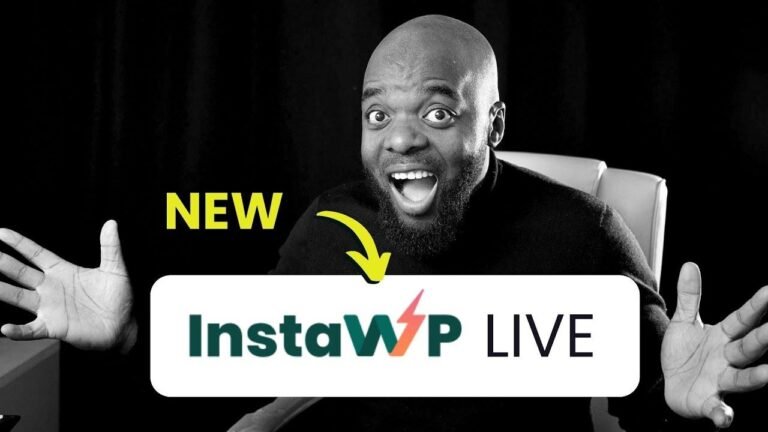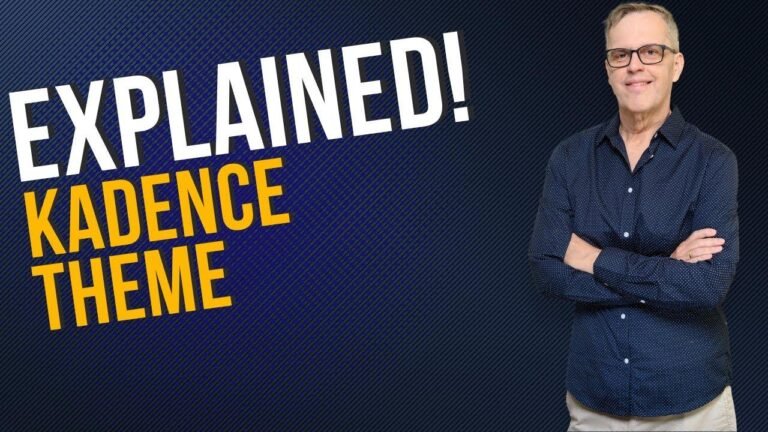Omnisend is the cherry on top for your WooCommerce store. Easy installation, seamless integration. It’s like adding hot sauce to your tacos—spices things up! Connect, create, and conquer the marketing game. It’s a piece of cake!🌶️ #EcommerceWin 🚀
🛠️ Installation Process
Let’s go to the plugin section, add new plugin, and search for the omnisend extension. Click on the extension for more information and then install it. Once installation is complete, activate it. Now, connect your omnisend account to your WooCommerce store by clicking on omnisend in the left side panel.
📋 Account Creation
If you don’t have an account, click on "create new account." Enter the necessary information, including your website details. Then, click "approve" and upload your brand assets if desired. Once completed, you will be welcomed to the omnisend dashboard page.
📧 Testing Integration
Now, test the integration by creating a quick form and enabling it to see if it works on your store. Refresh the test store page to verify the successful integration.
Conclusion
By following these simple steps, you can easily and efficiently install the omnisend email marketing plugin for your WooCommerce store.
Key Takeaways
- Accessing the plugin section and installing the omnisend extension.
- Connecting your omnisend account to your WooCommerce store.
- Testing the integration by creating a quick form.
Happy marketing, marketers!