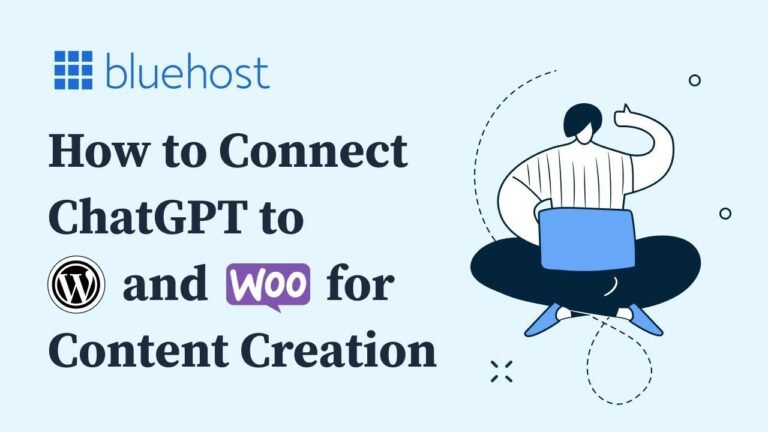"You can change your logo in WordPress WoodMart theme easily. Just head to the theme settings, find the header and footer sections, and upload your new logo. It’s like giving your website a fresh coat of paint! 💻🎨 #WordPressTips"
Overview
In this tutorial, we will show you how to change the logo in WordPress WoodMart theme, specifically in the header and footer sections. This step-by-step guide will help you navigate the backend of your website to customize the logo according to your preferences.
Finding the Header Builder
To begin the process of changing the logo in the header section, you need to locate the Header Builder within the WoodMart theme settings. This can be found in the backend dashboard of your WordPress website.
| Step | Description |
|---|---|
| 1 | Access the WoodMart theme settings in the backend of your website |
| 2 | Locate the Header Builder option |
| 3 | Select the appropriate header layout that you want to customize |
Uploading the New Logo
Once you have accessed the Header Builder, you can upload the new logo by following these steps:
- Click on the edit button for the specific header layout you want to modify.
- Upload the new logo by clicking on the pencil icon and selecting the desired image.
- Make sure to save the changes after uploading the new logo.
- Reload the window to view the updated header with the new logo.
Changing the Footer Logo
Similarly, the process of changing the logo in the footer section involves accessing the footer settings within the WoodMart theme.
| Step | Description |
|---|---|
| 1 | Go to the theme settings and find the option to customize the footer |
| 2 | Access the HTML blocks and locate the footer section |
| 3 | Edit the footer using Elementor and upload the new logo |
| 4 | Save and reload the website to view the updated footer logo |
Conclusion
By following these simple steps, you can easily change the logo in the header and footer sections of your WordPress WoodMart theme. It’s a quick and effective way to customize the visual elements of your website to align with your brand identity.
Key Takeaways:
- Locate the Header Builder in the WoodMart theme settings to customize the header logo.
- Use Elementor to edit and upload the new logo for the footer section.
If you found this tutorial helpful, be sure to give it a thumbs up and subscribe to our channel for more insightful content!
Until next time, have a great day! 😊