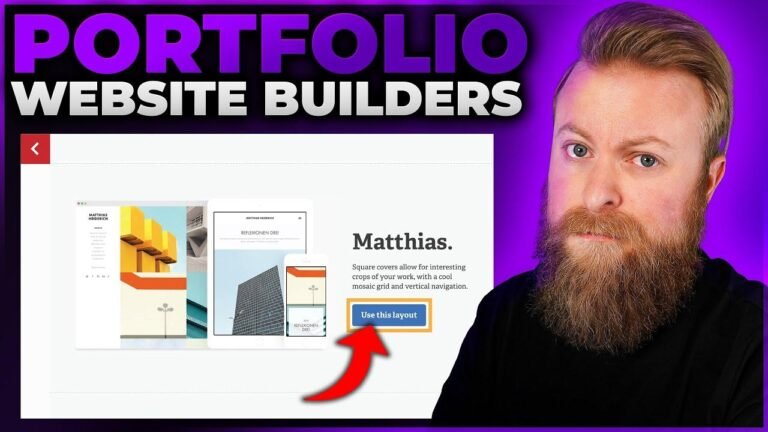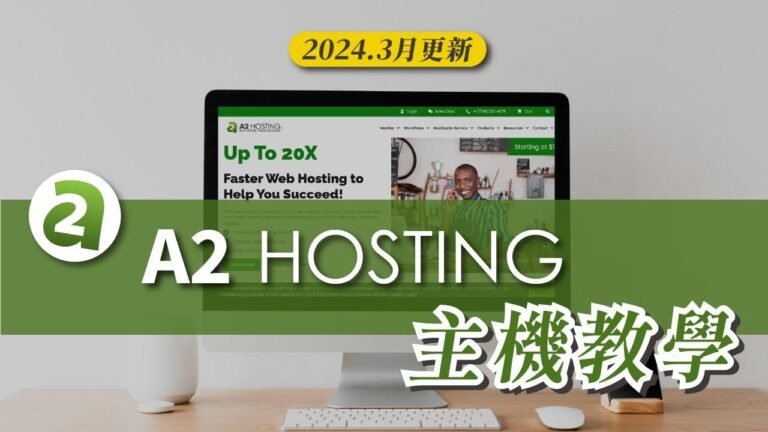With Document Library Pro, you can create a library using documents and media files from different websites. You can link to YouTube videos, Dropbox, and more. You can also import a whole bunch of documents using a CSV file. And with some small tweaks, you can create a media list such as a YouTube playlist or an image gallery. The possibilities are endless! 😉📚📽️
Introduction
Hey everyone! Sam here from Barn 2 with an in-depth tutorial about our document Library Pro plugins settings and features in this video. I’ll be discussing how to create a document Library using documents and media files that are hosted on third-party sites across the web such as YouTube and Dropbox.
Getting Started
First and foremost, if you haven’t already done so, you can get yourself a copy of the plugin using the first link in the description then use the upload plug-in option in WordPress to install and activate the plugin.
Creating Linked Documents
Within the document Library Pro plugin, it’s possible to link to separate documents that are not hosted in your media library or on your own website. For example, you could have audio files or PDFs that are hosted on other websites, or YouTube videos. I’ll show you how to do this in a couple of different ways.
| Document Name | Type of Link | Link | Category |
| — | — | — | — |
| YouTube Video | Custom URL | Link to YouTube Video | Hosted Offsite |
Linking to YouTube Video Directly
Another popular option is to actually link to the YouTube video directly in the content section of the document. This allows the video to be viewable on your website and in the document Library table itself.
Linking to External Files
If you want to add something such as a spreadsheet from Google Sheets, for example, then you can link to it using the custom URL.
Importing Documents using CSV
You can use a CSV file to import a whole bunch of documents all at once, including links to documents that are hosted anywhere on the web.
Creating Media Lists
Document Library Pro can also be used to create a media list such as a YouTube playlist, a podcast archive, or an image gallery.
Tweaking the Table
In the settings page, you can change the order of the columns in the document table to make it more user-friendly. You can also enable a preview option to open different file types in a lightbox.
Conclusion
I hope this tutorial provided you with a little bit of inspiration about how you can use your document Library Pro plugin. If it did help you out, I would appreciate a like on this video as it helps out the channel and helps other people like you find this video.
Key Takeaways
- Document Library Pro allows you to link to separate documents not hosted on your site.
- You can create media lists such as a YouTube playlist or an image gallery using the plugin.
- Uploading documents using a CSV file is a quick and efficient way to import multiple files at once.
FAQ
Q: Can I link to documents hosted on other websites using the Document Library Pro plugin?
A: Yes, you can link to documents hosted on third-party sites across the web including YouTube and Dropbox.
Q: How can I import multiple documents at once?
A: You can use a CSV file to import a whole bunch of documents all at once.
Document Library Pro Setup Tutorial
As always, thanks for watching!