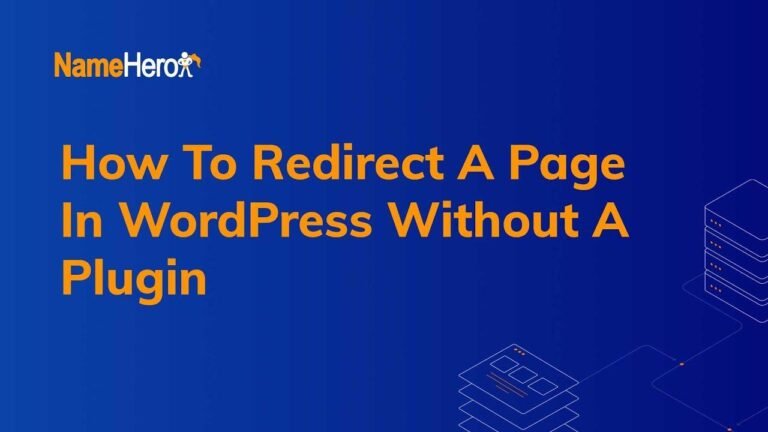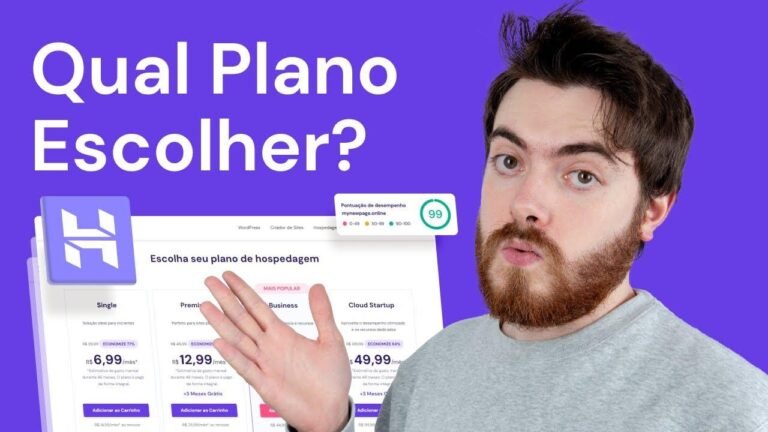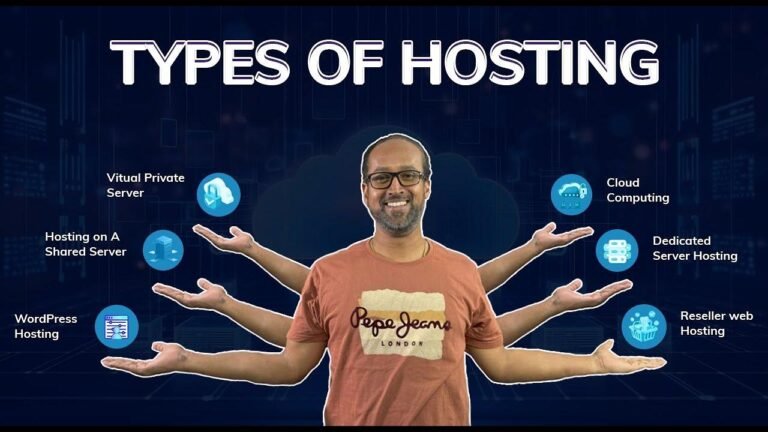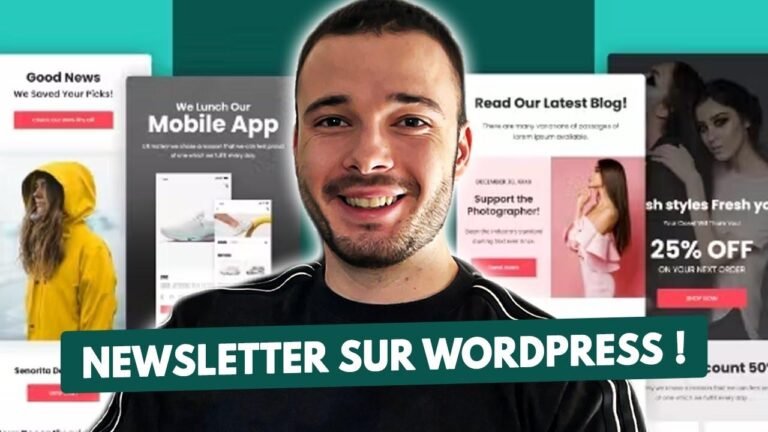- Changing font size in WordPress is as easy as pie! 🍰 You can use headings in the block editor or the "typography size" option in the block-based options section.
- Don’t skip the Advanced Editor Tools plugin for classic editor font size changes. It’s legit!
- For maximum flexibility and power, go with the WP Code plugin to apply CSS for font size changes across your entire website. It’s the real MVP! 😎
Introduction
In this video, I’m going to show you how to change the font size on your WordPress website using different methods on both the block editor and classic editor. Let’s dive in and explore the options available to increase the font size for your content.
Changing Font Size Using Headings
The first method to change the font size in WordPress is by using headings. By converting paragraphs into headings, you gain more control over the font size. Here’s how you can do it:
| Step | Description |
| — | — |
| 1 | Identify the paragraph block you want to modify |
| 2 | Convert it into a heading block |
| 3 | Choose the appropriate heading type (H1, H2, H3, etc.) to adjust the font size |
| 4 | Update the post to see the changes reflected |
Changing Font Size Using Block Options
The second method involves using block-based options to directly change the font size without converting the block into a heading. Follow these simple steps to adjust the font size using block options:
- Select the paragraph block you want to modify
- Access the typography size option present in the block settings
- Choose the desired font size (small, medium, large, XL, etc.) to update the font size instantly
Changing Font Size Using a Plugin
The third method involves using the "Advanced Editor Tools" plugin, developed by Automattic. Here’s how you can use this plugin to modify font sizes in both the block editor and classic editor:
| Step | Description |
| — | — |
| 1 | Install and activate the "Advanced Editor Tools" plugin |
| 2 | Configure the settings for the classic editor and block editor |
| 3 | Utilize the font family and font sizes buttons added by the plugin to adjust font sizes in the respective editors |
Using CSS to Increase Font Size
The most powerful method to increase font size in WordPress involves using the "WP Code" plugin to create and manage CSS code snippets. With this approach, you can apply a custom CSS snippet to increase the font size of all paragraphs on your website. Follow these steps to implement this method:
- Install and activate the "WP Code" plugin
- Create a new custom snippet with the desired CSS code to adjust the font size
- Save and activate the snippet to see the changes reflected across your website
Conclusion
By leveraging the methods outlined in this article, you can easily increase the font size in your WordPress content, providing flexibility and customization options for displaying your text. Whether you prefer using headings, block-based options, or CSS snippets, WordPress offers a range of solutions to meet your font size requirements.
Key Takeaways
- Utilize headings and block-based options for quick font size adjustments
- Explore plugins like "Advanced Editor Tools" and "WP Code" for advanced font customization
- Experiment with different font sizes to find the perfect style for your content
FAQ
Q: Can I revert font size changes made using the "WP Code" plugin?
A: Yes, you can override font size changes using the typography options within the classic editor or block editor.
Contact Us
If you have any questions or need assistance with WordPress-related topics, feel free to leave your inquiries and feedback in the comment section. Subscribe to our channel for more valuable insights and tips on optimizing your WordPress website. Thank you for watching, and we look forward to assisting you in your WordPress journey.