Creating a drop cap in Squarespace is as easy as pie! Just add a simple code to your custom CSS, and voila! You can customize the font, size, and margin to fit your style. Want to isolate just one block of text? No problem! Grab the block ID and make the changes you want. Check out the codes and a free Chrome extension in the description below. Enjoy customizing your Squarespace site! 😎
How to create a drop cap letter in Squarespace // How to add a dropcap in a squarespace blog
hey there Becca here from inside the square and welcome back to my channel in this tutorial I’ll teach you how to create a drop cap character in your Squarespace blog post. We’ll also isolate an individual block of text in case you want to have this in just one spot on your Squarespace website. Now as always the codes I’m about to share are listed in the description below but I’ll go ahead and share my screen with you so you’ll see exactly what parts of this code you’ll want to change to make it Uniquely Yours. Let’s get started.
Using Custom CSS in Squarespace
Here we are inside Squarespace and this is the code that we’re going to be using that is listed in the description below. But I’d love to show you how to use it because some of this code you’ll want to change to make it look perfect for your own website. Now I’m going to go ahead and navigate to website and select website tools and then custom CSS. This is where we’ll paste this code that is in the description below. Now I do want to mention this very first part of the code right here isolates this to just blog posts. This is just happening on the blog post on the Squarespace website so we can add it to our custom CSS file and it’s not going to effect standard Pages.
Customizing the Drop Cap
The first part of the codes is make the font bold and then I change the font family to serif. I had it set to display block and Float left and I’d recommend leaving those two settings alone. After that, I adjusted the margin for the top, bottom, and right, and the font size itself, all of those are super duper customizable. Maybe you don’t want it to be that big or maybe it doesn’t need a margin on the top. I want you to get really creative with this code to make sure it suits the style for your own site.
Isolating Individual Text Blocks
What if you only want to isolate one part of your blog post? Maybe you don’t want this to happen to every single text block. For that, we can use a block ID. I’m going to click on a free Chrome extension that I have, I’ve linked to it in the description below (not affiliated, just a fan), and let’s grab the block ID for this part of the text right here. Now I’ll turn that extension off, and I’m going to replace the part of my code that says blog item content HTML block with the block ID, and now just the first letter of just this text block is going to have all of these changes. Notice that the other ones went back to normal. We’ll go ahead and add a comma right here and I’ll paste that block ID and it’s changing all the letters. Let’s make sure it only changes the first letter. Now we have the drop cap for both of those but only those text blocks instead of any block of text inside this blog post.
Conclusion
After you’ve made all the changes you want to see select save when you’re done and you’ll be good to go. Underneath this video you’ll find the codes that I just shared with you and a link to that free Chrome extension in case you want to isolate by an individual block ID. Again, not affiliated, just a fan. Thank you so much for watching this tutorial. I truly hope you enjoyed it and if this is your very first time using custom CSS. I’ve got a lot more to teach you, head on over to inside the squareto learn to watch my free class on CSS basics for Squarespace. Thanks again for watching and most importantly, have fun with your Squarespace website, bye for now!
Key Takeaways:
- Using custom CSS in Squarespace can help you customize your blog posts
- You can isolate individual text blocks using block IDs
- Get creative with the code to suit the style of your website
FAQ
Q: Can I use this code on other types of Squarespace pages?
A: No, this code is specifically for blog posts on Squarespace and will not affect standard pages.
Q: How customizable is the drop cap code?
A: The drop cap code is highly customizable, allowing you to adjust the font, size, and margins to suit your preferences.
If you liked this tutorial then you are going to love my Squarespace CSS cheat sheet. I’ve created a notion database to hold all of the selectors for everything I want to modify on a Squarespace website. I’ve packed it with Pro tips and custom code Snippets that you can use to make your Squarespace website Uniquely Yours. Get access to this game-changing database at insidesCCSS.Thanks again for watching and most importantly have fun with your Squarespace website. Bye for now!
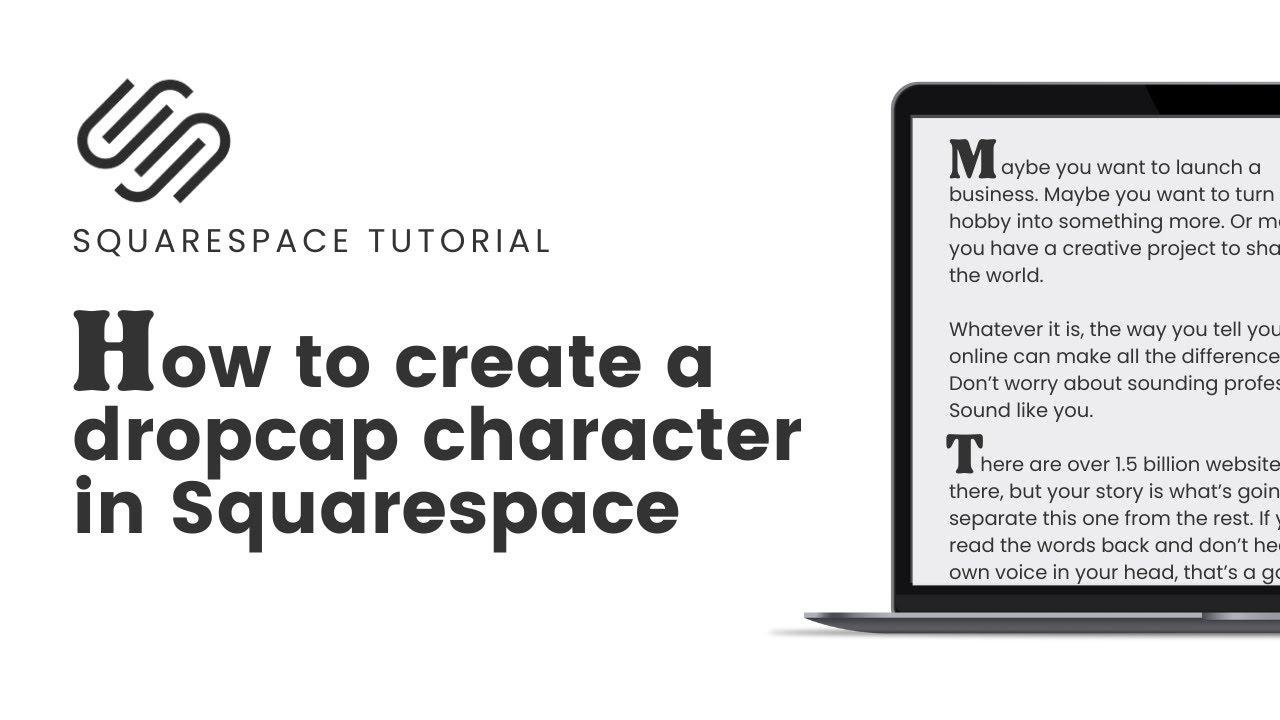

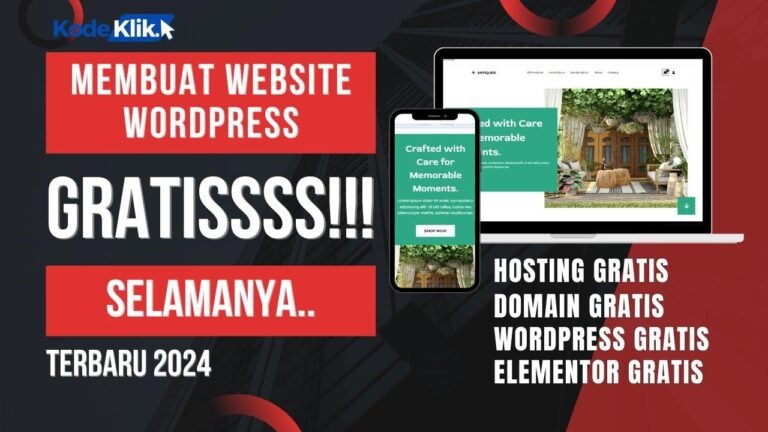

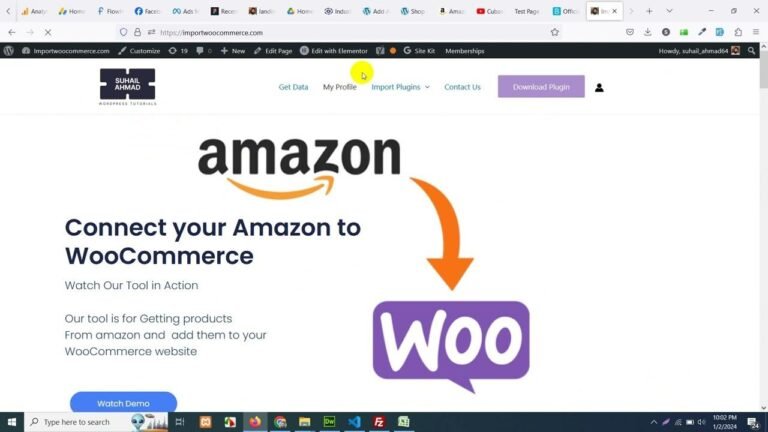
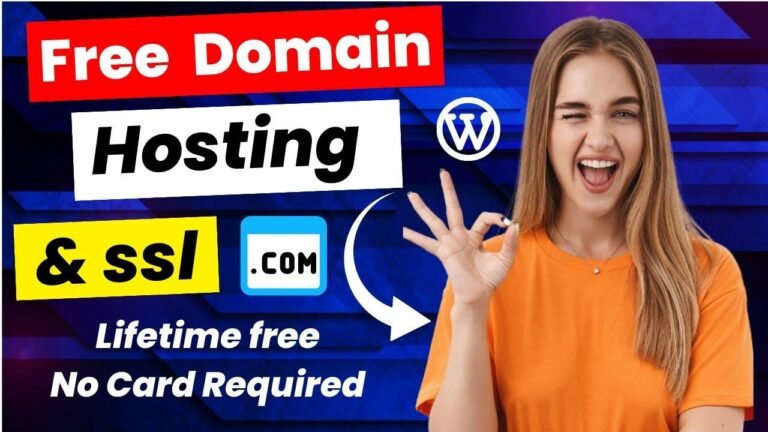
![🔥[NEW GUIDE] Learn to Make Pricing Tables in WordPress using Kadence Blocks🔥](https://wpdanz.com/wp-content/uploads/2024/01/WP-20240116102423-684394-768x432.jpg)