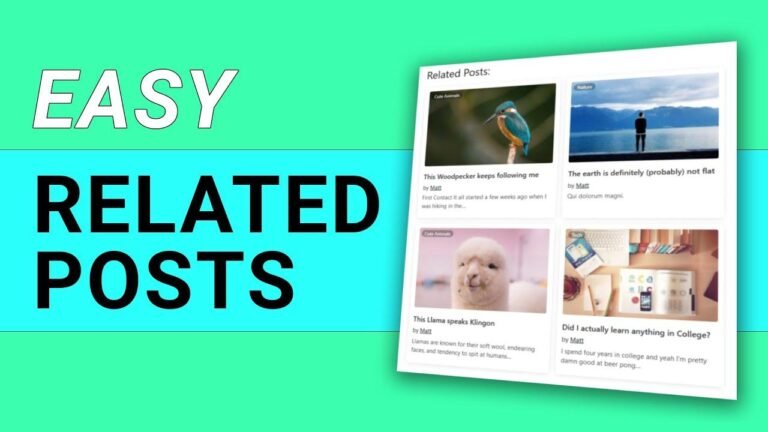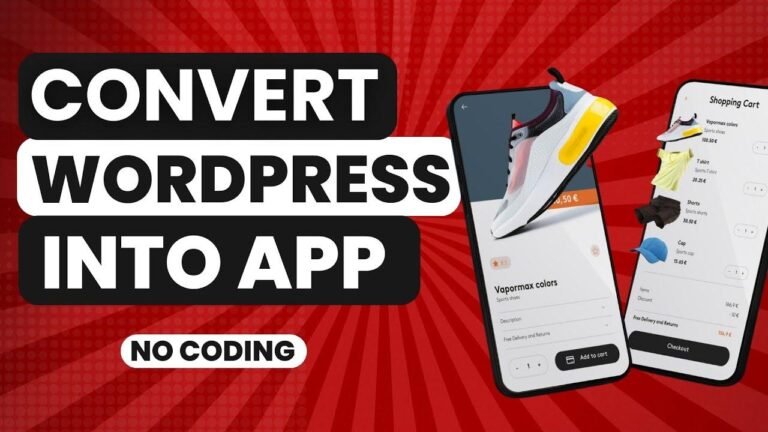Learn how to switch or convert custom post types in WordPress for free! Imagine turning a post into a page or products into posts – that’s what we’re talking about. With a simple plugin called Post Type Switcher, you can do this without the hassle of copying or editing. It’s quick, easy, and effective! Just install the plugin, go to your post, use the quick edit option, and you’re done. It’s as simple as that! The possibilities are endless and it’s all for free. Enjoy the freedom to customize your site and unleash your creativity! 🚀
Hey there, it’s CL from Visual Mod WordPress Themes. In today’s video, we’re going to learn how to switch or convert custom post types on your WordPress website for free. If you’ve ever wanted to turn a post into a page or change a product into a post, you’re in the right place. Let’s dive into the simple, fast, and effective method for doing this.
Finding the Right Plugin
The very first thing you’ll need to do is navigate to your WordPress dashboard. Once there, head to the sidebar, mouse over "Plugins," and click on "Add New Plugin." In the search bar at the top right, type in "Post Type Switcher" (or npts) and locate the plugin. Once you’ve found it, click on "Install Now" and then activate the plugin.
| Action | Description |
|---|---|
| Install Now | Install the Post Type Switcher plugin |
| Activate | Activate the plugin for immediate use |
Switching Post Types
Now that you have the plugin set up, it’s time to move your posts to the desired custom post type. Locate the post you want to move, hover over it, and click on "Quick Edit." Within the quick edit menu, you’ll find the "Post Type" option, allowing you to easily move the post to your chosen custom post type. Simple, right?
- Locate the post you want to switch
- Mouse over quick edit
- Select the desired post type in the "Post Type" option
Multiple Post Type Changes
This method also allows you to make bulk changes to your post types. Simply select all the posts you want to edit, click "Edit" and then "Apply." From there, you can easily move all of the selected posts to another post type, making your content management even easier.
| Bulk Changes |
|---|
| Select all posts |
| Choose the "Edit" option |
| Move selected posts to another post type |
Additional Options
Inside the post itself, on the right sidebar of your WordPress website, you’ll find the "Post Type" option next to other settings. This gives you the ability to change the post type directly from the post editor, making the process even more user-friendly and efficient.
- Open the post you want to switch
- Select the "Post Type" option in the right sidebar
- Choose the desired post type to move the post
Conclusion
That’s it! You now have a simple, free method for switching or converting custom post types in WordPress. Hopefully, this video has been helpful for you. Don’t forget to leave a comment if you have any questions. And if you’re looking for more WordPress tools and resources, be sure to check out Visual Mod and 3s.net for all your website needs. Thank you for watching, and I’ll see you in the next video!