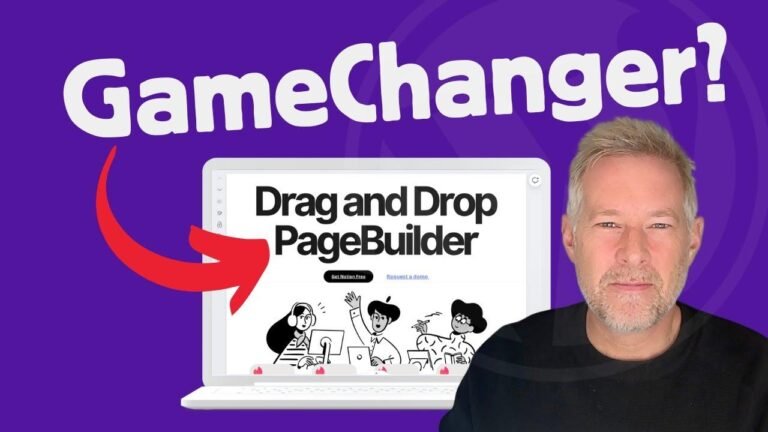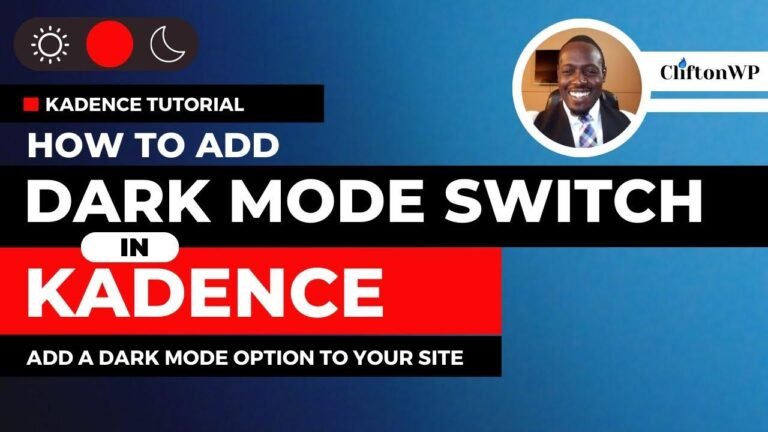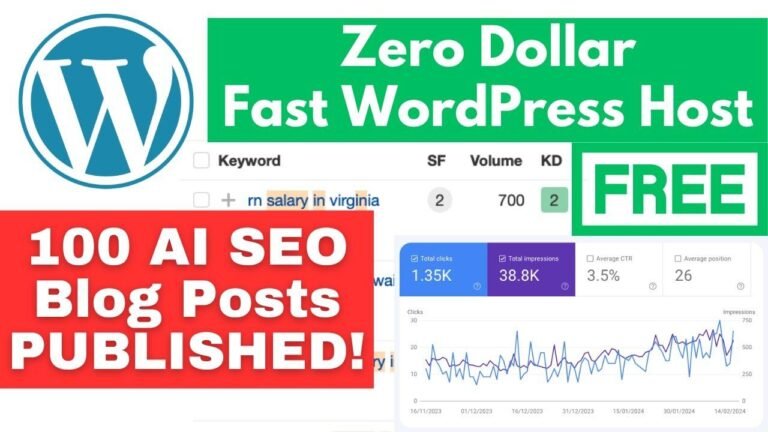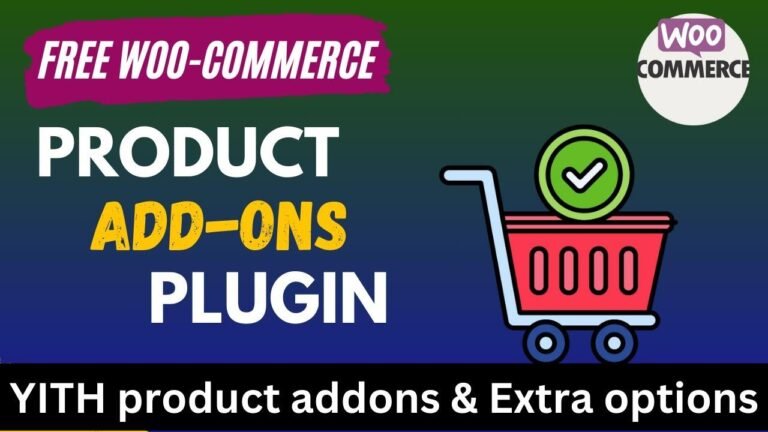Understanding the complexities of adding products on Shopify can be daunting, but it’s like refreshing a webpage to reveal the first product. Creating collections, like selecting different types of products for a menu, is crucial in customization. It’s just like curating a unique art collection for your store. Mastering the art of adding products and creating collections is key to your online store’s success.
Overview
In this dropshipping tutorial, we will cover the process of adding products to your Shopify store. This includes creating collections, setting up tags, customizing themes, and listing products to enhance the overall user experience and boost sales. You will learn how to create an effective online store by strategically organizing and displaying your products.
Key Takeaways
- The importance of creating collections on Shopify
- How to add and customize tags for products
- Setting up themes and menus for optimal navigation
- Listing and marketing your products effectively
Creating Product Collections
To begin, it’s vital to understand how to create and organize product collections on Shopify. By creating collections, you can effectively group similar products together, making it easier for your customers to browse and find products that interest them.
| Steps to Create Product Collections |
|---|
| 1. Log in to your Shopify admin page |
| 2. Navigate to “Products” and then click on “Collections” |
| 3. Click on “Create collection” |
| 4. Add a title and description for the collection |
| 5. Add products to the collection by selecting them from your list of available products |
Setting Up Product Tags
Tags are essential for categorizing and organizing your products within Shopify. By setting up and customizing tags for your products, you can enhance search functionality and optimize the overall browsing experience for your customers.
Pro Tip: Utilize descriptive tags related to product type, color, size, and other relevant attributes to improve product visibility.
Customizing Themes and Menus
By customizing themes and menus, you can create an aesthetically pleasing and user-friendly interface for your online store. This can significantly improve the user experience and encourage customers to explore your products further.
How to Customize Themes:
- Log in to Shopify admin and navigate to "Online Store" > "Themes"
- Click "Customize" to start customizing your theme
- Adjust fonts, colors, and layout according to your brand’s aesthetic
Adding Products to Menus
- Navigate to "Online Store" > "Navigation"
- Click "Add menu item" and select from your list of collections
Listing and Marketing Products
Once your store is properly set up with organized collections, tags, themes, and menus, it’s time to efficiently list and market your products. This involves creating compelling product titles and descriptions to entice potential customers and drive sales.
- Effective Product Listing: Ensure that each product is listed with a clear and descriptive title and an engaging description.
- SEO Optimization: Incorporate relevant keywords and meta descriptions to improve search engine visibility.
- Appealing Product Imagery: High-quality images that showcase the products in the best light are crucial for attracting and retaining customers.
By following these essential steps, you will have successfully added products to your Shopify store while optimizing their visibility and appeal to potential customers. Happy selling!
Conclusion
The process of adding products to your Shopify store can significantly impact the success of your eCommerce business. By carefully organizing collections, customizing themes, and effectively marketing your products, you can attract and retain customers while driving sales.
For more detailed insights on creating a successful online store and mastering the art of dropshipping, be sure to explore our comprehensive resources on Shopify and eCommerce strategies.
Remember, the key to a successful online store is not just adding products, but also creating an engaging and convenient shopping experience for your customers.
FAQ
Q: Can I add multiple tags to a single product on Shopify?
Yes, you can assign multiple tags to a single product to enhance its visibility and categorization within your store.
Q: How do I edit product descriptions after they are listed on Shopify?
You can easily edit product descriptions by navigating to the product management section in your Shopify admin and making the necessary changes.
➡️ Explore our other tutorials and resources for more tips and tricks on mastering Shopify dropshipping and eCommerce strategies!
🚀 Keep elevating your online business with our expert guidance!