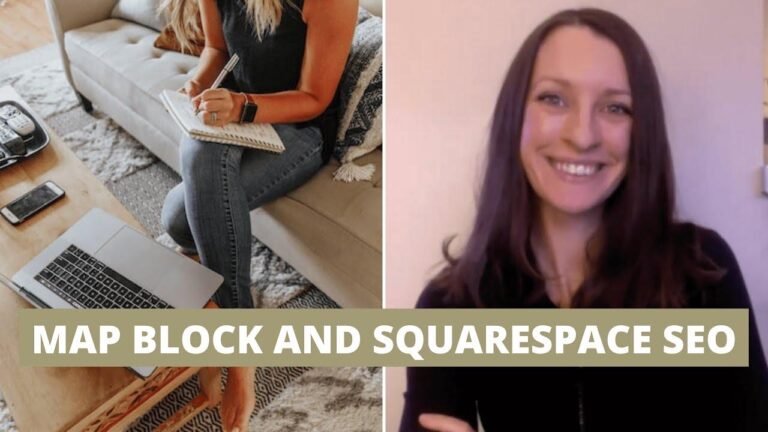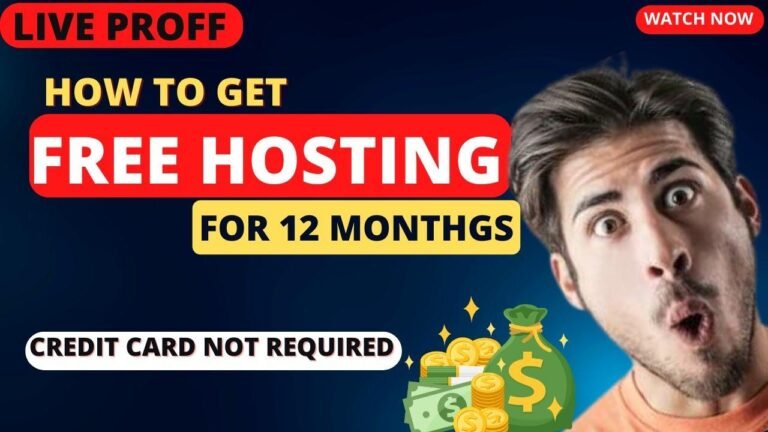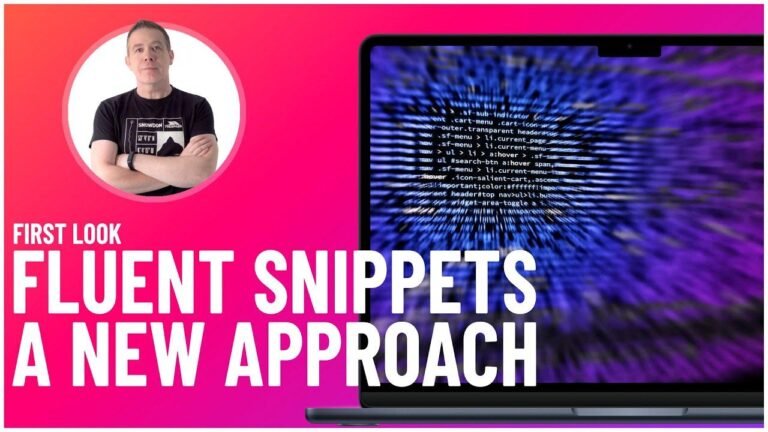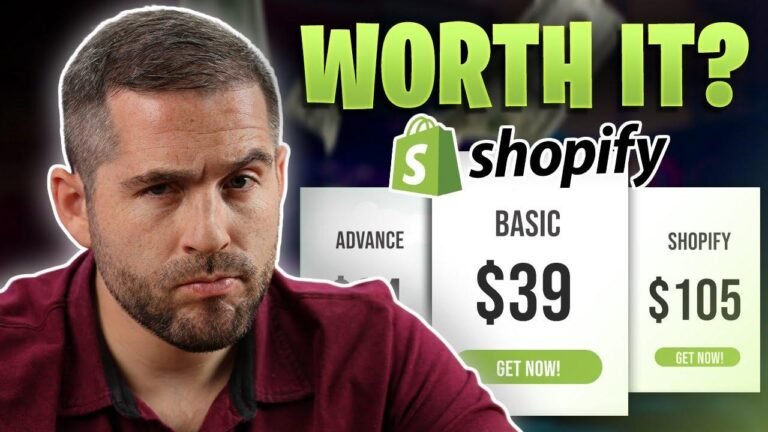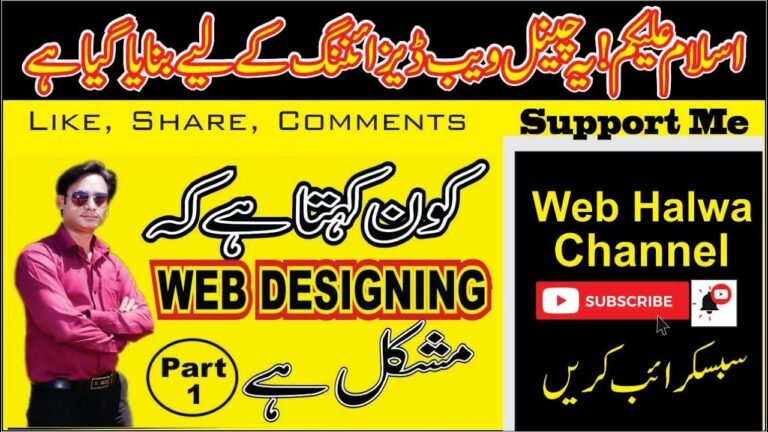Importing images for WooCommerce variable products is as easy as pie! Just make sure your data sheet is in order and use the import button to bring in the images. Don’t forget to set your attributes and variations, and voila! Your beautiful website will be ready to showcase all your products in stunning detail. Happy importing! 💫🛍️
Key Takeaways
| Importing WooCommerce Variable Products |
|---|
| Importing images for variable products |
| Using Google Sheets to import product data |
| Updating existing products in WooCommerce |
Introduction 🛒
When it comes to managing an ecommerce website, importing and updating products is a crucial process. In this article, we will learn how to import images for WooCommerce variable products using Google Sheets.
Using Google Sheets to Import Product Data 📊
To import images for WooCommerce variable products, you can utilize Google Sheets. The process involves organizing the product data, including categories, attributes, and variations, into columns within a Google Sheets document.
Importing Process
- Open Google Sheets and organize the product data
- Categories, attributes, and variations in separate columns
Importing Products Into WooCommerce 💡
Before importing, make sure the data in the Google Sheets document is accurate and organized. Once done, you can proceed with the import process using the WooCommerce plugin.
Importing From Google Sheets
- Use the "import a file from" option in WooCommerce
- Choose to create new items or update existing ones in your site
Transforming Google Sheets Data into XML 📝
If you want to filter out specific products, you can transform the Google Sheets data into XML format. This allows for using expressions to filter the products that need to be imported.
Filtering Products
- Converting Google Sheets data to XML format
- Using expressions to filter products for import
Customizing Product Attributes ✨
In WooCommerce, you can customize product attributes and variations, ensuring that they are visible and structured according to your preferences.
Creating Custom Attributes
- Adding custom attributes for products
- Configuring visibility and structure of attributes
Importing Product Images 🖼️
You can import product images directly into WooCommerce using the import feature. This allows for seamless addition of visuals to your variable products.
Uploading Product Images
- Importing images for variable products
- Ensuring accurate and relevant images for each product variation
Conclusion ✔️
By following the process of importing images for WooCommerce variable products, you can streamline the management and presentation of your products on your ecommerce website. Utilizing Google Sheets for product data organization and WooCommerce for importation provides an efficient way to update and maintain product listings.
Key Takeaways
- Importing images for variable products using Google Sheets
- Customizing product attributes in WooCommerce
- Transforming Google Sheets data into XML for import
- Uploading product images for visual presentation
FAQ 📌
Q: Can I import only specific product variations from Google Sheets?
A: Yes, by transforming the data into XML, you can filter and import specific product variations into WooCommerce.
Q: How can I ensure the accuracy of product data before importing?
A: Double-check the Google Sheets document and ensure that the data is structured correctly before initiating the import process.
Remember, the key to a successful ecommerce website lies in the accuracy and presentation of product data. By following the outlined process, you can effectively manage and update your WooCommerce variable products with ease.