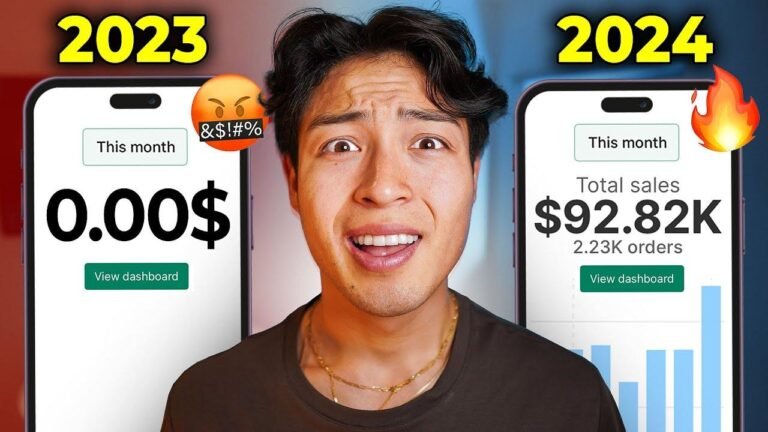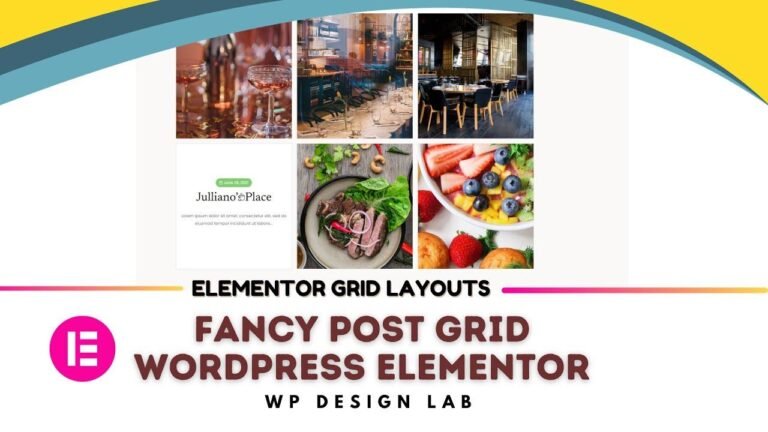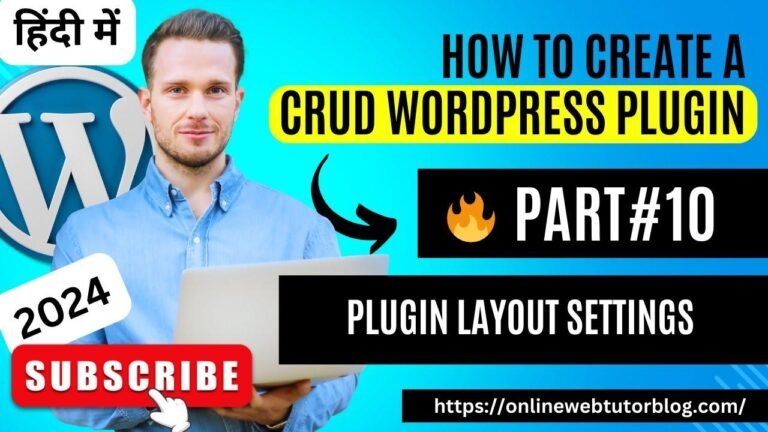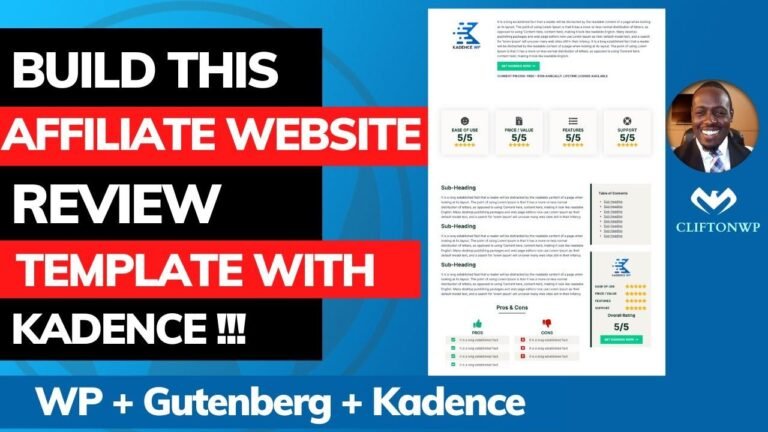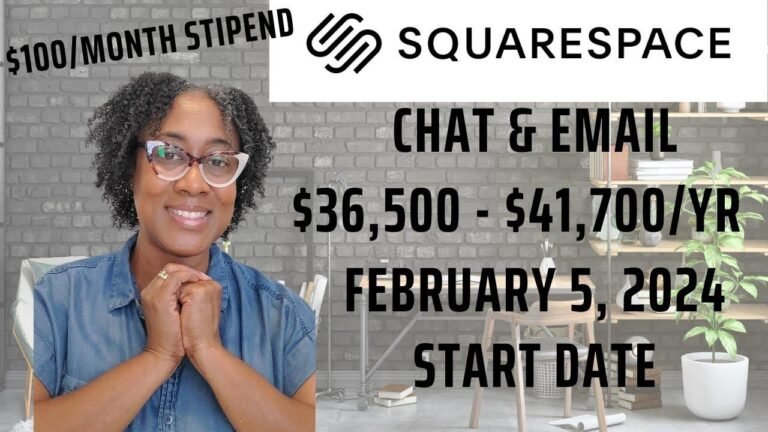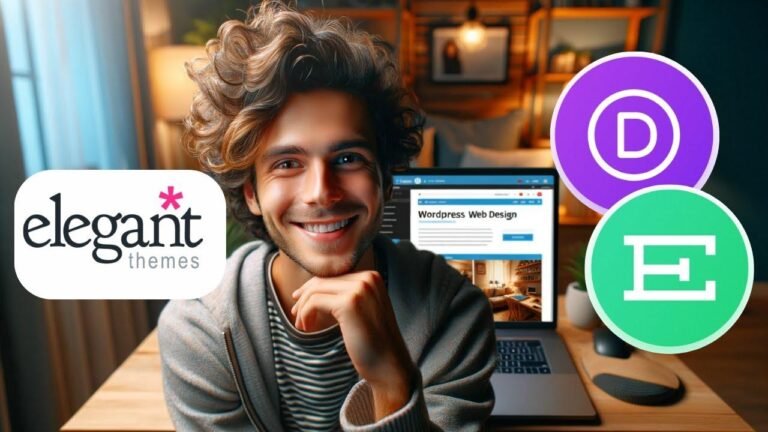Adding Cloudflare Turn Style to your WordPress site without any plugins is like giving your site a superhero cape. It’s faster than Google recapture and provides a smooth, hands-free experience for users. Just follow the steps, paste the codes, and voila! Your site is now safeguarded. It’s like adding a fortress to your online kingdom.🛡️ #SecurityUpgrade
Cloudflare Turnstile is an alternative to Google reCAPTCHA that loads faster and provides a user-friendly experience without the need for user interaction. In this tutorial, you will learn how to add Cloudflare Turnstile to the WordPress login page, the comment form, the lost password page, and the registration page.
Getting Started with Cloudflare Turnstile
To get started, you will need to visit the Cloudflare website and sign in. If you are new to Cloudflare, you can create a free account by clicking on the "Sign Up" button. Once logged in, find the Turnstile option and click on it to view a list of your sites. If you do not see the site you want to add Turnstile to, click on the "Add Site" button and enter a name and a domain for your site. Make sure to select the "Managed" option for the widget mode, then click on the "Create" button to generate a site key and a secret key. These keys will be needed later.
Adding Cloudflare Turnstile to WordPress
After obtaining the site key and secret key from Cloudflare, you can insert the code into WordPress. This can be done by either copying it to the functions.php file of your child theme or by using the Code Snippets plugin. To ensure a safer and simpler process, it is recommended to use the Code Snippets plugin. After pasting the code, you will need to give it a title and enter the site key and secret key obtained from Cloudflare. Save and activate the code to proceed.
Adding Turnstile to Different Sections
Cloudflare Turnstile can be added to different sections of your WordPress site, including the login page, the comment form, the lost password form, and the registration form. For each section, you will need to paste the corresponding code at the end of the existing code. Additionally, it is important to note that Cloudflare Turnstile will only appear to visitors who are not logged in, so make sure to log out of your site to see how it works.
| Section | Code |
|---|---|
| Login Page | // Cloudflare Turnstile code for login page |
| Comment Form | // Cloudflare Turnstile code for comment form |
| Lost Password Form | // Cloudflare Turnstile code for lost password form |
| Registration Form | // Cloudflare Turnstile code for registration form |
Conclusion
By following this tutorial, you have successfully added Cloudflare Turnstile to your WordPress site without the need for plugins. This will enhance the security and user experience of your site. If you found this tutorial helpful, please consider giving it a thumbs up, leaving a comment, and subscribing to my channel for more WordPress tips and tricks. Have a great day!
Key Takeaways:
- Cloudflare Turnstile is an alternative to Google reCAPTCHA that provides a faster and user-friendly experience.
- You can add Cloudflare Turnstile to the login page, comment form, lost password form, and registration form of your WordPress site.
- Use the Code Snippets plugin for a simpler and safer process when adding Cloudflare Turnstile code to WordPress.