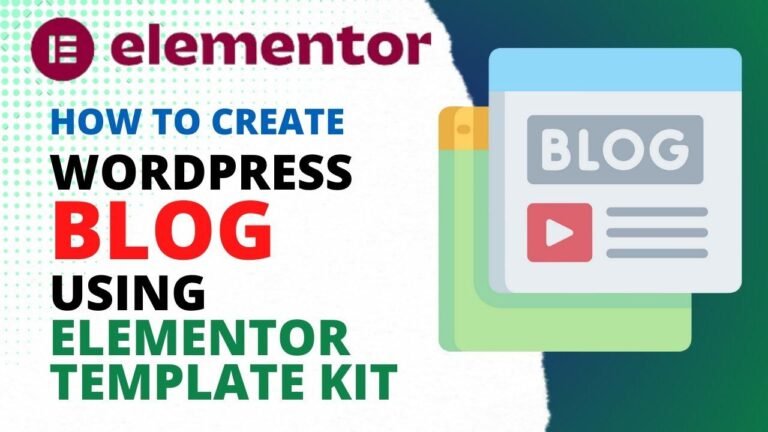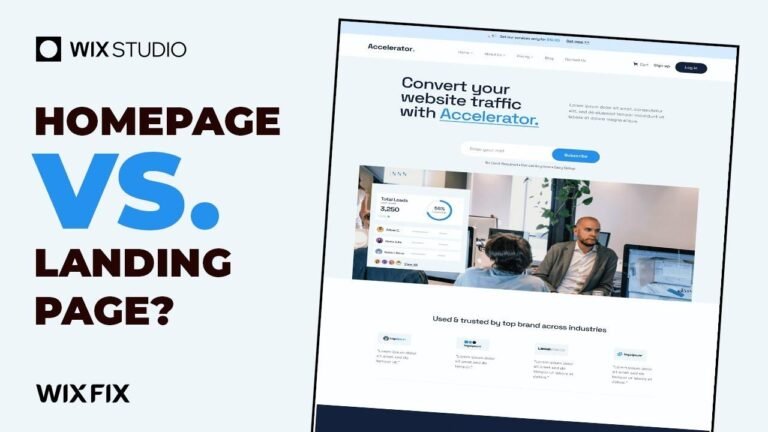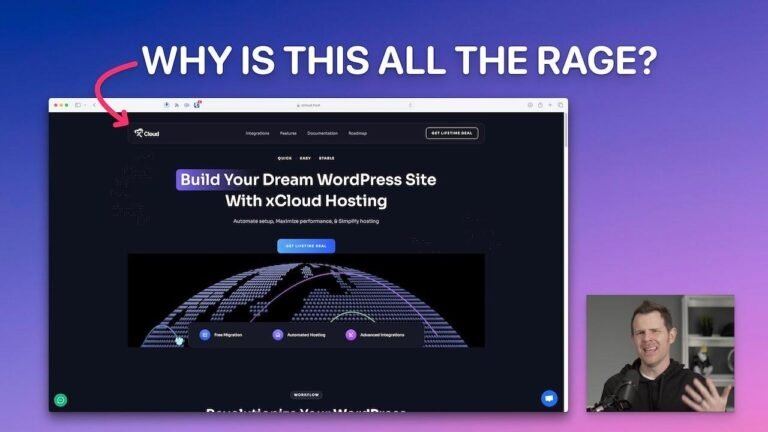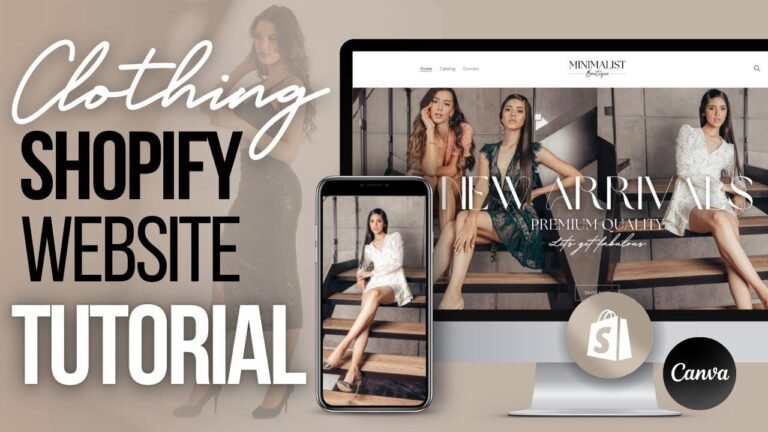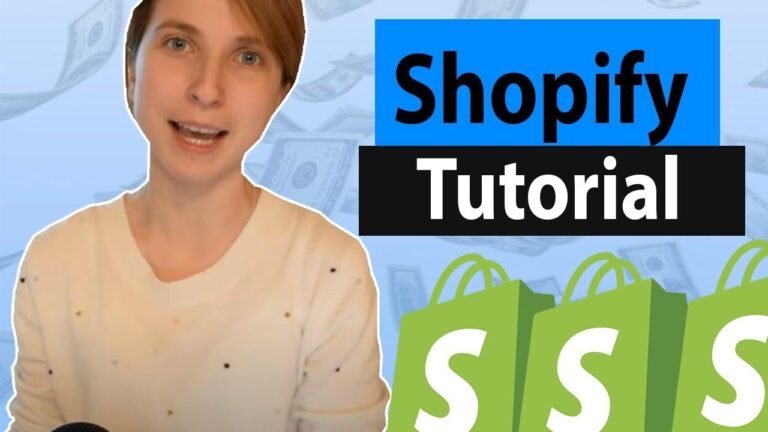Adding WooCommerce product categories to your WordPress menu is like customizing your own shopping mall layout. Just navigate to your dashboard, create your categories, categorize your products, and then easily add them to your menu. It’s simple, fast, and effective! Now, your customers can easily find and explore all your interesting products with just a few clicks. Go ahead and give it a try! 🎉
How To Add WooCommerce Product Categories in WordPress Menus? 🛒
So you want to learn how to add product categories into your navigation menu on WordPress? In today’s video, we will show you how to do this in a simple, fast, and effective way. Make sure to hit the subscribe button, like the video, and share it with a friend to support us as we bring you daily videos about WordPress plugins, optimizations, and more.
Step 1: Navigate to Your WordPress Dashboard
After installing WooCommerce, navigate to your WordPress dashboard and go to the left sidebar of menus. Make sure that you have the necessary product categories created under the Products tab.
| Product Categories |
|---|
| Uncategorized |
| Test |
Step 2: Update Product Categories
If needed, create new product categories and categorize your products accordingly. You can add a product to as many categories as you want, making it easier for users to find what they’re looking for.
Step 3: Modify Your Menu
Next, go to the Appearance tab and click on Submenu Menus. There, you will see options to add different types of menu items, including product categories. To access this option, click on the screen option menu at the top right corner of your screen and select "Product Categories." This will allow you to add the categories you’ve created to the menu.
Step 4: Save Your Changes
Once you’ve added the product categories to your menu, remember to save the changes. You can now see the Ecommerce products categories in your menu, making it simple, easy, and effective for users to navigate your site.
Conclusion
Adding WooCommerce product categories to your WordPress menus is an essential step in creating a user-friendly navigation experience. By following these simple steps, you can make it easier for visitors to find the products they’re looking for.
Key Takeaways:
- Navigation menus play a crucial role in improving user experience on your website.
- Categorizing your products can help users find what they’re looking for more efficiently.
FAQ:
- Can I add the same product to multiple categories?
- Yes, you can add a product to as many categories as you need.
Don’t forget to check out our borderless plugin, G vets elements template, and tools to build up your site. If you want to go premium, you can purchase the Visual Moto pass and unlock full access to our entire template library with hundreds of possibilities that you can import with a single click. And that’s a wrap for today! All the best and see you tomorrow.