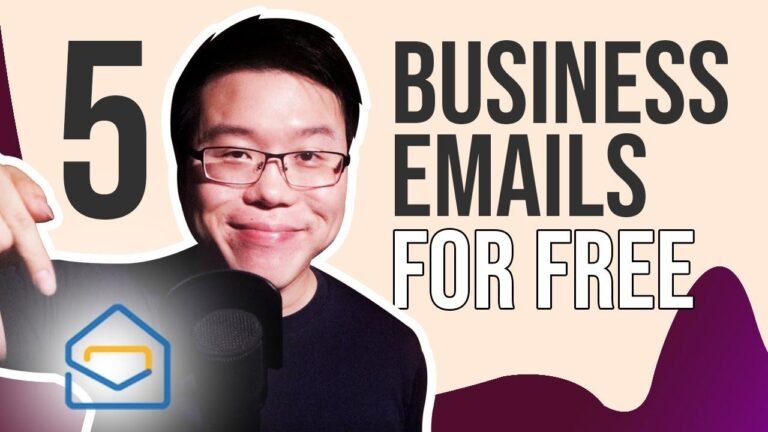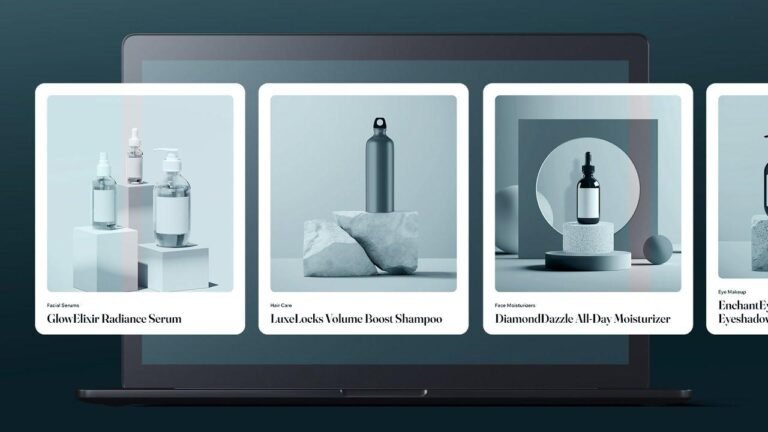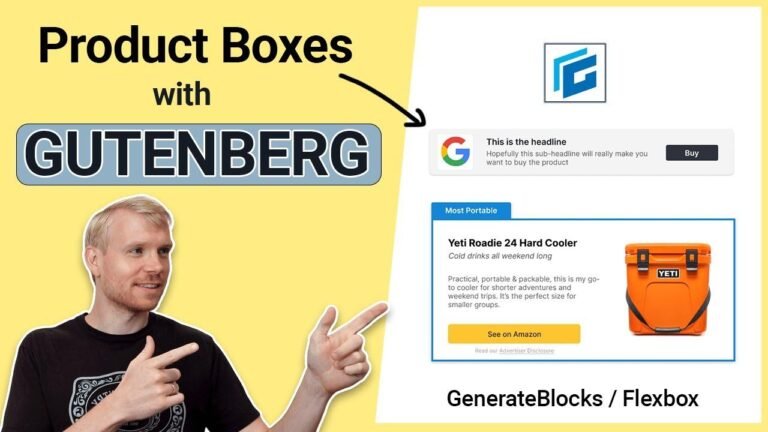Creating an e-commerce website using WordPress WooCommerce is like building your own online store. From setting up the domain and hosting to choosing a theme, it’s like carving out your own piece of the internet.
Choosing a premium theme gives you more functionality, but free themes are also an option for beginners. Once you’ve installed the theme, you can customize and make it your own.
It’s like designing your own store window to attract customers. And if you need help, you can always find someone to lend a hand in the marketplace. So, let’s start building and make it yours! 💻🛍️
Table of Contents
- Introduction
- Setting Up the WordPress Website
- Installing the Theme
- Adding Pre-Built Templates
- Customizing the Website
- Conclusion
- Key Takeaways
Introduction
In this video, I’m going to show you how to create an e-commerce website using WordPress and WooCommerce. My name is Nasim, and I am a top-rated freelancer on Upwork. If you need help with creating an e-commerce website, feel free to reach out to me. Let’s dive into the process.
Setting Up the WordPress Website
To get started with setting up an e-commerce website using WordPress, you’ll need a domain and hosting. You can find links to domain and hosting providers in the video description. Once you have the domain and hosting, log in to your WordPress dashboard.
| Domain & Hosting Providers |
| — |
| Provider 1 |
| Provider 2 |
Installing the Theme
The next step is to install a theme for your e-commerce website. You have the option to choose from free or paid themes. If you’re a beginner, you can start with a free theme by searching for e-commerce themes in the WordPress theme library. However, for additional functionality, it’s recommended to use a premium theme.
| Theme Options |
| — |
| Free Themes Search |
| Premium Themes |
Adding Pre-Built Templates
After choosing a premium theme, you’ll need to upload and activate it. Once activated, you can use pre-built templates to customize your website. This will provide a base design and layout for your e-commerce site.
Pre-Built Templates
- Select from 79 available pre-built templates
- Choose a basic template for this demonstration
Customizing the Website
With the pre-built template imported, your website now has the structure of a complete e-commerce site. You can browse and customize the design according to your preferences, or hire a professional for more advanced customization.
Required Plugins
- Elementor
- Woodmart Core
- Contact Form 7
Conclusion
Creating an e-commerce website using WordPress and WooCommerce is a straightforward process, especially with the availability of pre-built templates and the flexibility of premium themes.
Key Takeaways
- Choose a reliable domain and hosting provider
- Consider using a premium theme for added functionality
- Import pre-built templates to kickstart the website setup
- Customize the website to create a unique e-commerce platform
Now that you’ve learned how to set up an e-commerce website using WordPress and WooCommerce, you’re ready to embark on your online business journey. If you want to explore further customizations and enhance the functionality of your e-commerce theme, stay tuned for upcoming videos on this channel. Thank you for watching!