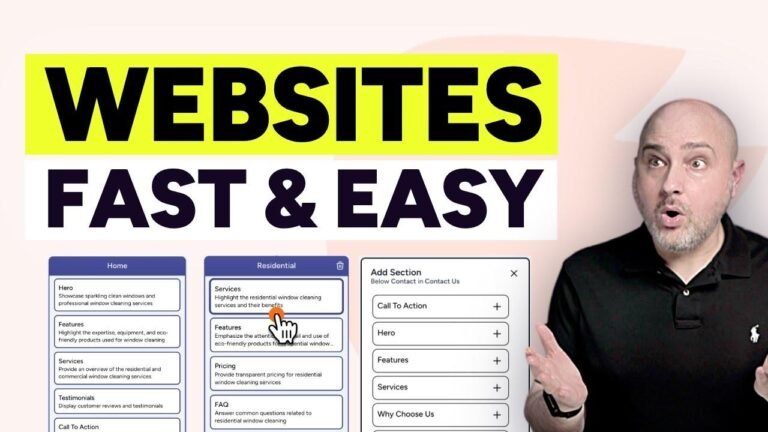"Related post modules are like the seasoning to your website – they add flavor and engagement. But choosing the right one can be a wild goose chase. I’ve handpicked three plugins for you, each with their own pros and cons. Whether you want a simple card design or full control over customization, there’s something for everyone. Let’s dive in and find the perfect match! 🌟💻 #WordPress #bloggingtips"
Benefits of Adding Related Posts 📚
When you add a related post module to your WordPress website, it enhances the overall user experience by providing visitors with more content that is relevant to what they are currently viewing. Not only does it help with SEO by improving the architecture and hierarchy of your site, but it also enhances engagement metrics such as time spent on the website. However, adding related posts on WordPress can be a bit challenging due to the variety of available plugins. In this tutorial, we will explore three different plugins and provide a step-by-step guide on how to build a related module using free plugins.
Plugin 1: Adding Related Posts with Quick Related Posts 🌐
When using the Quick Related Posts plugin, you can customize the appearance of the related posts section by choosing whether to show images and post excerpts, as well as selecting the number of posts to display. This plugin offers a simple and easy-to-use solution for incorporating related posts without delving into code.
| Options | Description |
|---|---|
| Show Images | Choose whether to display images for related posts |
| Post Excerpt | Option to show post excerpts in the related posts section |
| Number of Posts to Display | Customize the number of posts to display in the related section |
Plugin 2: Configuring Related Posts with YARPP 💻
YARPP allows for a lot of configurability when it comes to related posts. In addition to customizing the display options, you can also fine-tune the plugin to match the relevance of related posts based on post categories, tags, and other taxonomies.
| Options | Description |
|---|---|
| Post Types to Include | Configure which post types to consider for related posts |
| Exclude Categories | Choose categories to exclude from the related posts section |
| Maximum Number of Posts to Display | Set the maximum number of related posts to display |
| Ordering and Templates | Customize the display templates and ordering of related posts |
Plugin 3: Building Custom Related Posts Module with GenerateBlocks 🛠️
Creating a customized related posts module using GenerateBlocks provides a high level of control over the appearance and functionality of related posts. By combining various blocks and modules, you can design a unique related posts section that seamlessly integrates with your WordPress theme.
| Blocks & Modules | Description |
|---|---|
| Featured Layouts | Select from different layout options for the related posts |
| Customizing Post Display | Configure the post display settings and related modules |
| Hooks and Advanced Settings | Utilize advanced settings to further refine the related posts module |
Conclusion
Adding related posts to your WordPress website using free plugins not only enriches the user experience but also contributes to improving SEO and user engagement metrics. The versatility and customizability offered by these plugins allow you to create a related posts section that perfectly aligns with your website’s design and content strategy. With the right combination of plugins and configurations, you can elevate the overall browsing experience for your visitors.
Remember to add a blend of related posts from different sections of your website as it makes more sense for users to explore varied content. Remember also that adding related posts should be done while considering the user’s journey on your website. 📈
Key Takeaways
- Utilize free WordPress plugins to add related posts for improved user experience and SEO
- Customize the display options to match the look and feel of your website
- Consider the relevance and diversity of related posts to enhance user engagement
If you’re looking for more ways to enhance your WordPress website, integrating related posts using free plugins is a great starting point. By following the steps outlined in this tutorial, you can unlock the potential of related posts to keep visitors engaged and encourage them to explore more of your valuable content. Happy WordPressing! 🔍
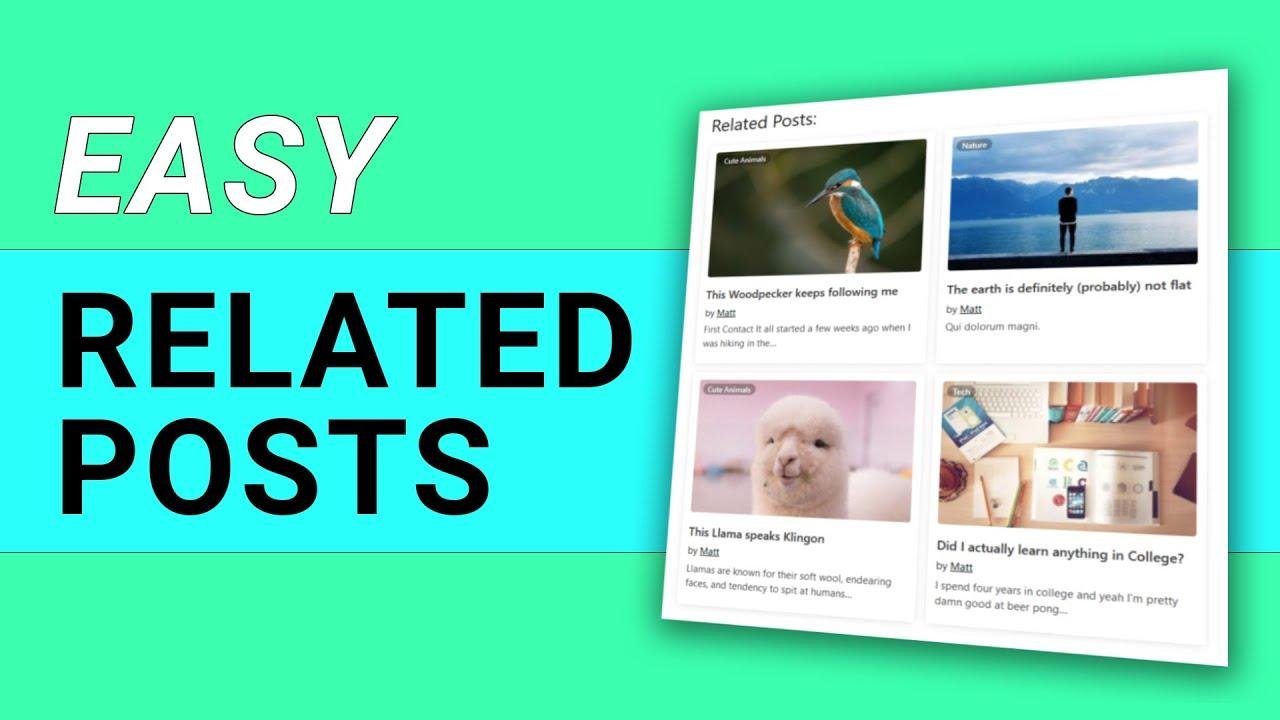

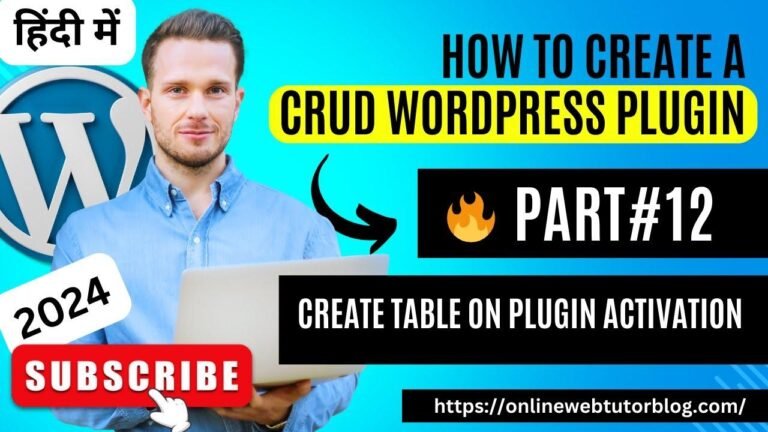

![[SOJUWOON] Exploring the Shadows of TikTok Sensation Seo Won Jeong A.K.A MAMA BOY| Kpop Updates🌟](https://wpdanz.com/wp-content/uploads/2024/01/WP-20240112110058-944032-768x432.jpg)