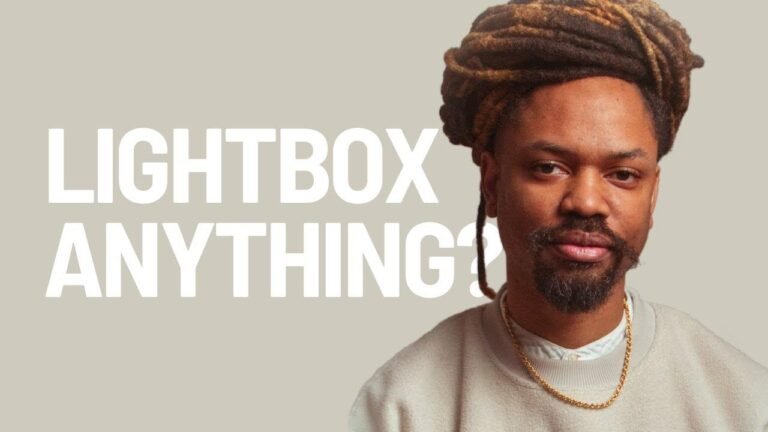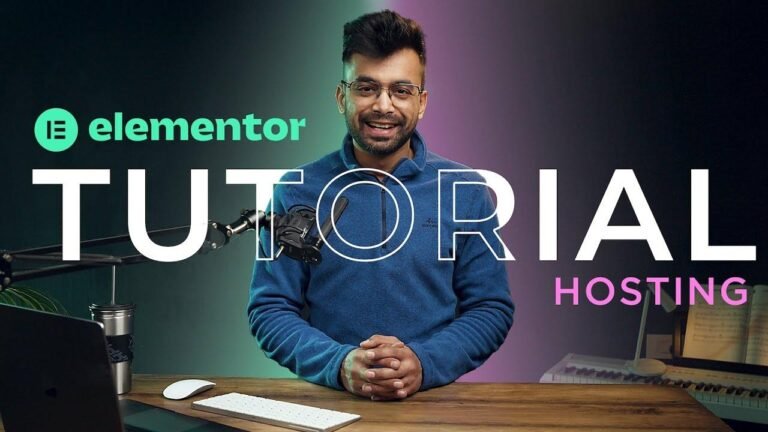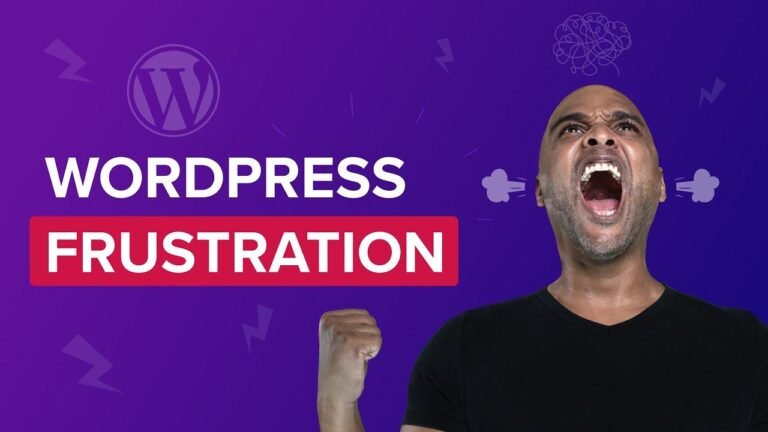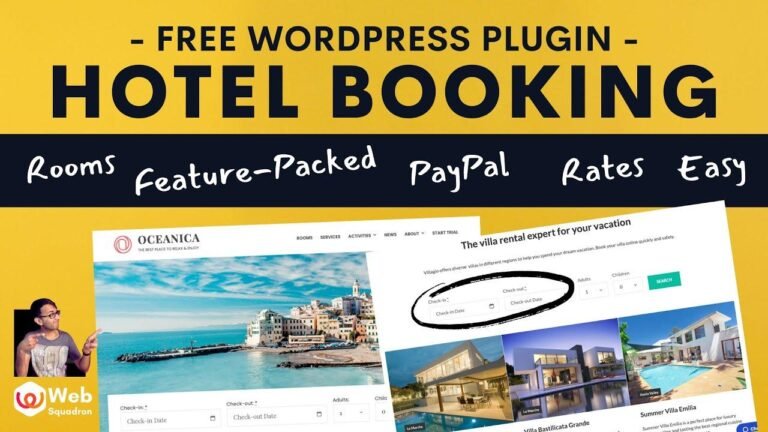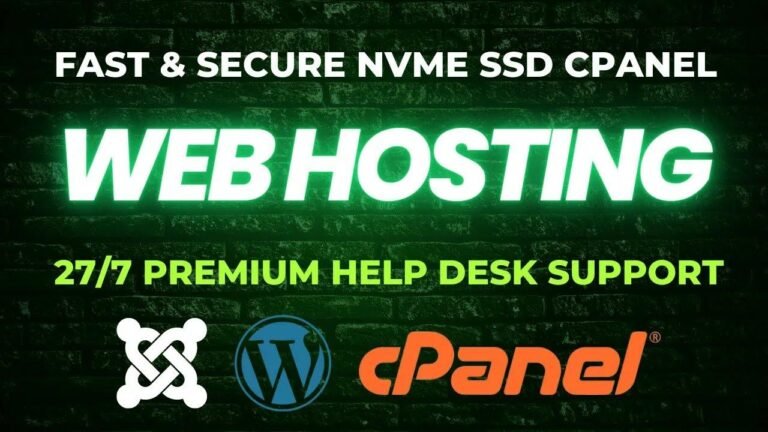The Elemental Image Optimizer plugin is like a wizard for your website images – it makes them smaller without losing quality. This means your site will load faster and users will stick around. Plus, it’s super easy to use and has options to customize the compression. It’s like having a magic wand for your image optimization needs! ✨🖼️
Introduction
We’re looking at the new image optimization plugin by Elementor. The desire for high-resolution images on WordPress websites is universal. However, these images should not be blurry or pixelated. At the same time, it’s crucial that these images don’t slow down your website. This is where the Elemental plugin comes in to provide optimized images for your website.
Why Use Image Optimizer by Elementor
With the abundance of websites using WordPress, it’s important to have images that load quickly without compromising on quality. This is where the Image Optimizer by Elementor steps in.
Benefits of Lossless and Lossy Compression
When talking about different image optimization techniques and the benefits they offer, it’s important to highlight the advantages of both lossless and lossy compression.
Getting Started With Image Optimizer
After the installation process, it’s essential to go through the settings. Understanding options such as resizing large images and the benefits of lossless and lossy compression is key to using the plugin effectively.
"Lossy is going to mean that you lose a little bit of quality but it’s never that much of an issue to be honest and I would tend to go for lossy,"
Benefits of being able to restore images and the ability to resize large images, as well as access to bulk conversions, are critical aspects to highlight in understanding how to benefit from implementing the plugin.
Advanced Settings
For users who want to dive deeper into managing the plugin, exploring the advanced options is recommended for getting the most out of the Image Optimizer by Elementor.
Bulk Optimization and Credits Management
Understanding how to bulk optimize images and manage credits is crucial for effectively using the plugin. Knowing the amount of credits available and how they are consumed is important for users to optimize their images efficiently.
Conversion to WebP Format
Another crucial aspect to focus on is the ability of the Image Optimizer by Elementor to convert images into the WebP format. Not only does this result in significant reduction in file size, but it also helps in enhancing website loading speeds.
Subscribing and Upgrading
As with any plugin, understanding the subscription and upgrade process can provide users with a clearer image of how they can continue to optimize images efficiently in the long term.
Conclusion
The image optimizer by Elementor provides extensive benefits such as lossless and lossy compression, WebP format conversion, and bulk optimization capabilities. Understanding how to effectively use these features and manage available credits is crucial for anyone seeking to optimize images effectively.
Key Takeaways: Elementor’s Image Optimizer plugin offers extensive features to optimize and compress images while maintaining quality and improving loading times on WordPress websites.
This article provides a comprehensive overview of the Image Optimizer by Elementor, highlighting the key features and functionalities of the plugin. Understanding these features and how to use them effectively can help users optimize website images to the fullest potential.
For more information about the Elemental Image Optimizer, remember to subscribe and follow Imran Web Squad for the latest updates.