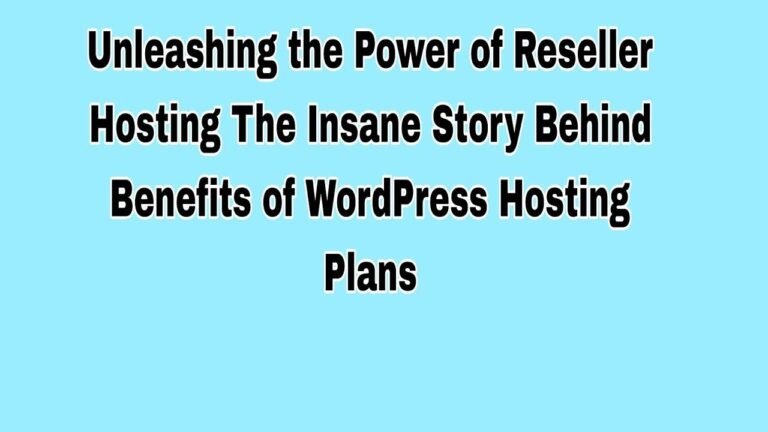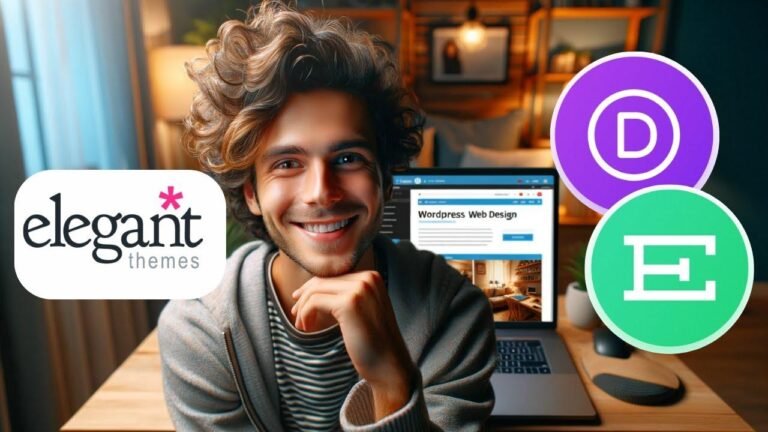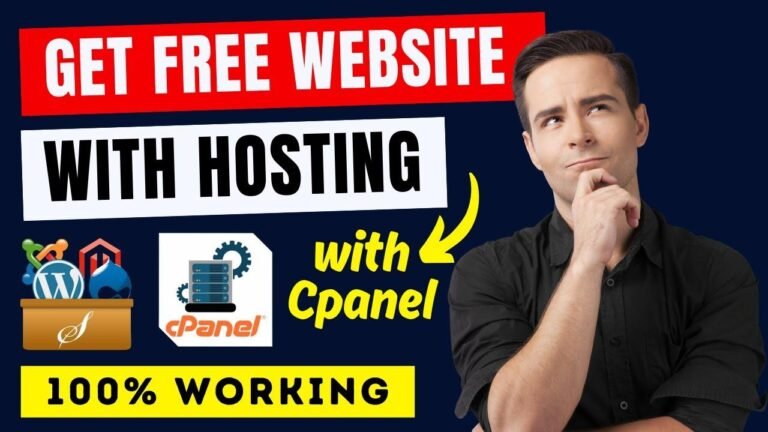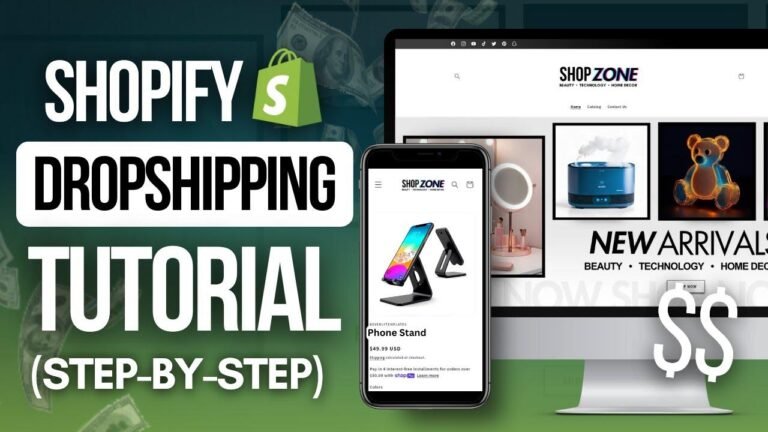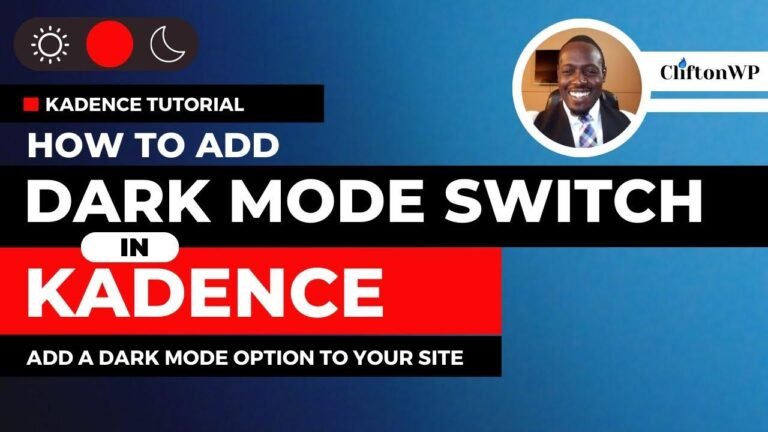Customizing the Sense theme on Shopify is like giving your website a fresh new outfit! With color schemes, image placements, and button labels, you can turn a basic site into a unique and eye-catching online store. It’s like dressing up your store in the latest fashion trends. So, why stick with the old when you can rock the new? 💃🛍️
Introduction
In this complete tutorial, we will walk you through the process of customizing the Sense theme on Shopify. While the default Dawn theme works well for basic websites, customizing the Sense theme can elevate your website to the next level.
Getting Started
To customize the Sense theme, log onto your Shopify dashboard and click on "online store" in the left panel. You will be led to the themes section, where you can find the popular free themes, including the Sense theme.
Customizing the Header and Color Combinations
Upon customization, you can edit the color combinations and header image in the Sense theme. You can choose the size and placement of the image, and adjust the content alignment and layout. The theme also offers options for animations and mobile layouts.
| Steps for Header Customization |
|---|
| Click on the header image |
| Select image |
| Choose the size and placement |
| Edit the focal point to focus on the image |
| Add your text and shop now button |
| Customize the logo and color schemes |
Changing Color Schemes
The Sense theme offers multiple different color schemes, allowing you to personalize your website with varying color combinations. You can create your own color scheme by adding light, medium, and darker colors, and apply it to different sections of your website.
Steps to Edit Color Scheme
- Click on "ADD scheme"
- Start building your own color scheme
- Choose colors for the background gradient
- Select a different color for various sections
- Use the created color scheme in your section
Customizing Product Pages
You can further customize your website by adding sections and adjusting the default product layouts. By adding complimentary products, enabling quick add buttons, and choosing metadata, you can create a personalized and intuitive product page for your customers.
| Steps for Customizing Product Pages |
|---|
| Add custom sections |
| Customize product layouts |
| Enable quick add buttons |
| Choose metadata for products |
Finalizing and Publishing
After customizing the Sense theme, save your changes and click on "refresh page" or "save and override" to apply your customizations. If you’re satisfied with the changes, you can click on "publish" to make the Sense theme the live theme on your Shopify store.
Conclusion
Customizing the Sense theme on Shopify can significantly enhance the aesthetics and functionality of your website. By following the step-by-step tutorial, you can elevate the look and user experience of your online store.
Key Takeaways
- Customizing the Sense theme allows for personalized color combinations and headers.
- Adding sections and customizing product layouts can enhance the overall user experience.
- Publishing the customized theme can make it the live theme on your Shopify store.
FAQ
Q: Can I revert back to the default theme after customizing the Sense theme?
A: Yes, you can switch back to the default theme if needed.
Q: Does customizing the Sense theme affect the functionality of my Shopify store?
A: Customizing the theme primarily affects the visual appearance and layout of your website, without interfering with its functionality.
Q: Are there any limitations to customizing the color schemes?
A: You can create and apply multiple different color schemes, allowing for versatile customization.
Make sure to leave a like and subscribe for more helpful tutorials!