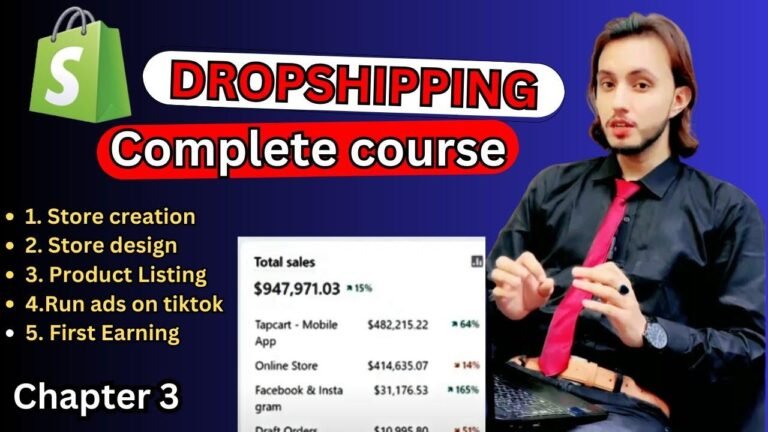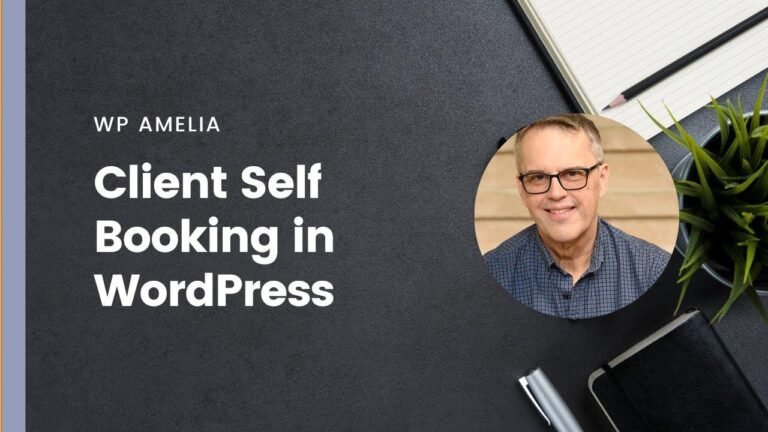Creating custom Gutenberg blocks with LazyBlocks is like building your own LEGO set without needing any coding superpowers. With its simple interface and intuitive controls, you can unleash your creativity and design stunning content boxes with ease. No need to feel daunted, just jump in, experiment, and watch your design dreams come to life. 🚀
Introduction
In this article, we will explore the easy way to create your own custom blocks without using any PHP or JS. This tutorial will focus on using the LazyBlocks plugin to achieve this without the need for paid plugins like ACF Pro or Genesis Custom Pro.
Benefits of LazyBlocks
Using the LazyBlocks plugin, you can create all kinds of blocks, from info boxes to callouts, and even a cool CSS style switcher widget.
Getting Started
To begin creating custom blocks, we will first need to install the LazyBlocks plugin, which is completely free and readily available in the WordPress plugin repository.
Creating a New Block
Once the LazyBlocks plugin is installed, navigate to the LazyBlocks section in your WordPress admin menu. From there, you can easily create a new block to get started.
Basics of Creating Blocks
Let’s start by creating a simple example. We’ll create a "Dual Heading" block, which will have controls for the before text, after text, and text color.
| Control Type | Control Name | Description |
|---|---|---|
| Text | Before Text | Input for the before text |
| Text | After Text | Input for the after text |
| Color Picker | After Color | Selector for text color |
Using Templates
For the most basic example, we will use HTML templates to define the structure of our block. LazyBlocks provides detailed documentation on how to implement handlebars for different control types.
Applying the Block
Once the block is created, it can be used by inserting it directly into a page. As a user, you will have the ability to customize the block by inputting text and selecting the desired text color.
| Heading Level | Text Color |
|---|---|
| H2 | Blue |
| H3 | Red |
Creating Nested Blocks
In addition to basic blocks, LazyBlocks also allows for the creation of nested blocks, such as a "Callout" block. This block will contain controls for the heading, color, and inner content.
Styling the Callout Box
By using inspector controls, we can create a callout box with a heading, a color selector, and an inner content area.
| Control Type | Control Name | Description |
|---|---|---|
| Text | Box Heading | Input for the box heading |
| Color Picker | Box Color | Selector for the box color |
| Inner Blocks | Inner Content | Container for inner block types |
Advanced Styling
To enhance the design of the callout box, we can add additional styling, such as a background image. LazyBlocks provides a user-friendly interface to apply CSS styles directly to the block.
Conditional Styling
Using handlebars, we can conditionally add styling based on whether an image is specified for the callout box. This allows for dynamic changes to the box design depending on the presence of an image.
Conclusion
In conclusion, LazyBlocks offers a user-friendly solution for creating custom Gutenberg blocks without the need for PHP or JS. By following this beginner tutorial, you can start experimenting with custom block designs and unleash your creativity.
Key Takeaways
- LazyBlocks simplifies the process of creating custom Gutenberg blocks.
- The plugin provides intuitive controls and templates for block customization.
- Conditional styling allows for dynamic adjustments to block designs.
Now that you have a better understanding of LazyBlocks, it’s time to unleash your creativity and start building custom blocks for your WordPress website. Happy block-building! 🎨

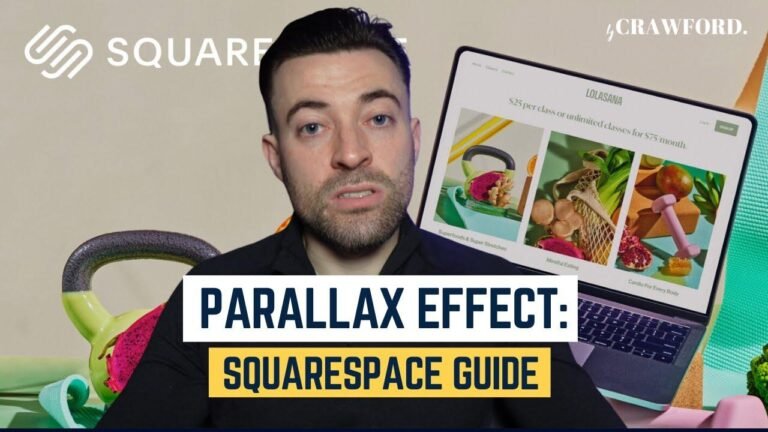
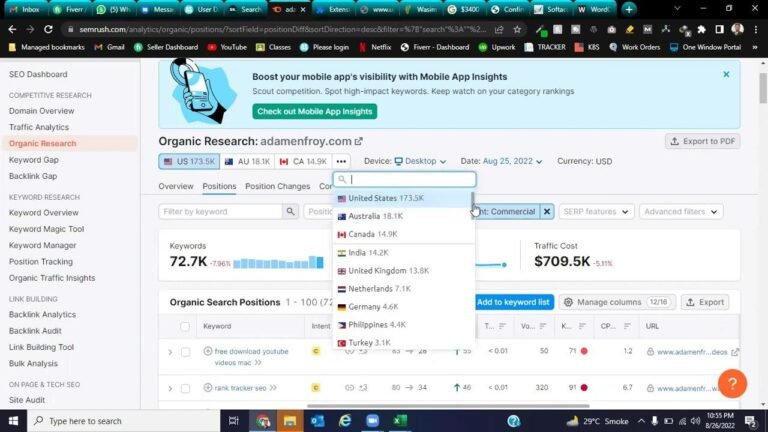

![[Kadence Tutorial] How to Personalize Your WooCommerce Product Category Pages using Kadence](https://wpdanz.com/wp-content/uploads/2024/01/WP-20240116141235-252518-768x432.jpg)