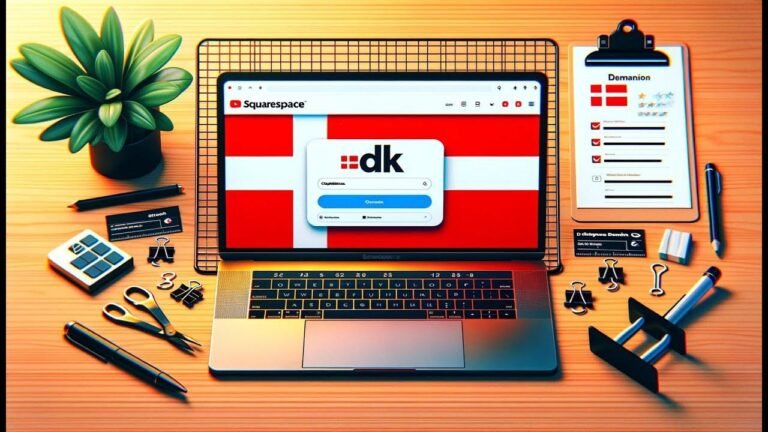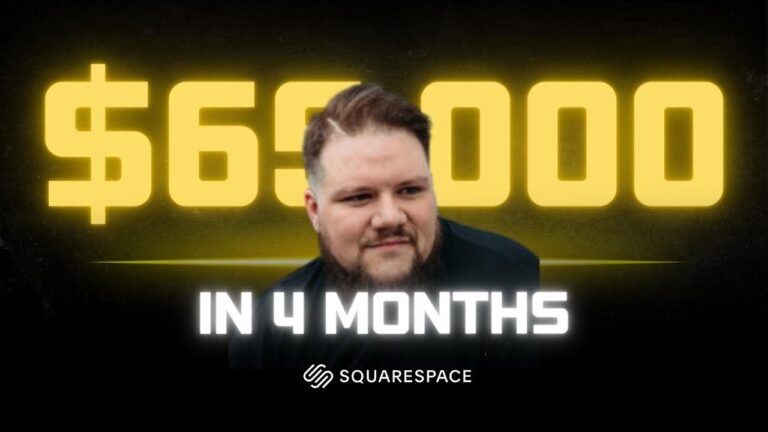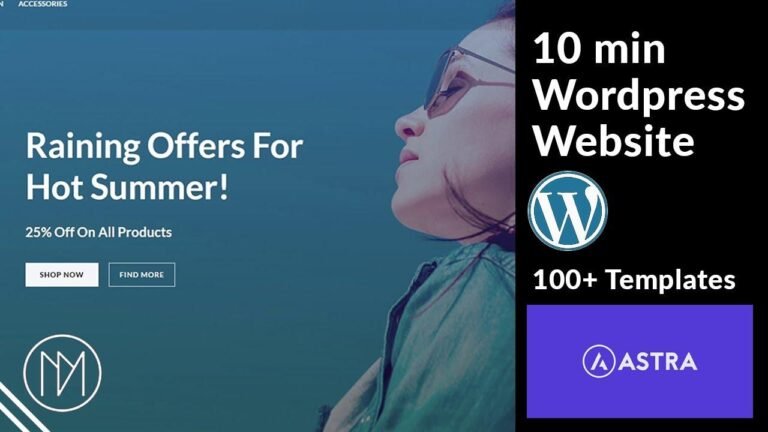- Building a WordPress site with Kadence Pro on WP Engine is like creating a masterpiece, piece by piece. With the power of technology, we can transform a blank canvas into a stunning website, ready to captivate visitors. Let’s start with the basics and unlock the full potential of Cadence Pro. 🚀
Key Takeaways:
- This article covers the process of building a WordPress site using the Kadence Pro theme on WP Engine.
- Detailed step-by-step instructions are provided for creating a new site, setting up the theme, updating settings, installing required plugins, and creating a child theme.
- The article emphasizes the importance of activating the Smart Plugin Manager and WP Migrate tools for automatic updates and site synchronization.
- Support from WP Engine is highlighted for enabling content revisions to roll back changes if needed.
Setting Up WordPress on WP Engine
In this episode, we will walk through the process of setting up a WordPress site on WP Engine using the Kadence Pro theme. Let’s get started!
Creating a New Site
To add a new site on WP Engine, navigate to the account dashboard and select the option to add a new site. Choose the "build a new site" option and provide the site name, production domain, and enable the Smart Plugin Manager before adding the site. An email will be received once the site installation is complete.
Configuring Site Settings
Upon receiving the site URL and WordPress admin details, log into the new WordPress install and proceed to update the General settings. It’s recommended to customize the site name, language, and time settings to ensure the correct display and functionality.
Updating WordPress and Theme
Updating WordPress Core
Navigate to the updates section to ensure that the WordPress core is up to date. Verify and update the installed version to the latest available release for security and performance enhancements.
Theme and Plugin Management
Check and delete unnecessary old themes, and deactivate and remove unneeded plugins to keep the site clean and optimized for the Kadence Pro theme installation.
Installing Kadence Pro and Starter Templates
Kadence Pro Setup
Download the required components from the Kadence website, including the theme, blocks, and Pro add-ons. Install and activate the theme while also adding and activating the Pro plugin by entering the provided license key.
Installing Starter Templates
After setting up the theme, proceed to install the Kadence Starter Templates. Select the desired template to kickstart the website’s development and design.
Setting Up Child Theme and Plugins
Child Theme Configuration
Generate and set up a child theme for the site to maintain customizations and updates without affecting the main theme’s functionality.
Plugin Installation
Install and activate additional plugins such as Cadence blocks, capture, custom fonts, and galleries to enhance the site’s features and design options.
Support for Revisions
Reach out to WP Engine’s customer support to enable content revisions, allowing the ability to roll back changes if necessary during the site setup and customization.
This completes the initial setup required for building a WordPress site with Kadence Pro on WP Engine. The installed components and configurations serve as the foundation for further customization and content creation.
FAQ:
Q: Can I use the Kadence Pro theme with an existing WordPress site?
A: Yes, the Kadence Pro theme and associated plugins can be installed and activated on an existing WordPress site to enhance its design and functionality.
Q: Are the Kadence Starter Templates customizable?
A: Yes, the Kadence Starter Templates provide a range of pre-designed layouts that can be fully customized to fit the specific needs and branding of any website.

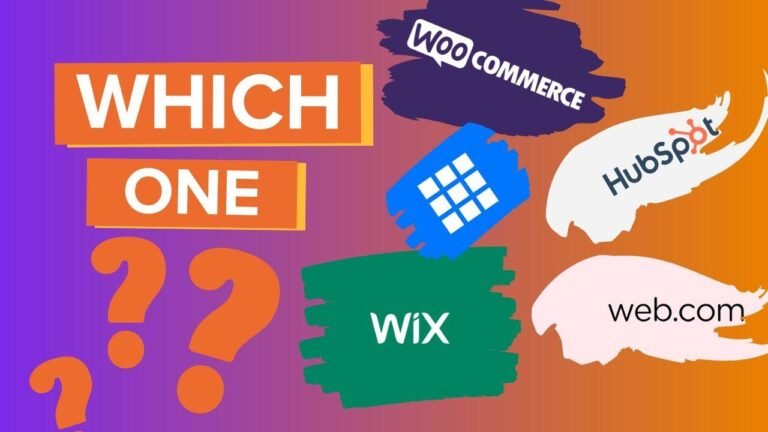
![2024 PETRONAS Malaysia Open: Jiang/Wei (CHN) [5] to face off against Seo/Chae (KOR) [3] in the quarterfinals.](https://wpdanz.com/wp-content/uploads/2024/01/WP-20240113075731-044961-768x432.jpg)