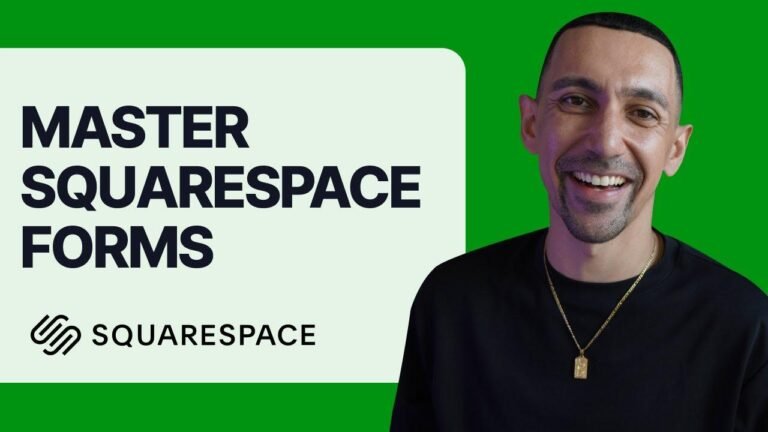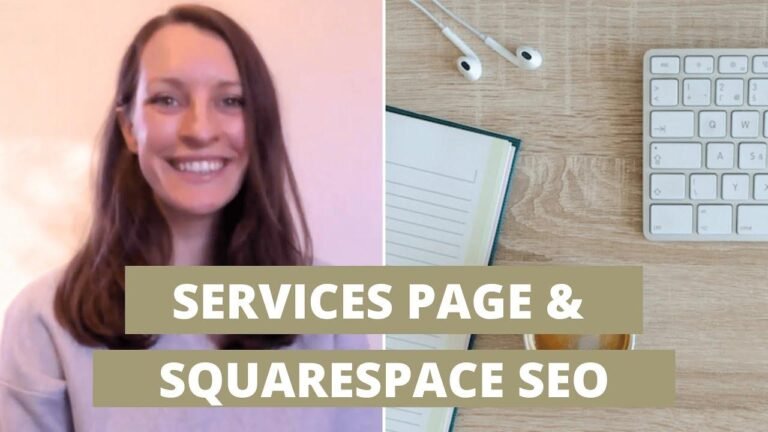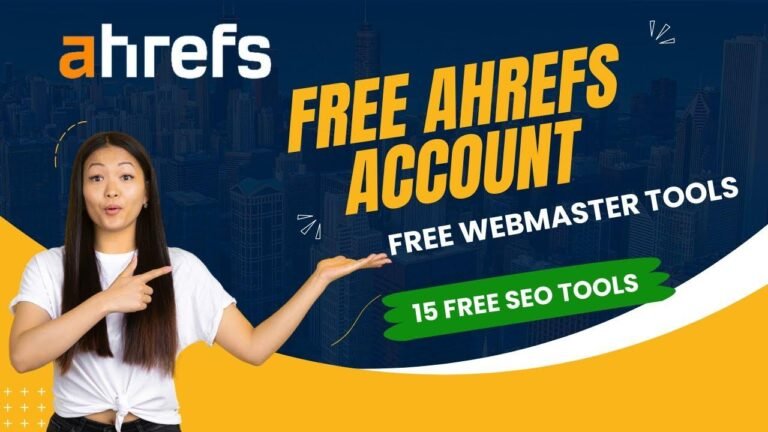Creating a website with Squarespace is as easy as pouring a cup of tea ☕. Just sign up, choose a template, customize it with your own flair, and publish it for the world to see. It’s so simple, it’s like a walk in the park on a sunny day! 🌞 Get started now and let your creativity shine.
If you’re looking to create your first website using Squarespace but unsure where to start, you’ve come to the right place. This quick tutorial will guide you through all the necessary steps to build a Squarespace website from scratch.
Setting Up Your Account
The first step is to sign up for Squarespace. You’ll find a specific sign-up link in the video description, which offers a 14-day free trial and a special 10% discount on any Squarespace plan. By using this link, you can save some money and get started by clicking on ‘Get Started’ and letting Squarespace know the type of website you want and your website’s goal.
Choosing a Template
Once your account is set up, it’s time to select a website template to customize. In this video, we’ll start with a pre-designed template. You can browse through different website templates, each tailored to different types of websites, by clicking on the ‘Preview’ to see and pick the one you like.
Customizing Your Website
After selecting a template, start creating and customizing your Squarespace account to log in, name your website, and then click ‘Next’ and get into the Squarespace editor where you can begin customizing the sections and blocks within each page. To edit a text block, simply click on it, and you can move it anywhere within the section. To add new blocks, click on ‘Add Block’. For instance, let’s add a button block underneath the text.
Styling and Design
Once done, step out of the editor and click on the top right ‘Design’ icon and then ‘Site Header’ to upload your logo and add items to the header. Similarly, to edit the footer, scroll down and click on ‘Edit Footer’. The footer functions like any other section, allowing you to add and edit blocks accordingly. Look into overall style settings and for fonts, where you can apply different font combinations for your headlines, paragraphs, and more. Next, check ‘Site Colors’ to try out different pre-made color palettes. In the animation settings, you can add animations to all blocks on your website, to display when a visitor changes page or scrolls down.
Making Your Website Live
Finally, it’s time to set up your site’s visibility to ‘Public’ under ‘Site Availability’ in the ‘Settings’ tab, and click ‘Save’. Your new website is now live!
Key Takeaways:
- Sign up for Squarespace using the link in the video description for a 14-day free trial and 10% discount on any plan.
- Choose a website template and customize it to suit your style and needs.
- Add, edit, and move sections and blocks within your website to finalize the design.
- Set up site colors, fonts, animations, and other design elements to make your website visually appealing.
- When ready, make your website live by choosing ‘Public’ under ‘Site Availability’ in settings and clicking ‘Save’.
In conclusion, creating a website on Squarespace is a straightforward process that involves signing up for an account, selecting a template, customizing it, and making it live. With the simple step-by-step guide provided above, you can easily navigate through the process of website creation using Squarespace.
Feel free to reach out to the Squarespace customer support team for further help or explore additional features to enhance the appearance and functionality of your website. With the tips and insights shared in this video, you’re well on your way to building a stunning website in no time. Happy designing!