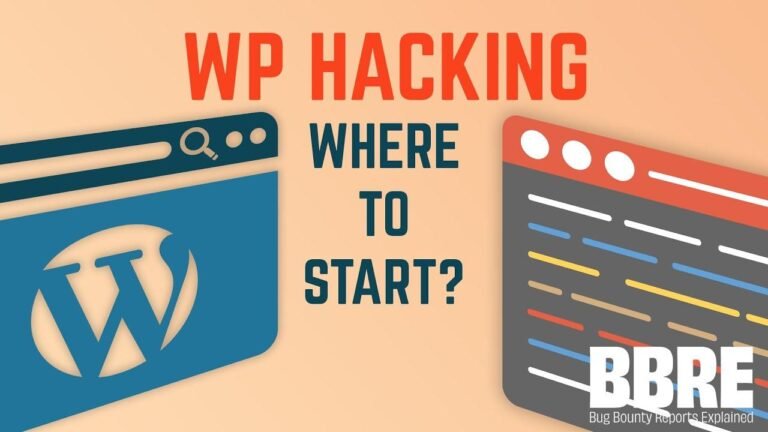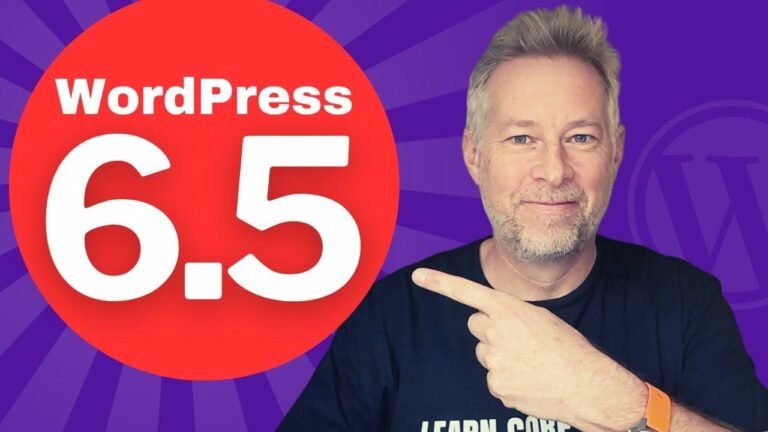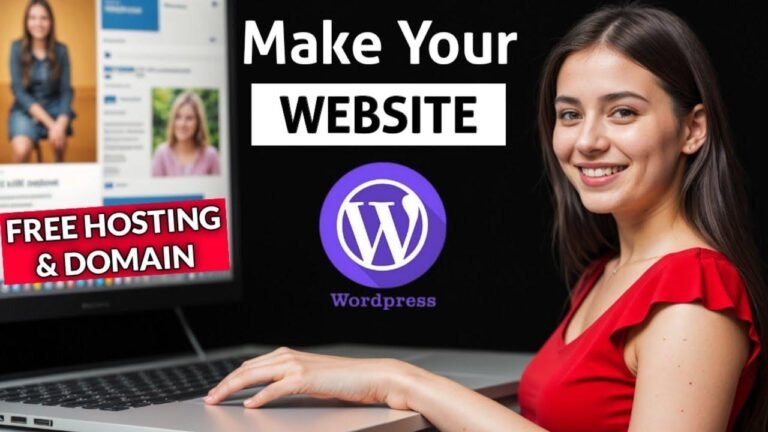The footer is the grand finale of your website, like the fireworks at the end of a show. It’s where you put the copyright text, social links, and more. You can customize every detail, from the color to the spacing. Just like a chef garnishing a dish, make it look elegant. Don’t forget to add some flair to it! 🎇
Welcome to the sixth video of the Blocksy series! In this tutorial, we will be exploring the footer elements of the Blocksy theme. My name is Ratos, and I create video tutorials about WordPress. If you haven’t already, please subscribe to my channel for more content like this. In the previous video, we covered the header element, so I highly recommend checking that out as well.
Exploring the Footer
The footer of a website consists of three rows, similar to the header. However, the columns are arranged differently, and each row serves a specific purpose. The last row typically contains the copyright information, including the dynamic year that reflects the current date.
Editing the Copyright Element
To edit the copyright element, simply click on the row and adjust the settings. You can customize the horizontal and vertical alignment, as well as the text design to suit your preferences. Additionally, you have the option to disable the element’s visibility in the tablet and mobile view.
| Settings | Description |
|---|---|
| Horizontal Alignment | Left, Middle, Right |
| Vertical Alignment | Top, Middle, Bottom |
| Design Settings | Font Size, Font Color |
Footer Rows and Columns
Each row in the footer can be customized with various columns and elements. You can adjust the layout, spacing, and visibility settings to enhance the overall look and feel of the footer.
Customizing Column Layout
The Blocksy theme provides flexibility in arranging column layouts, allowing you to create engaging and structured content within the footer’s rows.
| Column Layout | Description |
|---|---|
| 50/50 | Equal distribution of content in two columns |
| 33/33/33 | Three columns with an even split |
| 20/80 | A wider column paired with a narrower one |
Adding Footer Elements
As with the header, the footer allows you to add various elements such as buttons, contact information, menus, logos, and social icons. You can control the alignment, visibility, and design of each element to achieve the desired look for your website.
Widget Customization
The widget area within the footer provides the functionality to add, remove, and rearrange elements with ease. Additionally, you can adjust the horizontal and vertical alignment to fine-tune the placement of widgets.
| Customization Options | Description |
|---|---|
| Widget Spacing | Pixel spacing between widgets |
| Row Spacing | Vertical space between rows |
| Column Widget Spacing | Space between individual columns for widget layout |
Creating Multiple Footers
Blocksy allows you to create multiple footer designs and apply them across specific pages. By using the conditional display feature, you can assign different footers to various sections of your website.
Setting Up Multiple Footers
To create unique footer designs, you can duplicate the global footer and customize the settings, including effects, colors, and padding for each footer. This flexibility offers a tailored approach to footer design based on different page requirements.
| Custom Footer Creation | Description |
|---|---|
| Duplicate Footer | Create a copy of the global footer |
| Customization Options | Effects, Colors, and Padding customization |
Wrapping Up
Thank you for watching this in-depth tutorial on the Blocksy footer elements. I hope you found this video helpful in customizing your website’s footer. If you enjoyed the content, please give it a thumbs up, and stay tuned for more tutorials in the future.
See you in the next one!