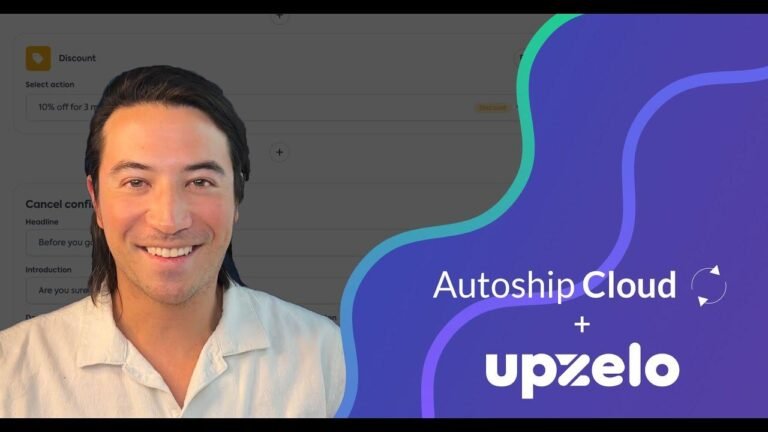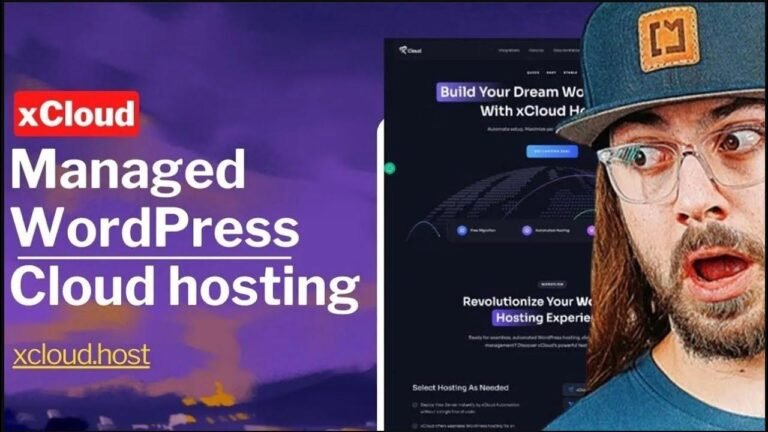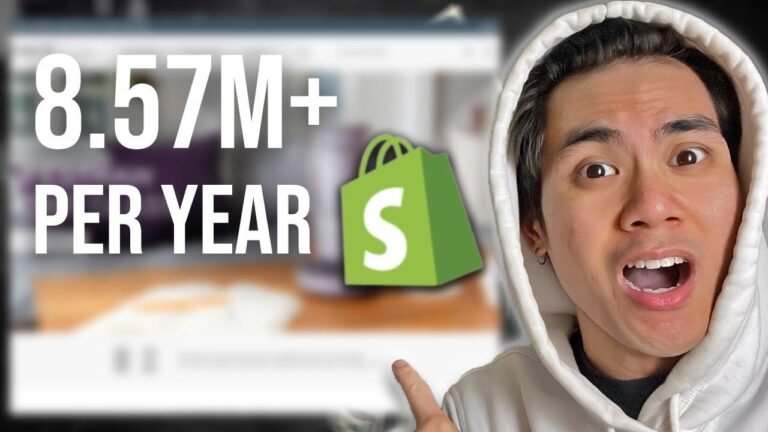You can add a WhatsApp button to your store’s checkout page, allowing registered users to order using a preset message with their details and product information. This simplifies the checkout process, making it a breeze for clients. Just paste the provided code in your theme’s function.php file or use a plugin like code snips. Download the WhatsApp icon, and voila! Easy peasy. Happy selling! 🚀
Step by Step Guide to Adding WhatsApp Button on Checkout Page
If you’re looking to enhance user experience on your WooCommerce store, adding a WhatsApp button on the checkout page can be a game-changer. With this feature, logged in users can quickly place their orders via WhatsApp, eliminating the need to fill in the data all over again. In this guide, we’ll walk you through a step by step process to integrate a WhatsApp button into your checkout page without using any plugins.
Key Takeaways
Here’s a quick overview of the key takeaways from this guide:
- How to quickly add a WhatsApp button to your WooCommerce store checkout page
- Customizing the message body for the WhatsApp order initiation
- First-hand advice on acquiring necessary details
Implementing the WhatsApp Button
If you want to add a WhatsApp button to your WooCommerce store, begin by either creating a child theme or using a plugin like Code Snippets. Inside the video description, you will find a link to the code you need. Simply scroll to find and copy the code that includes an explanation of each section in detail. Once you’ve copied the code, paste it in the "function.php" file of your theme.
Customizing the WhatsApp Message
The provided code will generate a message that includes user and product data. You can modify the message to suit your preferences by manipulating the variables within it according to your store requirements.
Adding the WhatsApp Icon
To complete the implementation, you’ll need to add the WhatsApp icon. You can easily download the icon from an online source and then add it to your media library. Once you’ve added it to your library, copy the URL of the icon and replace it within the code.
Further Styling
In case you wish to finesse the way the WhatsApp icon appears in your store, there’s an additional function included to create a specific style to the icon.
👍 Conclusion
In conclusion, adding a WhatsApp button to your WooCommerce store’s checkout page can significantly improve the user experience by facilitating an easy order placement process for your customers. While the explanation in the video offers a clear and comprehensive guide, having a prior understanding of theme customization can further enhance the process.
FAQs
Q: Can this method be used on any WooCommerce theme?
A: Yes, this method is designed to be universal across all WooCommerce themes.
Q: Is it mandatory to be a registered user to place orders via WhatsApp?
A: No, the method supports both registered and guest users.
To gain a sharper insight into this feature in action, visit the video tutorial on implementing WhatsApp orders on the cart page for a similar approach that caters to guest users. Remember, the goal is to boost your e-commerce site’s user experience while giving your loyal customers a little extra touch!
Let’s give your WooCommerce store a significant upgrade by integrating this handy feature. Remember to like and subscribe for more insightful tutorials and tips! See you in the next video tutorial!