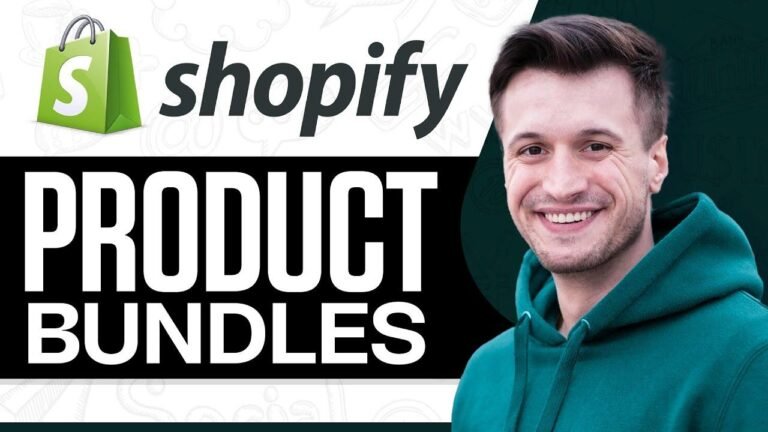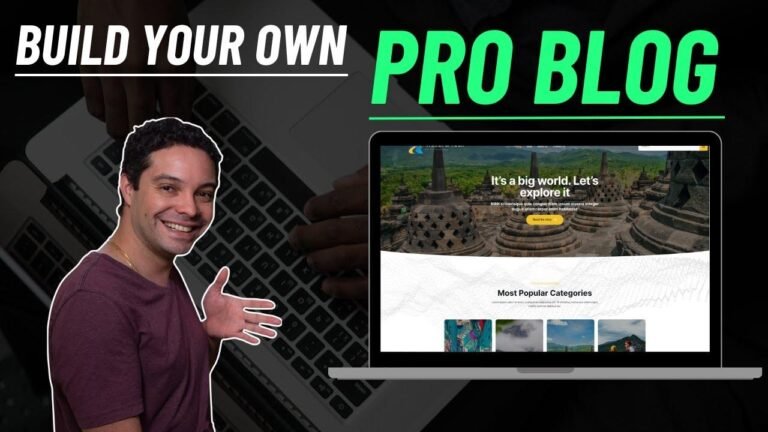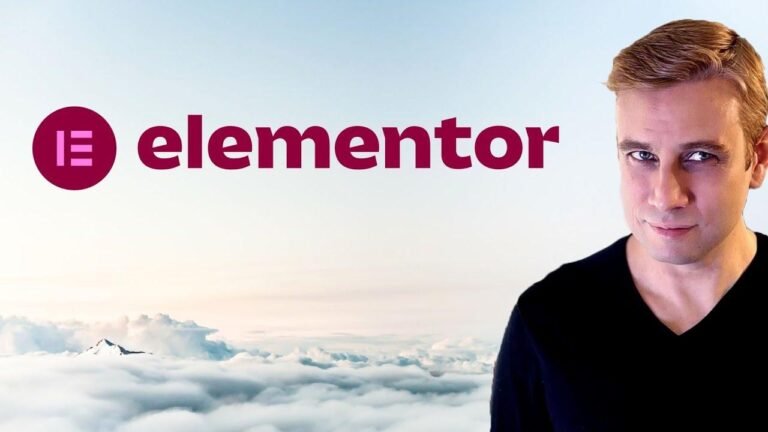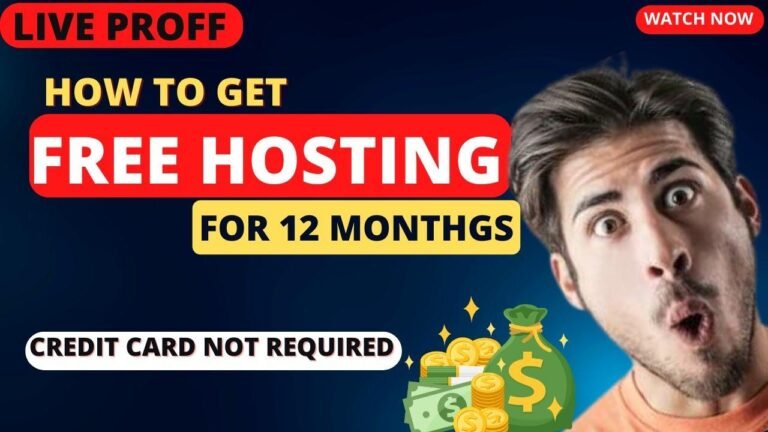Elementor tutorial 2024: Turn your website into a masterpiece in 45 minutes! Dive in and customize every inch of your site with Elementor. Just click, edit, and create the perfect design. No more boring layouts! Say goodbye to complicated coding and hello to a stunning website. It’s like painting with a magic wand! 🎨🚀
In this tutorial, we will cover how to customize your WordPress website using Elementor. We will go through the steps to edit your page and make changes to the layout, content, and design.
📝 Outline
- Introduction to Elementor
- Editing Pages with Elementor
- Customizing Page Layout
- Adding and Editing Content
- Styling Your Website
- Using Templates and Saving Designs
- Optimizing for Mobile View
🗝️ Key Takeaways
- Elementor is a powerful tool for customizing your WordPress website.
- You can edit pages with Elementor by installing and activating the plugin, then clicking on "Edit with Elementor" in the WordPress dashboard.
- To customize page layout, you can use the Navigator to select and edit containers, columns, and elements.
- You can add and edit content using the Elements panel, including text, images, buttons, and more.
- Styling options include changing font, color, spacing, and adding backgrounds and effects.
- You can save designs as templates to reuse or share with others.
- It’s important to optimize your website for mobile view by adjusting font size, spacing, and other elements.
🔧 Editing Pages with Elementor
To begin editing your page with Elementor, install and activate the plugin, then click "Edit with Elementor" in the WordPress dashboard. You can use the Navigator to select and edit containers, columns, and elements.
📈 Customizing Page Layout
To customize the page layout, select a container in the Navigator and use the Elements panel to adjust columns, add spacers, and more. You can also add and edit sections with different layouts.
🖋️ Adding and Editing Content
You can add and edit content using the Elements panel, including text, images, buttons, and more. Use the Style tab to adjust font, color, and spacing.
🎨 Styling Your Website
Styling options include changing font, color, spacing, and adding backgrounds and effects. You can also add videos and animations.
💾 Using Templates and Saving Designs
To save time and maintain consistency, you can save designs as templates to reuse or share with others. You can also import templates from the Elementor library.
📱 Optimizing for Mobile View
It’s important to optimize your website for mobile view by adjusting font size, spacing, and other elements. You can preview your website in different device views and make adjustments accordingly.
"Elementor is a game changer when it comes to designing WordPress websites. The drag and drop interface makes it easy to customize pages and create unique layouts. Highly recommended!" – John Doe, Web Designer
Overall, Elementor is a powerful tool for customizing and designing WordPress websites. With its intuitive interface and extensive styling options, you can create professional-looking pages with ease.