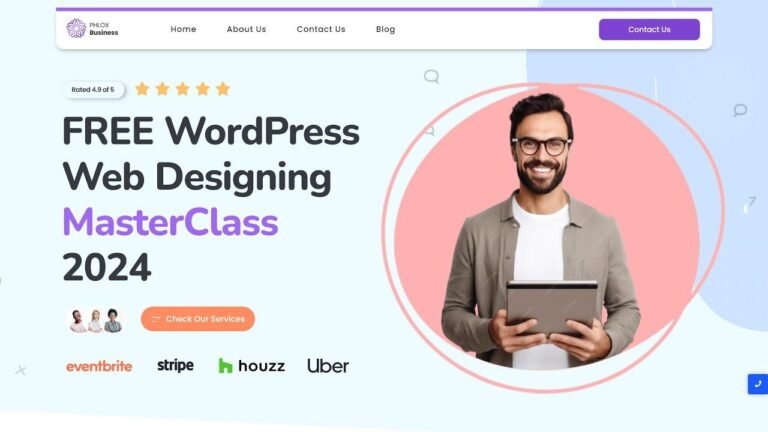Squarespace’s Super Bowl ad featured a template with a colorful border and awesome page loading animation. But guess what? It’s not available on Squarespace! So, I figured out how to do it with CSS and now I’m gonna teach you. Add a vibrant border and a slick sliding-in page animation to your website. Customize it to make it uniquely yours. It’s super cool, just check out the video description for the codes. Have fun with your Squarespace website! 🎉 #CSSMagic
How to Create Vibrant Borders and Custom Page Loading Animation in Squarespace
In a recent Instagram ad, Squarespace introduced a new template featuring a colorful border and a dynamic page loading animation. This tutorial will guide you through the process of adding these exciting features to your own Squarespace website using custom CSS.
Key Takeaways
Here are the key points we’ll cover in this tutorial:
- Adding a vibrant border to your entire Squarespace website
- Creating a custom sliding-in page loading animation using CSS
- Customizing the border color and animation speed to suit your website’s unique design
Initial Discoveries and Excitement 🌟
When Squarespace released their Super Bowl Sunday template, the colorful border and eye-catching page loading animation caught my attention. However, upon exploring the template, I discovered that these features were not readily available. Determined to bring these exciting elements to my own website, I embarked on a journey to figure out how to create them using CSS. The result? A vibrant border and a striking sliding-in page loading animation – both of which I’m thrilled to share with you in this tutorial!
Custom Border and Page Animation Creation Process
Here’s a glimpse of what we’ll cover:
- Accessing the brand new Squarespace template at hello down there.com
- Leveraging custom CSS to add a brightly colored border to your entire website
- Implementing a custom sliding-in page loading animation for a dynamic user experience
Implementing the Customizations 🔧
After accessing the new Squarespace template, we navigated to the website tools and selected custom CSS. By pasting the provided code into the CSS editor, we were able to witness the transformation firsthand. The page now featured the intended sliding-in animation and a vibrant border – adding a captivating touch to the website’s design.
Custom CSS Code Breakdown
Let’s dissect the code for a better understanding:
- Utilizing CSS to create the sliding-in animation effect
- Applying a specified border width and color to achieve the desired visual impact
- Customizing animation speed and direction to align with your website’s aesthetics
Pro Tips for Further Customization 💡
As we conclude, here are some additional tips for tweaking the animation:
- Modifying the code to control the direction of the sliding-in animation
- Exploring variations in border size and color to suit your website’s unique style
- Accessing the free guide provided in the description for additional CSS customization options
Conclusion
Incorporating custom CSS into your Squarespace website opens up a world of design possibilities. With the right code and a touch of creativity, you can elevate your website’s visual appeal and user experience. Have fun experimenting with these customizations and watch your Squarespace website come to life in new and exciting ways!
Your Squarespace Journey Continues 🚀
Explore the comprehensive guide for further CSS techniques and related content:
- Code resources for enhancing your Squarespace website
- Free guide with essential CSS codes for Squarespace customization
- Additional insights and tutorials to make your Squarespace website uniquely yours
Thank you for joining us on this Squarespace adventure! If you enjoyed this tutorial, share your thoughts in the comments and unleash your creativity on your Squarespace website. Until next time, dive into the world of customizations and make your website shine uniquely at insidethe square. 🎵