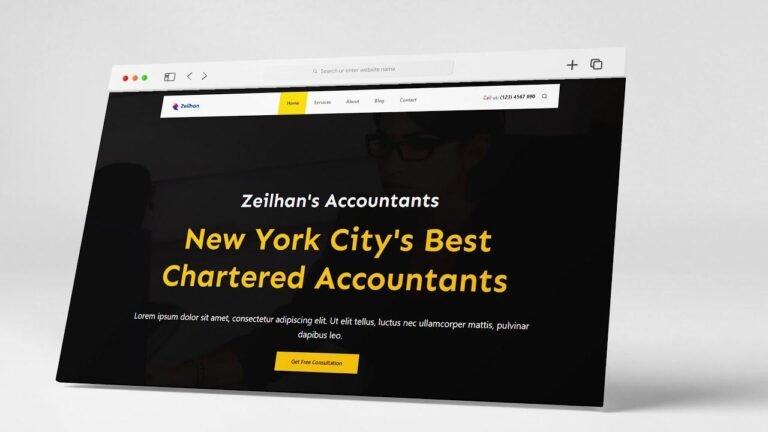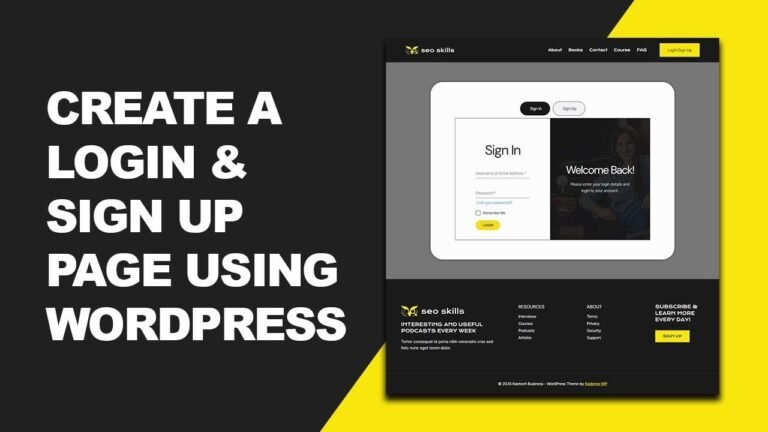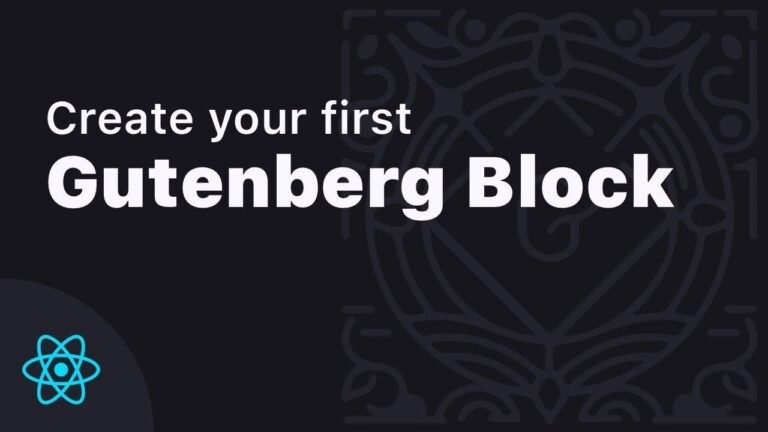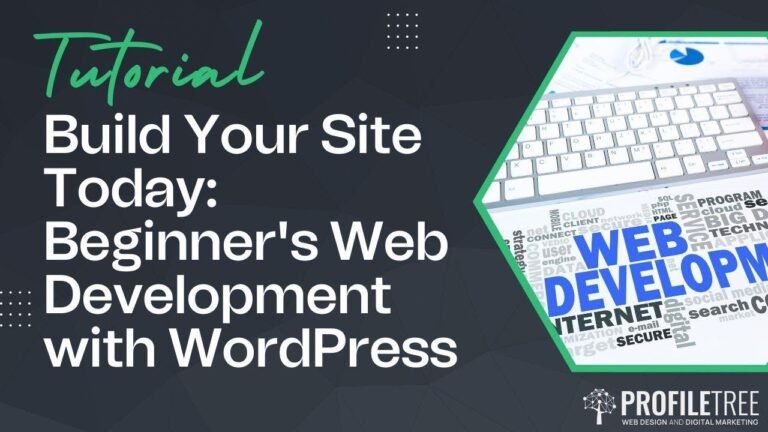- Local test playground for WordPress websites using Local by Flywheel is like creating your own sandbox for website development. It’s like having a blank canvas to play and experiment with different themes, plugins, and settings. It’s a game-changer for WordPress developers, allowing for quick setup, testing, and deployment. It’s like having a secret weapon in your web development arsenal. And the best part? It’s all at your fingertips. Just a few clicks and you’re ready to start building. So, what are you waiting for? Let’s get local! 🚀🎨🔥
Introduction 🛠️
The process of creating a local test playground for WordPress websites is an important step in the web development process. In this article, we will explore the detailed steps and important considerations to create and deploy a local WordPress website using Local by Flywheel.
Setting Up Local Test Playground 📋
To begin, we need to set up a local environment for our WordPress website using Local by Flywheel. This will allow us to build and test our website locally before deploying it live. By using Local by Flywheel, we can easily create and manage WordPress installations for local development or team collaboration.
| Local Test Playground Setup |
|---|
| 1. Install Local by Flywheel |
| 2. Create a New Test Website |
| 3. Set up Apache and MySQL |
| 4. Configure SSL for Local Testing |
Installing WordPress and Configuring Settings ⚙️
After setting up the local environment, the next step involves installing WordPress and configuring the basic settings. This includes setting up the database, installing WordPress, and configuring SSL for secure local testing. It’s important to ensure that the local WordPress installation is configured properly to avoid any security issues.
"Installing and configuring WordPress locally is crucial for efficient website development and testing."
Adding Plugins and Themes 🧩
Once the basic setup is complete, it’s essential to add plugins and themes to the local WordPress installation. This includes installing essential development plugins, activating a child theme, and working with local development licenses for commercial plugins and themes.
| Plugins and Themes Setup |
|---|
| 1. Adding Essential Development Plugins |
| 2. Activating Child Theme |
| 3. Managing Local Development Licenses |
Creating Snapshots and Blueprint 📁
Creating snapshots and blueprints of the local test website is a valuable step in the development process. This allows us to save the current state of the website as a snapshot and create blueprints for future projects or team collaborations.
"Snapshots and blueprints are powerful tools in Local by Flywheel for saving and reusing website configurations."
Exporting and Sharing 🌐
Finally, once the local test playground is set up and configured, we can export and share the website with team members or other developers for further collaboration and testing. This involves exporting the local WordPress installation, sharing the exported file, and handling licenses for commercial plugins and domains.
| Exporting and Sharing Process |
|---|
| 1. Exporting the Local WordPress Installation |
| 2. Sharing the Exported File |
| 3. Managing Commercial Plugins and Domains |
Conclusion 🌟
In conclusion, setting up a local test playground for WordPress websites using Local by Flywheel is an essential step in efficient website development and testing. By following the outlined steps, developers can create, manage, and share local WordPress installations with ease, improving overall workflow and collaboration.
Key Takeaways:
- Local by Flywheel provides a powerful platform for local website development.
- Snapshots and blueprints are valuable tools for saving and sharing website configurations.
- Proper management of licenses and domain changes is crucial for local development.
FAQ ❓
Q: What are the benefits of setting up a local test playground for WordPress websites?
A: Setting up a local test playground allows for efficient development and testing without affecting live websites.
Q: How can I manage licenses and domains for commercial plugins in the local environment?
A: It’s important to handle licenses and domain changes properly to avoid affecting live accounts.
Additional Resources 📚
For more information on local website development and management using Local by Flywheel, check out the official documentation and support resources provided by the Local by Flywheel team.
Please note: Local by Flywheel is a registered trademark of Flywheel.