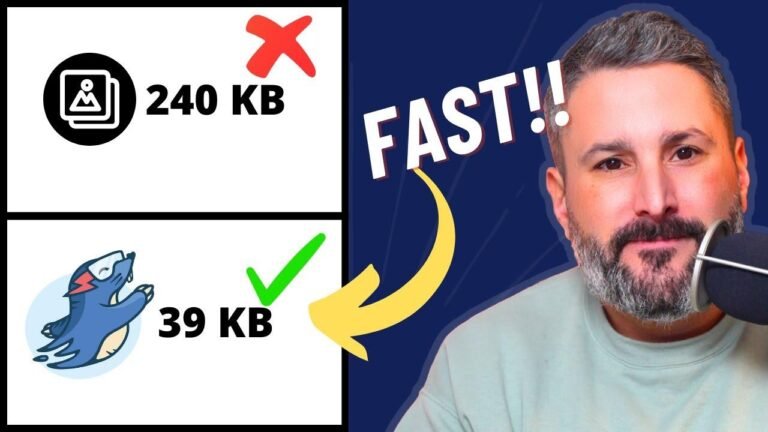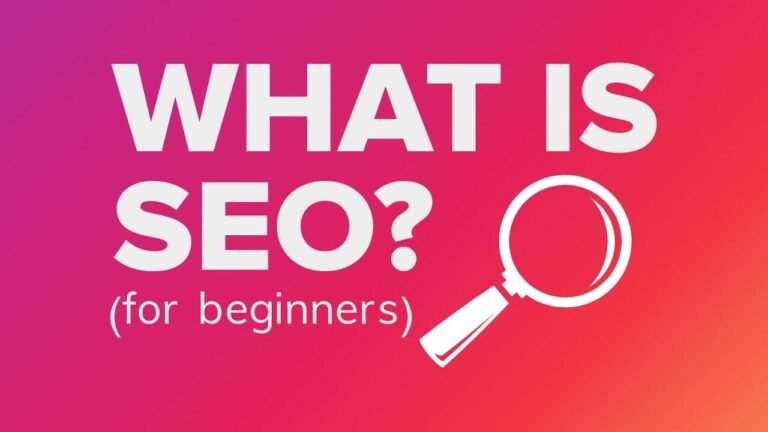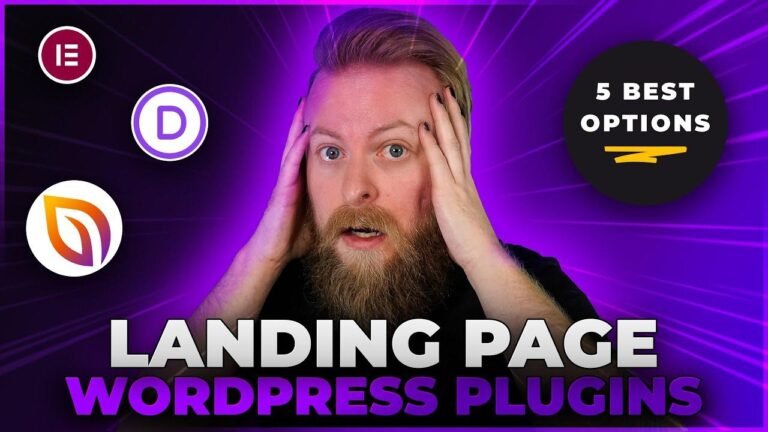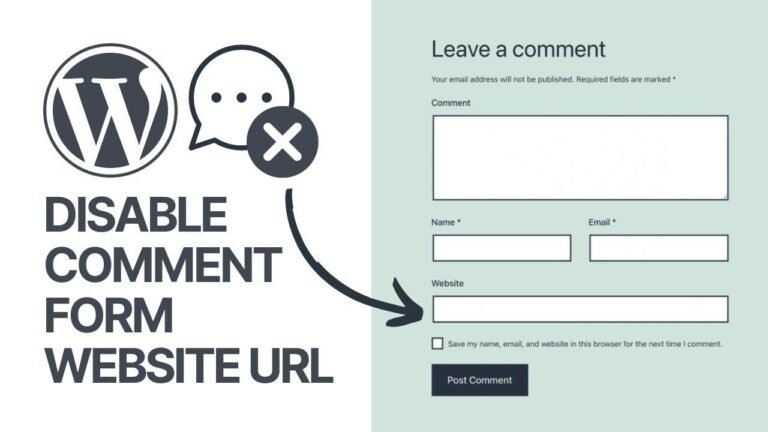Button Navigation: Spice Up Your Tabs and Turbocharge User Experience! Tabs? Boring. Buttons? Way cooler. With a bit of CSS magic, you can transform those dull tabs into snazzy, click-worthy buttons. Add a splash of color, a hover effect, and some clever spacing, and voila! Your tabs will be the talk of the town. It’s like giving your website a mini-makeover! 💫
Introduction
In this video, we’re going to reveal a powerful way to enhance your tab experience using button navigation. Whether you’re a web designer or a developer, this tutorial will show you a fun and easy way to switch between tabs using buttons. Let’s dive in and turbocharge your tab experience!
Getting Started: Creating Tabs with Buttons
To begin, we’ll start from scratch by using Elementor’s tab module. We’ll populate the tabs with content and explore different customization options. By following these simple steps, you’ll be able to create a visually engaging and interactive tab navigation system without any hassle.
| Step | Action |
|---|---|
| 1 | Set up the tab module |
| 2 | Populate the tabs with content |
| 3 | Customize the tab layout |
| 4 | Add button navigation functionality |
Enhancing the Tab Layout with Custom CSS
With a few lines of custom CSS, we can take the tab navigation to the next level. By adjusting the alignment, spacing, and styling of the tabs, you can create a polished and professional look for your website. Let’s explore how we can achieve this with simple yet effective CSS coding techniques.
"Customizing the appearance of the tabs using CSS allows you to create a unique and engaging user experience."
Creating Button-Style Tabs
To make the tabs resemble buttons, we can apply styling to the tab titles using CSS. By giving the titles rounded corners and adding hover effects, we can transform the tabs into visually appealing buttons. This not only enhances the visual appeal but also improves the user interaction with the tab navigation.
| CSS Code Example |
|---|
| .elementor-tab-title { |
| color: blue; |
| border-radius: 5px; |
| transition-duration: 700ms; |
| /* Add hover effects */ |
| &:hover { |
| background-color: #ffffff; |
| } |
| } |
Fine-Tuning the Button Navigation
We can further customize the button navigation by adjusting the styling of the active tab. By changing the background color, defining the active tab color, and removing unwanted visual elements, we can ensure that the button navigation system looks cohesive and polished across different devices and screen sizes.
"Fine-tuning the styling and visual elements ensures a seamless and visually appealing user experience."
Cross-Device Compatibility
The button-style tab navigation is designed to work flawlessly across various devices, including desktops, tablets, and mobile phones. The responsive design ensures that the button navigation layout adapts to different screen sizes, providing a consistent and user-friendly experience for all visitors to your website.
| Device | Compatibility |
|---|---|
| Desktop | Fully responsive |
| Tablet | Optimized layout |
| Mobile | Seamless experience |
Conclusion
By implementing button navigation for your tab layout, you can elevate the user experience and create an engaging and interactive website. The combination of custom CSS and user-friendly design ensures that your tab navigation stands out and provides a seamless experience for your visitors. Unlock the potential of tab navigation with button navigation and take your website to the next level!
Key Takeaways
- Custom CSS can transform tab titles into visually appealing buttons.
- Fine-tuning the button navigation enhances the overall user experience.
- Cross-device compatibility ensures a seamless experience for all visitors.
FAQ
Q: Can I customize the button navigation further with different color options?
A: Yes, the button navigation can be customized to match your brand’s color scheme using custom CSS.
Q: Will the button navigation work on all screen sizes?
A: Yes, the button navigation is designed to be fully responsive and provides a seamless experience across different devices.
Thank you for joining us in this tutorial. We hope you found it useful and enjoyable. If you have any questions or need further assistance, feel free to leave a comment below. Stay tuned for more helpful tips and tutorials from our team at webdesignandtechtips.com.
Disclaimer: The provided information and coding examples are for educational purposes and should be used with caution. Always test customizations in a safe environment before implementing them on a live website.