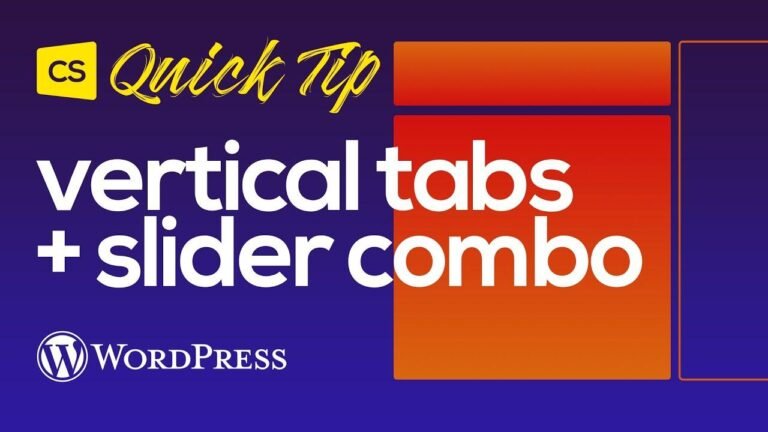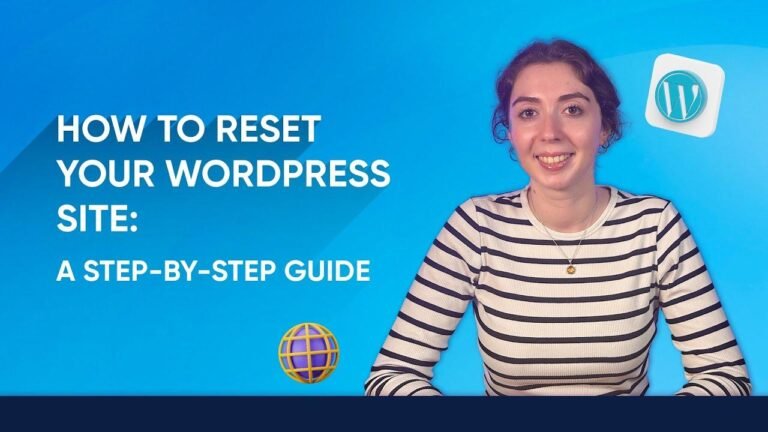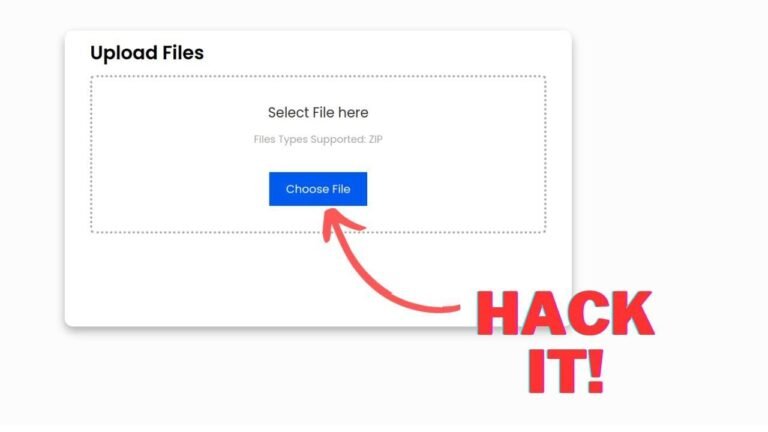If you’re new to Hostinger, installing WordPress is easier than pie 🥧. Just log into your Edge panel, pick your website type, choose WordPress, and fill in the details. It’s like creating a masterpiece with AI tools. Then, bam! You’ve got your WordPress dashboard ready to roll. Hostinger makes it a cakewalk!
🚀 Getting Started with Hostinger
In this tutorial, we will walk you through the process of installing WordPress on Hostinger. This method is perfect for beginners and those looking to launch their website quickly. We will explore the WordPress onboarding flow and guide you through the entire process.
📝 Step-by-Step Guide
Logging into Edge Panel
To begin the process, simply log into the Edge panel of Hostinger’s custom control panel. From there, navigate to the website section and select the option to create or migrate a website. This is a user-friendly, drag-and-drop process that makes website management seamless.
Choosing Website Type
Next, you’ll need to select the type of website you want to create. Whether it’s an online store, blog, business, portfolio, or any other type, you’ll be able to specify your preferences and move forward with the process.
Selecting WordPress as Your Platform
Once you’ve chosen to create a new website, it’s time to select WordPress as your platform. This popular content management system is ideal for building and managing your website with ease.
Entering Login Details
After selecting WordPress, you’ll need to pick your preferred language and enter the login details for your new WordPress account. It’s important to choose a strong password to ensure the security of your website.
Customizing Your Website
You’ll have the option to search for WordPress plugins you want to automatically install and uncheck the ones you don’t need. Additionally, you can use the WordPress theme and fill out a form to automate text creation with AI.
Registering Your Domain
Finally, you can register a new domain and install WordPress. Once completed, you’ll be able to return to the websites section in the Edge panel and select the admin panel to access your WordPress dashboard.
🎉 Conclusion
That’s all there is to it! This is a quick guide to installing WordPress using Hostinger. If you found this tutorial helpful, be sure to subscribe to our channel, leave a like, and share it with your friends. Thank you for watching!
👉 Key Takeaways
- Installing WordPress on Hostinger is a beginner-friendly process.
- You can customize your website by choosing plugins and themes.
- Registering a new domain is an essential step in the process.
FAQ
Q: Can I install WordPress on Hostinger for free?
A: Yes, Hostinger offers free and paid hosting plans that allow you to install WordPress easily.
Q: Do I need coding skills to install WordPress on Hostinger?
A: No, you don’t need coding skills. Hostinger’s user-friendly interface makes it easy for beginners to install WordPress.