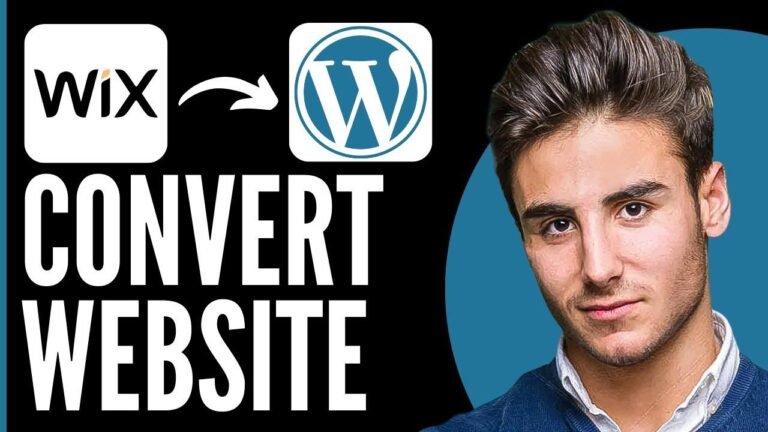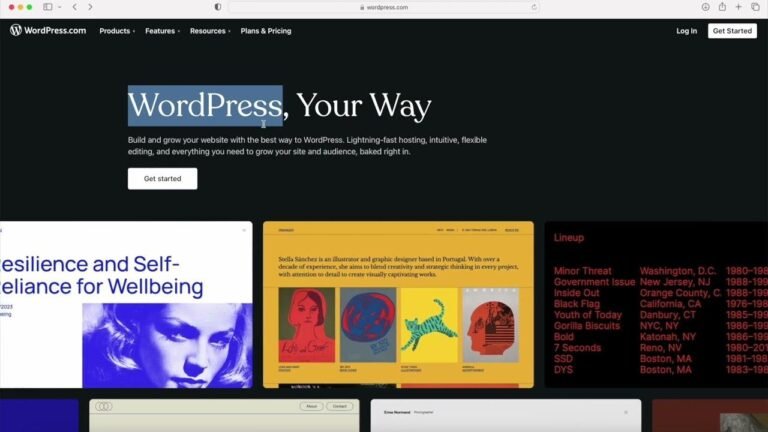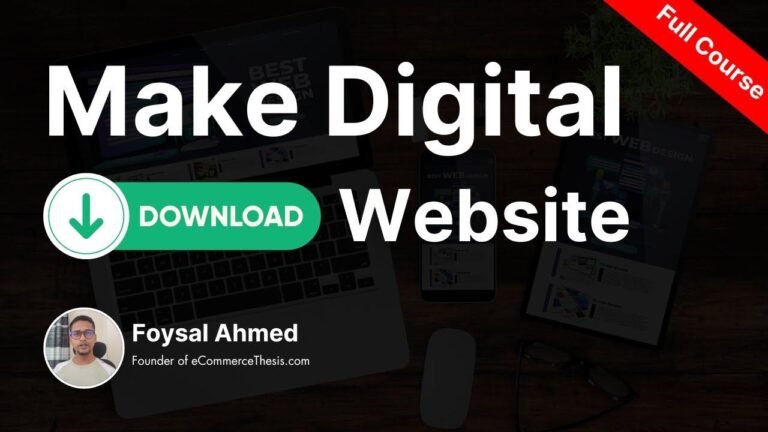Restoring your WordPress site from a backup in Hostinger is as easy as pie! Just use the Edge panel restore website feature, navigate to backups, select restore website, and click on the tiny "ReStore" button. You can also restore from a partial backup by selecting specific elements. Once done, wait for the restore to be successful. That’s all there is to it!😎
Utilizing Edge Panel Restore Website Feature 💻
In this tutorial, we will discuss how to restore a WordPress website from a backup using Hostinger’s backup feature. This method is the simplest way to revert a WordPress site to a previous date. Follow the steps below to effectively restore your website.
Navigating to the Website
- Log in to your Hosting account.
- Navigate to the website you want to restore.
- Click on "Manage" to proceed.
Selecting Backup and Restoring the Website
- In the left sidebar, search for "Backups."
- Choose the menu that appears and click on "Backup."
- Select "Restore Website."
- Choose the "Full Website Restore" option.
- Click on the website you want to restore and then click "Restore."
- Once done, navigate to "Settings > UpdraftPlus Backups" from your WordPress dashboard.
- Under the existing backup section, choose your desired WordPress version.
- Click on the "Restore" button next to it.
- Wait for the restore to show as successful to verify that your backup is completed.
Manual Process
If you prefer to learn about the manual restoration process, let us know in the comments, and we will cover that as well.
Conclusion 📝
This tutorial provides a simple and effective method for restoring your WordPress website from a backup using Hostinger. Make sure to subscribe to our channel, like the video, and share it with your friends if you found this tutorial helpful. Thank you for watching!
Key Takeaways 🚀
- Utilize Hostinger’s Edge Panel Restore Website feature for easy restoration.
- Navigate to the website, select the backup, and restore the website with a few simple clicks.
- Consider manual restoration processes if needed.
FAQ ❓
- Q: Can I restore a WordPress website from a partial backup?
- A: Yes, you can restore WordPress from a partial backup by selecting specific elements to restore.