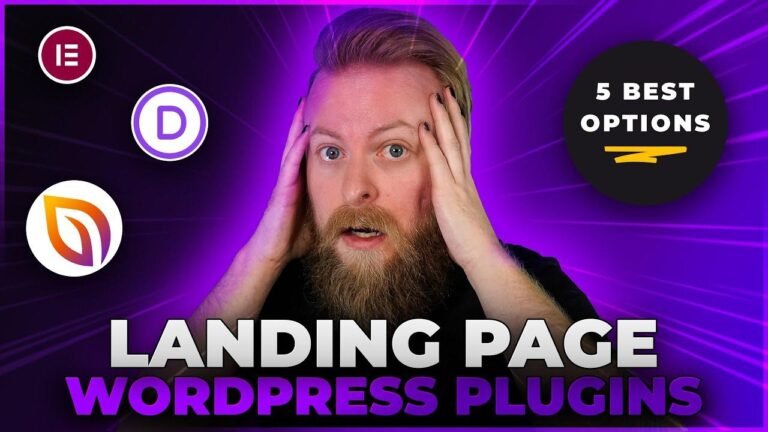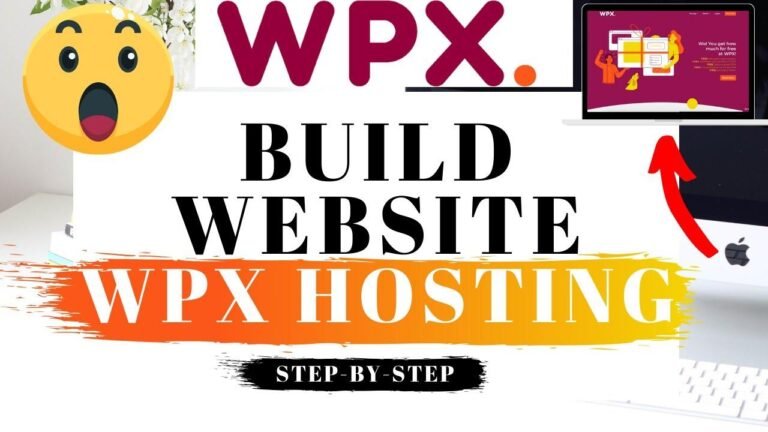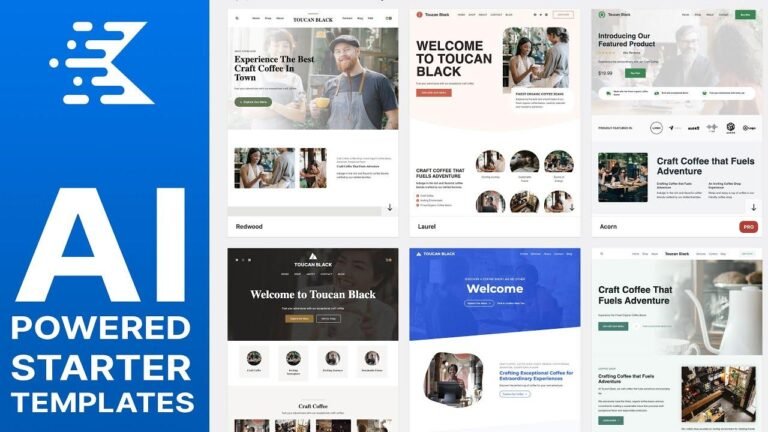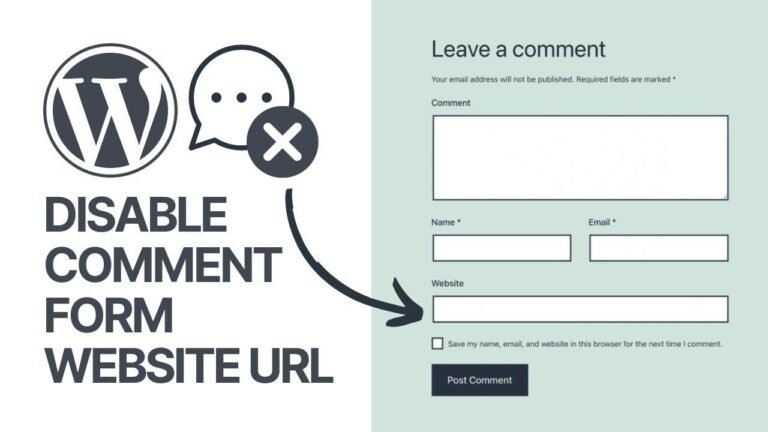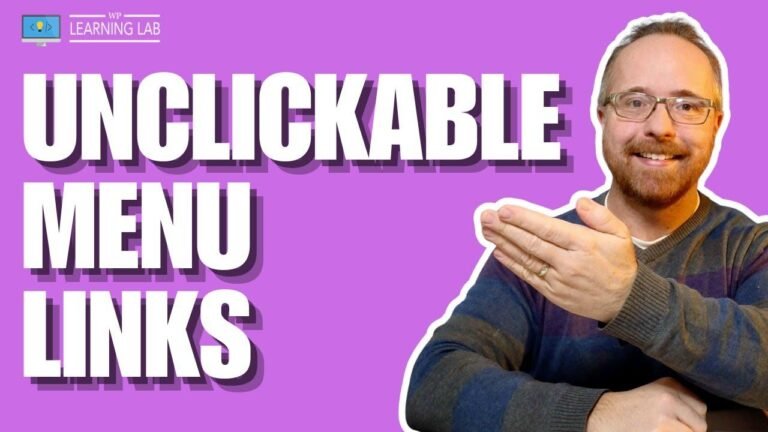Disabling comments on WordPress is like putting a lid on a boiling pot 🍲. Quick and easy, just hover over settings, click discussion, and unselect the option to allow comments on new posts. And if you want to get rid of existing comments, just hover over the comment and hit the trash icon. Want to disable comments on the whole site? Use the "disable comments" plugin. Easy peasy lemon squeezy! No more comments cluttering up your site. Boom! 🔥
Key Takeaways
| Points |
|---|
| 1. Disabling comments on WordPress is a quick and easy process. |
- You can disable comments on new posts in the discussion settings.
- The Disable Comments plugin allows you to disable comments globally or on specific post types.
- You can also disable comments on individual posts using the quick edit or discussion tab. |
🚫 Disabling Comments on WordPress Step by Step
In this video, we will walk you through the process of disabling comments on your WordPress website. By the end of this tutorial, you will have successfully disabled comments, making your website more streamlined and focused.
To start, navigate to the WordPress dashboard and hover over the settings tab in the left side menu. Click on discussion at the top to access the comment settings.
| Steps |
|---|
| 1. Hover over the settings tab in the left side menu. |
| 2. Click discussion to access comment settings. |
💻 Disabling Comments in the Discussion Settings
In the discussion settings, you can easily disable comments on new posts by unselecting the option to allow people to submit comments. Remember to save your changes after making this selection.
Once you have disabled comments for new posts, you can also clear out any existing comments on your site by navigating to the comments section in the left side menu. From here, you can select and delete unwanted comments.
| Steps |
|---|
| 1. Unselect the option to allow people to submit comments on new posts. |
- Save your changes.
- Navigate to the comments section and delete unwanted comments. |
🔌 Using the Disable Comments Plugin
Another method of disabling comments is by using the Disable Comments plugin. You can install and activate this plugin through the plugins tab in the WordPress dashboard.
| Steps |
|---|
| 1. Hover over the plugins tab in the left side menu. |
- Click add new plugin and search for "disable comments."
- Install and activate the Disable Comments plugin. |
🗒️ Configuring the Disable Comments Plugin
Once the plugin is activated, you can configure it to disable comments globally or on specific post types. This provides flexibility in managing comments across your site.
You can also disable comments on individual posts through the quick edit or discussion tab. This granular control allows you to tailor the comment settings to your specific needs.
Remember, by disabling comments, you can streamline your website and focus on delivering valuable content to your audience.
| Steps |
|---|
| 1. Configure the Disable Comments plugin settings. |
- Choose to disable comments globally or on specific post types.
- Disable comments on individual posts as needed. |
🖥️ Wrapping Up
In conclusion, we have covered various methods for disabling comments on your WordPress website. Whether through the discussion settings, the Disable Comments plugin, or individual post controls, you can effectively manage and disable comments to create a more focused and streamlined website.
We hope this tutorial has been helpful in guiding you through the process of disabling comments on WordPress. Don’t forget to give the video a thumbs up and leave a comment to let us know your thoughts!
Remember, by managing comments effectively, you can improve the overall user experience on your website.
FAQ
- Can comments be re-enabled after they have been disabled?
Yes, you can re-enable comments by reversing the steps outlined in this tutorial. - What other WordPress settings can be customized to enhance website functionality?
Explore the various settings in the WordPress dashboard to customize your website’s functionality and user experience.