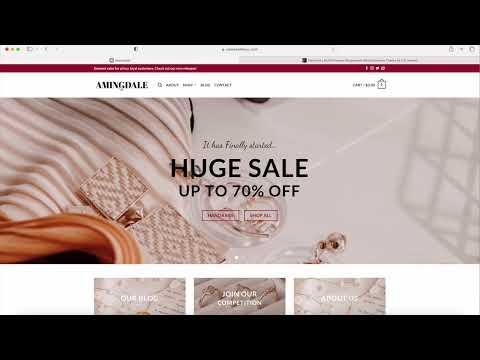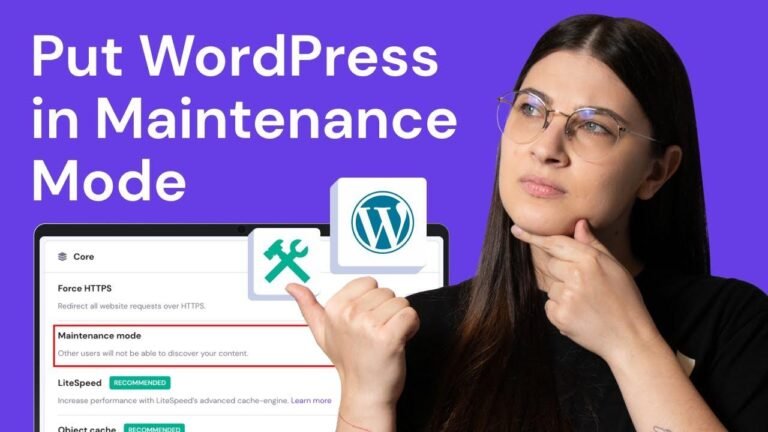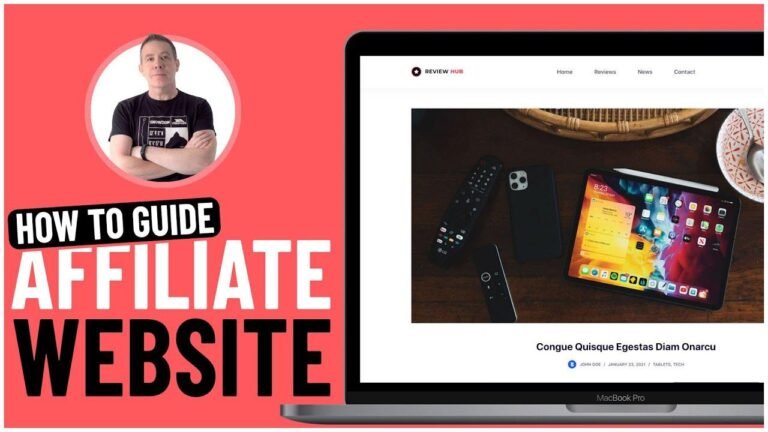Create stunning vertical tabbed content with the WP Bakery Page Builder. Just a few clicks and you’re on your way to a sleek, organized layout for your website. No need to be a coding wizard to make it happen. Explore, customize, and update with ease. It’s like magic for your website! ✨🌟
Overview
In this video, we will learn how to create a vertical tabbed navigation content using the WP Bakery WordPress page builder. We will cover the step-by-step process and customization options to create an interactive and engaging section on your website.
Getting Started with WP Bakery Page Builder
To begin, ensure that you have the WP Bakery page builder plugin installed. If you are new to this plugin, we can guide you through the installation process in the comment section below. Once installed, access the page you want to edit and click on the "WP Bakery Page Builder" button to start customizing your page.
Adding the Tour Section: Vertical Tabbed Content
After accessing the page in the backend editor, click on the "+" button to view all the elements available in the WP Bakery Page Builder. Select the "Tour Section: Vertical Tabbed Content" to add this feature to your page.
Customizing and Adding Content
Upon adding the tour section, you can create multiple sections with individual names, icons, and content. Each section can be edited to include text, images, or buttons to enhance the user experience. The customization options allow you to modify the layout, apply icons, and style the content to align with your website theme.
Exploring Design Options
The tour section offers various design options, including content area spacing, alignment, navigation styles, and CSS animations. You can personalize the section to complement your website’s visual identity and ensure a seamless integration with your overall layout.
Preview and Publish
Once you have customized the tour section, preview the results to visualize the interactive layout. Explore the frontend editor to make real-time adjustments, and once satisfied with the design, click the "Update" button to save your changes and publish the engaging tour element on your website.
Enhance Your Website with Premium Features
In addition to the tour element, our team at Visual Moto offers premium plugins, templates, and customization services to elevate your website. Explore our platform for guest post submissions, CSS galleries, and premium features to enhance your online presence.
Conclusion
We hope you found this tutorial helpful in understanding how to use the tour element with the WP Bakery WordPress page builder. Feel free to explore our additional resources and premium offerings to further enhance your website’s functionality and visual appeal.
Key Takeaways:
- The tour section in WP Bakery Page Builder allows for the creation of interactive vertical tabbed content.
- Customization options include layout modifications, icon application, and styling to align with website themes.
- Preview and real-time editing capabilities in the frontend editor enhance user experience and streamline design adjustments.
FAQ:
-
Can I add custom CSS animations to the tour section?
- Yes, the tour section offers CSS animation options for added visual appeal and interactivity.
-
Are there additional resources available for website enhancement?
- Explore our platform for premium plugins, templates, and customization services to elevate your website.
Hope you enjoyed this tutorial video, and we look forward to helping you create an engaging tour element on your website!