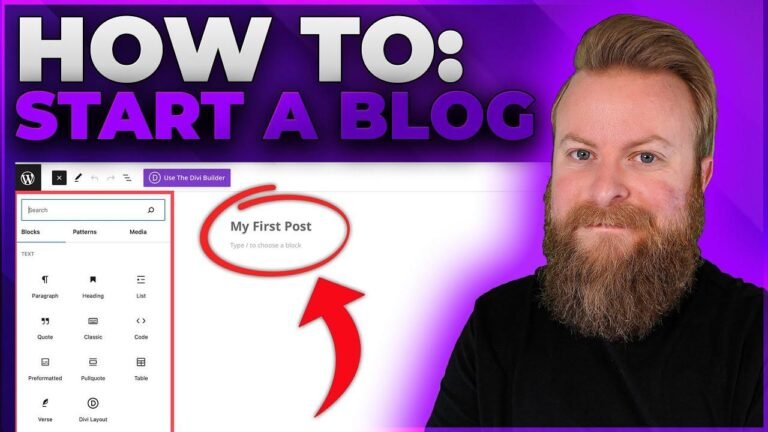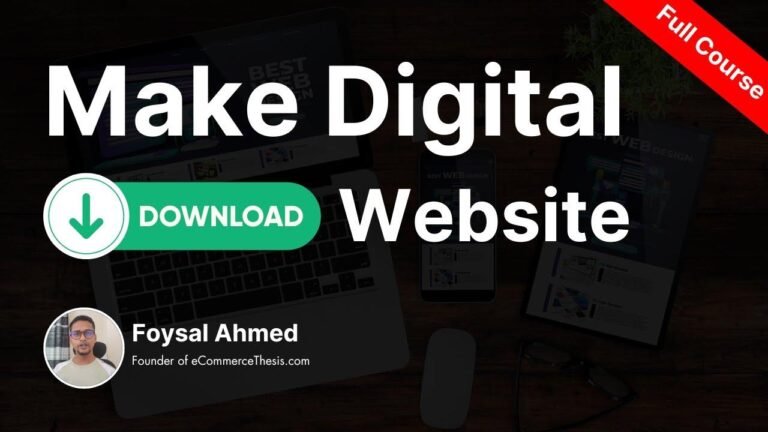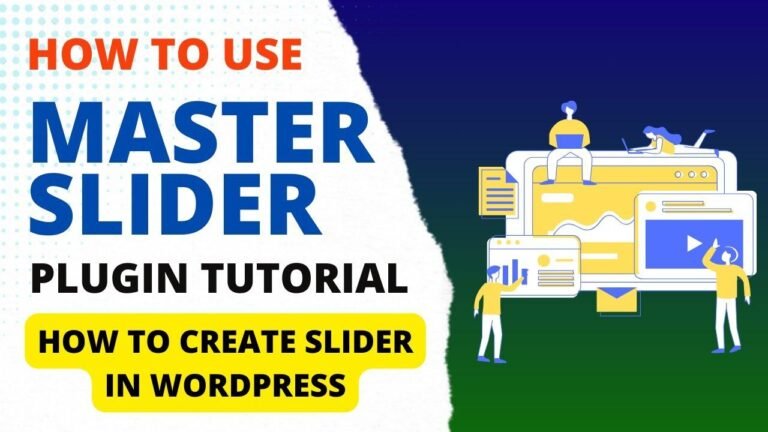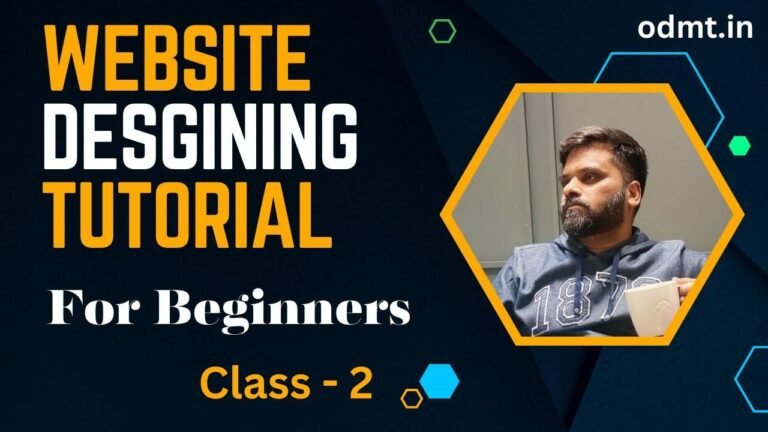Embedding a Facebook video in WordPress is like putting a cherry on top of a cake 🍒. It’s easy as pie! Just paste the video URL, adjust the size, and boom! Your website is now a video wonderland. Keep your audience hooked with captivating content. WordPress just got a whole lot more exciting!
Embedding a Facebook Video in WordPress: A Step-By-Step Guide
In this video, I’m going to be going over how to embed Facebook video in WordPress step by step. Embedding a Facebook video in WordPress is a quick and easy process. By the end of this video, you will successfully have a Facebook video embedded on your WordPress website. Let’s get started!
Getting Started with WordPress
To start, I’m in the WordPress dashboard. Click "post" or "Pages" found in the left side menu. The steps are the same whether you want to embed a Facebook video on a WordPress page or WordPress post. Next, click "edit" under the page or post you want to add the Facebook video to. Next, scroll down where you want the Facebook video to be embedded at and click the plus icon. In the search field, type in "custom HTML" and select "custom HTML".
| Step | Description |
|---|---|
| 1 | Click on "post" or "Pages" in the WordPress dashboard |
| 2 | Select the page or post you want to add the video to |
| 3 | Click on the plus icon and select "custom HTML" |
| 4 | Copy the Facebook video link |
Embedding the Facebook Video
Now, go to Facebook and copy the link of the video you want to embed. Then, go to developers.facebook.com, click on "docs", and navigate to "social plugins". Scroll down to "embedded video" and "live video player". Now, you’ll be on the embedded video and live video player page. Paste in the video URL you copied and make any necessary configurations.
Adding the Embedded Video to WordPress
Next, copy the code provided and go back to WordPress. Paste the code and update the post or page. There’s one more step to get the video to be embedded and show correctly – installing and configuring the "Insert Header and Footer" plugin.
| Step | Description |
|---|---|
| 1 | Install the "Insert Header and Footer" plugin |
| 2 | Paste the code into the header section |
| 3 | Save changes and update the page |
Viewing the Embedded Video
After adding the video code and configuring the plugin, view the post to see the embedded Facebook video successfully displayed. That’s how you embed a Facebook video in WordPress!
Conclusion
Embedding Facebook videos in WordPress is a simple process that can greatly enhance your website’s content. With the right tools and steps, you can easily incorporate engaging video content into your WordPress posts and pages.
Key Takeaways
- Embedding Facebook videos in WordPress involves using the custom HTML block and making use of the official Facebook developer documentation.
- Adding the necessary code and configuring the Insert Header and Footer plugin ensures that the embedded video is displayed correctly on WordPress pages.
We hope this tutorial was helpful. Don’t forget to subscribe for more WordPress tutorial videos!