The key insight here is that with the latest WordPress updates, you can now easily customize and edit the footer section of your website using the full site editor. No need to dive into coding or complicated processes! It’s all about having full control and the freedom to make your site truly yours. 😉👍🏼 #Wordpress #Customization #EasyAsPie
Introduction
In today’s video, we will learn how to customize or edit the WordPress website footer section using block themes or the full site editor. Before we begin, please take a moment to hit the Subscribe button, like this video, and share this content with a friend. Let’s get started!
Navigate to the WordPress Dashboard
The very first thing to do is to navigate to your WordPress dashboard. Hover on the left sidebar of menus and click on "Editor." We will be using the 2024 WordPress theme for this tutorial.
Access Template Parts
After clicking on "Editor," you’ll be able to see a page where you should hover your mouse and click on "Patterns." Scroll down to the option called "Template Parts," where you will find "Header," "Footer," and "General." Click on "Footer" to proceed.
| Templates |
|---|
| Footer |
Customize the Footer Section
Once you’ve accessed the footer section, you can fully customize it by editing the template. Apply new blocks, change text, add links, and modify the layout to your preference. Make sure to save the changes by clicking on the "Save" button.
| Customization Options |
|---|
| Add new blocks |
| Change text and layout |
| Modify page links |
| Apply images |
Reveal the Results
After saving the changes, you can scroll down to reveal the updated footer section. If you need to make further modifications, you can continue customizing the footer to your liking.
| Updated Footer |
|---|
| Adjusted layout |
| Modified links and images |
| Customized design elements |
Conclusion
In conclusion, customizing the footer section of your WordPress website using block themes or the full site editor gives you full control over its appearance and layout. Remember to save your changes and enjoy the enhanced design of your site!
Key Takeaways
- Navigating to your WordPress dashboard is the first step in customizing the website footer.
- Accessing template parts allows you to modify specific sections, such as the footer.
- Customization options include adding new blocks, changing text and layout, and modifying page links.
- After making changes, always remember to save the updated footer section to apply the modifications.
We hope you found this guide helpful! Feel free to leave any questions in the comments section below. Don’t forget to check out the Visual Moto plugin for widgets, elements, templates, and tools to enhance your site design. Have a great day! 🌟
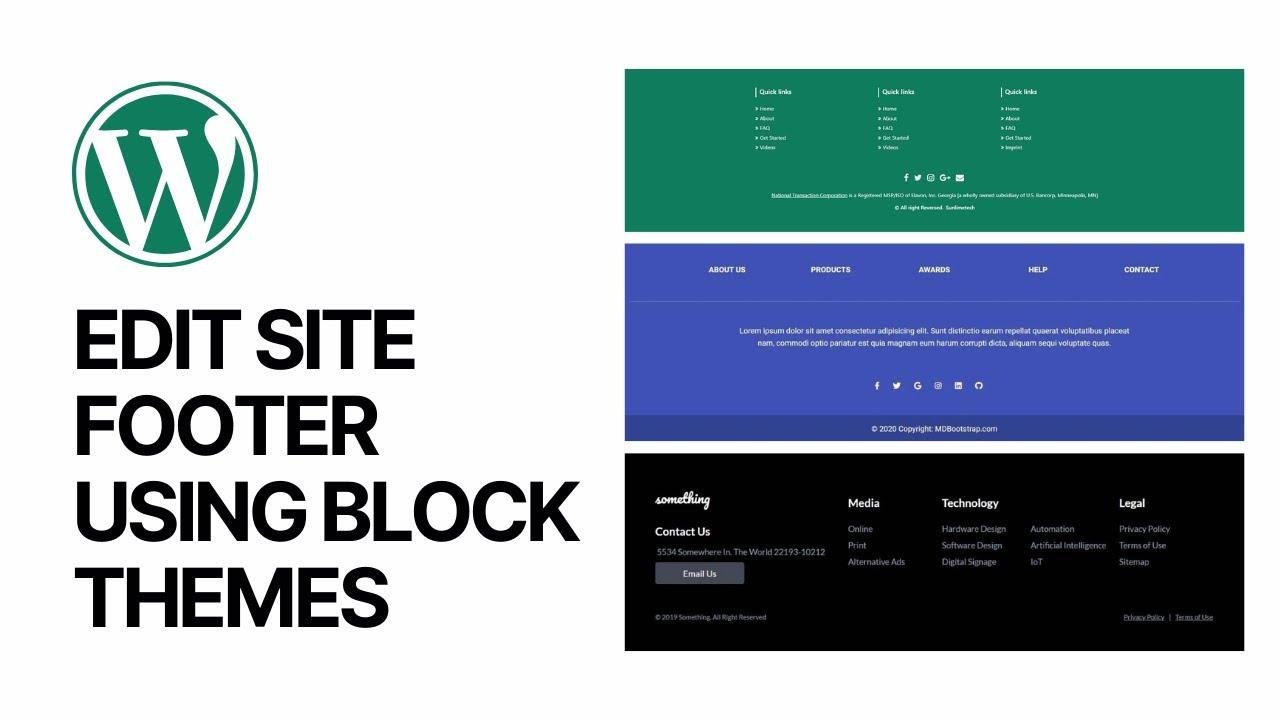
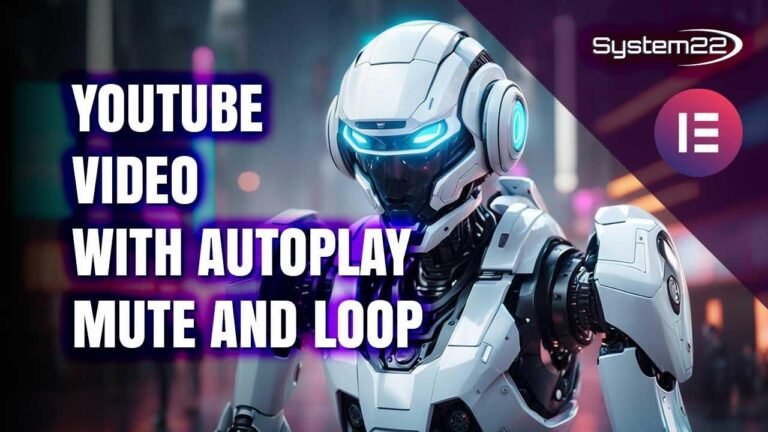

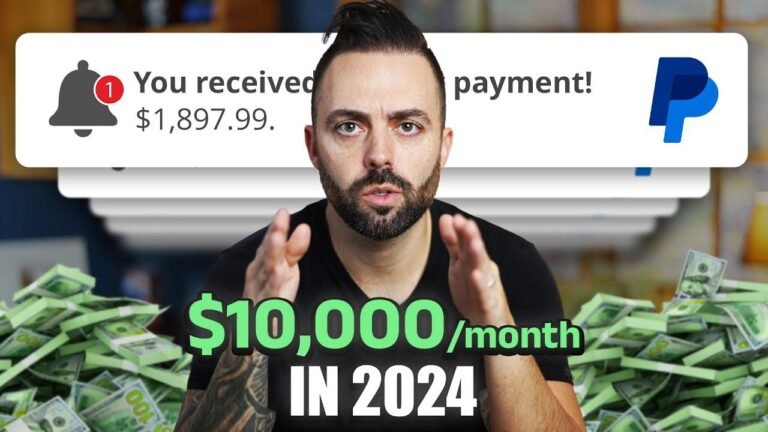
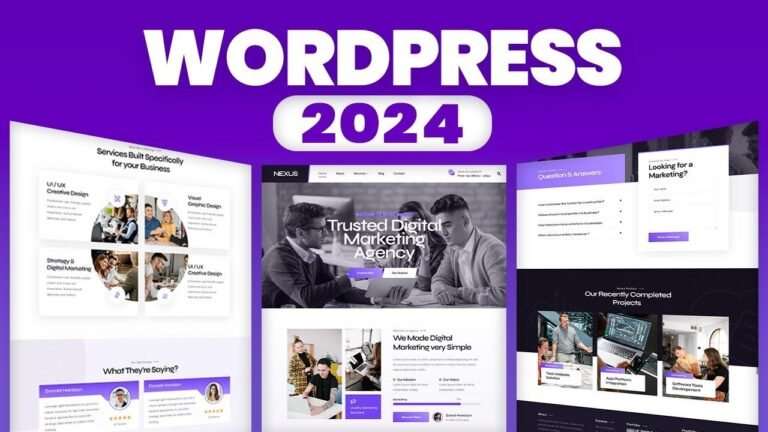
![“Dynamic Squirrel! Ratatoskr Construction, Review & Astra Mythic Tier Ranking – Fire Emblem Heroes [FEH]”](https://wpdanz.com/wp-content/uploads/2024/01/WP-20240118173539-304082-768x432.jpg)
