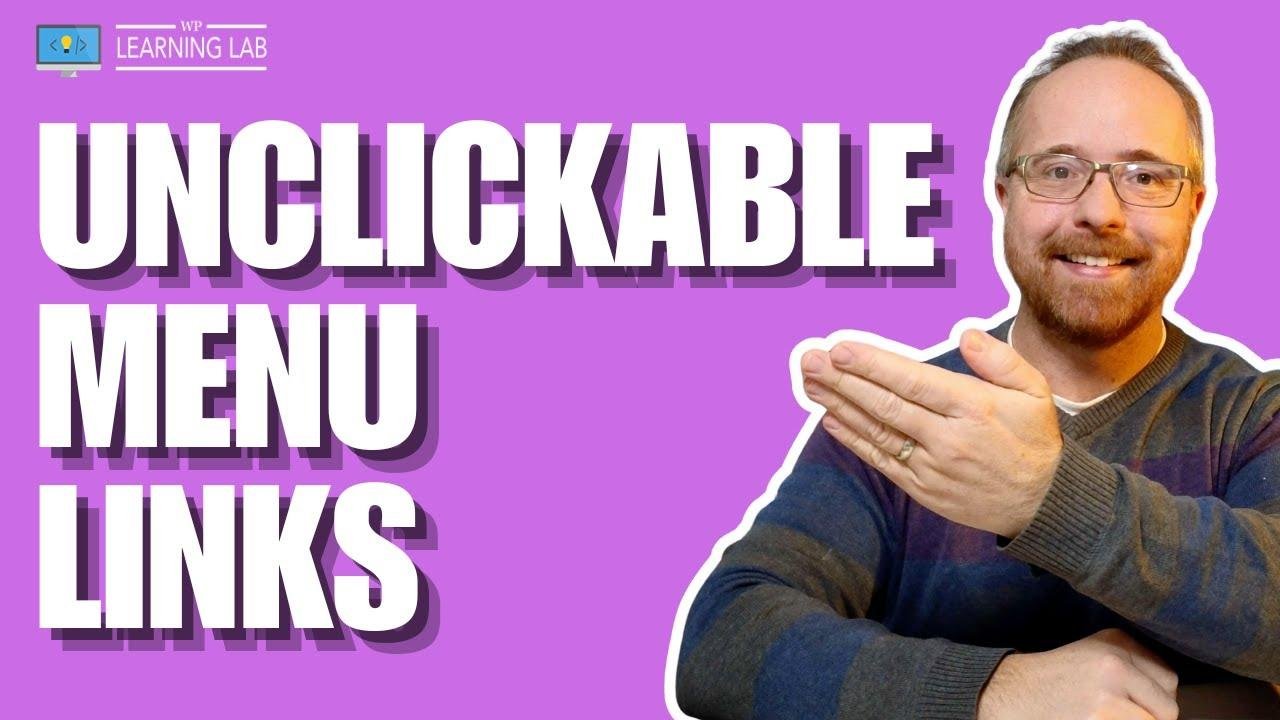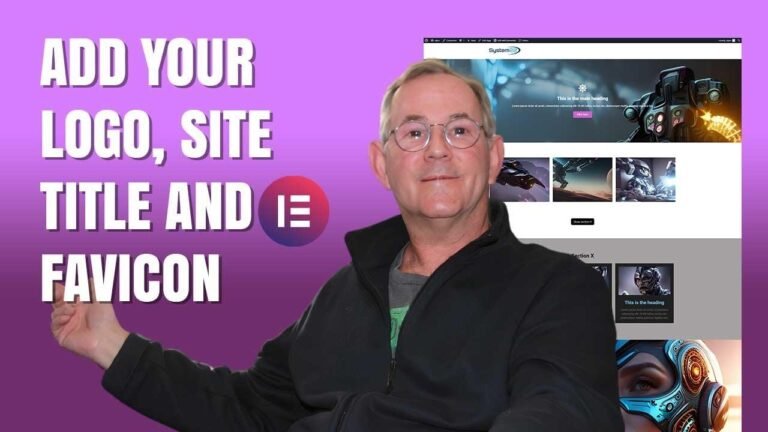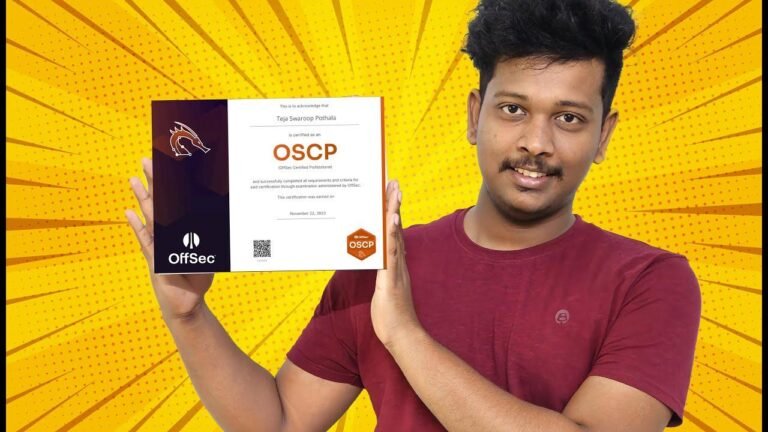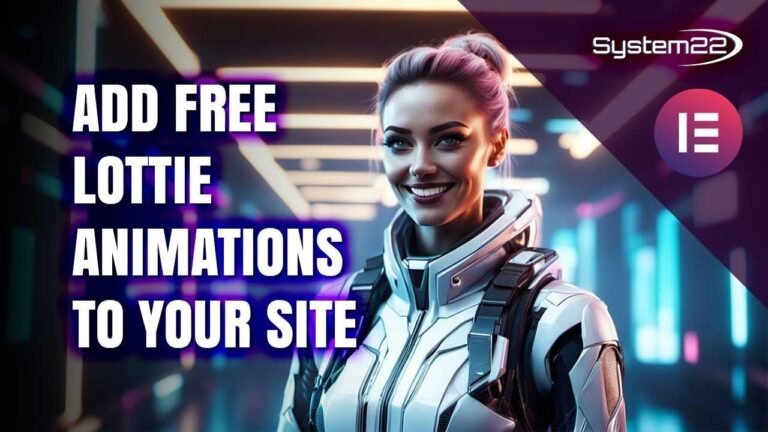How to make a non-clickable menu item in WordPress? It’s like making a cat walk on a leash! First, go to appearance and menus in your WordPress dashboard. Then click on custom links, give it a name, and put a hashtag as the URL. Save and voila! It’s non-clickable. Just like putting a “no entry” sign on a tempting road! 🚫🍔 #WordpressTips
Introduction 📝
In this tutorial, we will learn how to make menu items in WordPress non-clickable. We will dive into the process step by step and ensure that you understand how to disable parent menu links and make necessary changes to the menu structure.
Accessing Your WordPress Dashboard
To begin, navigate to your WordPress dashboard and select the "Appearance" and then "Menus" option. This will lead you to a list of menus available for your WordPress site. Make sure to choose the correct menu to apply the changes.
Adding Non-Clickable Links
After selecting the menu you want to work on, click on "Custom Links" and enter the text for your non-clickable link, such as "More Info" in the provided example. Use a ‘#’ for the URL and click on "Add to Menu" to include the non-clickable link in the selected menu.
Creating Dropdown Menus
You can further enhance your menu structure by creating dropdown menus. Move the non-clickable link to the desired position and indent the relevant menu items to create a dropdown effect. Once done, click on "Save Menu" to apply the changes.
Extending Customization 🛠️
Adding Submenu Items
To add more depth to your menu structure, you can incorporate submenu items. Use the "Custom Links" option to include additional non-clickable links and organize them below the parent non-clickable link. Once added, save the menu to view the updated structure on your WordPress site.
Additional Resources and Recommendations 📚
WordPress Customization Tips
Explore our video tutorials on WordPress customization to further enhance your website’s functionality and aesthetics.
Conclusion 🌟
By following these steps, you can effectively create non-clickable menu items and organize your website’s navigation menu to improve user experience.
Key Takeaways:
- WordPress menus can be customized to include non-clickable links.
- Organizing menu items into dropdowns can enhance your website’s navigation.
FAQ:
Q: Can non-clickable menu items be nested in WordPress?
A: Yes, you can create dropdowns with non-clickable links to further organize your menus.
If you found this tutorial helpful, consider liking and subscribing to our channel! Your feedback is essential to us, so feel free to share your questions and comments below. Thank you for choosing WP Learning Lab! 🌟