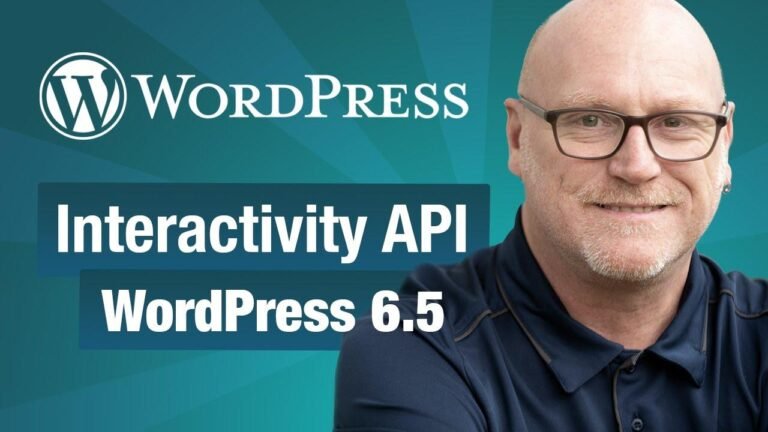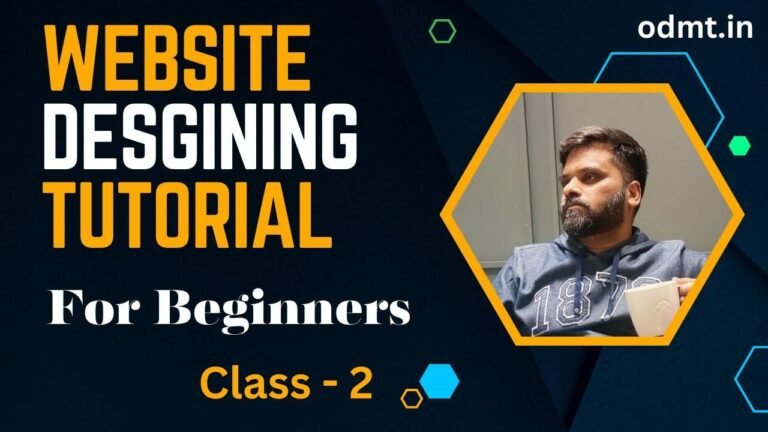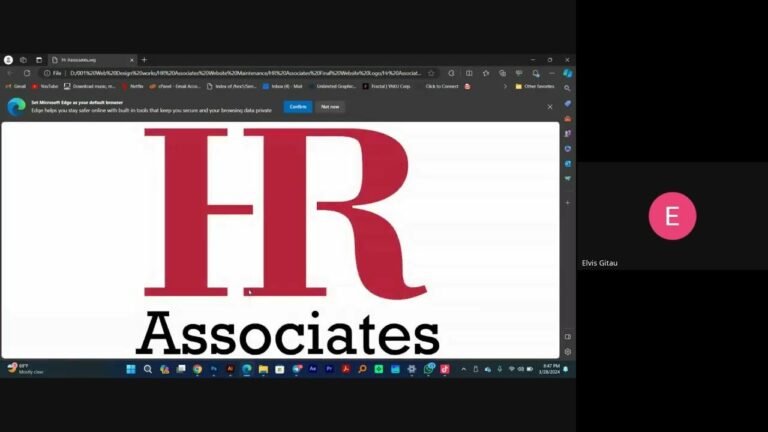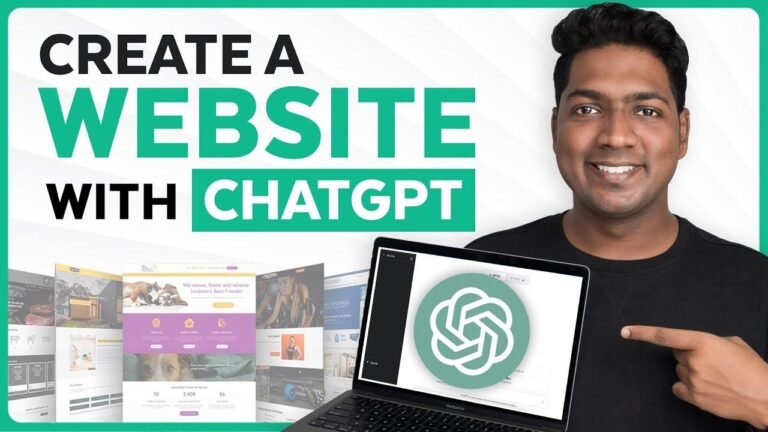UpdraftPlus is like the superhero of WordPress backups, swooping in to save the day when your site is in trouble. Using the free version, you can easily back up and restore everything with just a few clicks. But if you want to level up, the paid version offers even more superpowers, like extra storage and automation. So, whether you’re a free spirit or a superhero, UpdraftPlus has got your back! 💪🦸♂️🔒
Overview 🔍
In this tutorial, you will learn how to back up and restore a WordPress site using the free plugin UpdraftPlus. From installation to restoration, we will guide you through the entire process, giving you all the information you need to ensure your website is always backed up and safe.
Key takeaways:
- Use UpdraftPlus to back up and restore your WordPress site
- Consider upgrading to the paid version for additional benefits such as more storage options and automated backups
Initial Setup and Installation 🛠
To start, you’ll need to download the UpdraftPlus plugin. You can do this directly from your WordPress site by navigating to the plugins section and searching for "Updraft." This will allow you to install and activate the free version of the plugin with ease.
| Action | Description |
|---|---|
| Download Plugin | Select UpdraftPlus from the plugins section and install it on your WordPress site. |
| Activation | Activate the plugin to access the backup and restoration features. |
Once activated, you’ll find the UpdraftPlus backup options under the settings tab. This is where the magic begins, allowing you to safeguard your website’s data effortlessly.
Creating a Backup 📁
Before anything else, it’s crucial to initiate a backup of your WordPress site. This includes selecting the database and files to ensure a complete backup.
Ensure backup includes database and all files
By following these steps, you can ensure comprehensive protection for your website, providing peace of mind in the event of unforeseen circumstances.
Restoration Process 🔄
In the event that you need to restore your website from a backup, UpdraftPlus makes this process intuitive and straightforward. Simply navigate to the restoration section, select the backup file, and proceed with the restoration process.
Select necessary items for restoration including plugins, themes, uploads, etc.
By choosing what aspects of your website to restore, you are able to customize the process according to your specific requirements, offering flexibility and control.
Paid Version Benefits 💰
While the free version of UpdraftPlus serves as a valuable tool for backing up and restoring your WordPress site, there are additional advantages to be found in the paid version.
- Automatic backups
- Increased storage options
- Expanded list of add-ons
- Enhanced security features
As it is, the free version of UpdraftPlus provides essential functionality for protecting your website. However, exploring the paid version can unlock a host of additional benefits and conveniences.
Conclusion 🌟
In conclusion, the UpdraftPlus plugin serves as a valuable asset in ensuring the security and resilience of your WordPress site. By implementing regular backups and leveraging the restoration capabilities, you can confidently navigate the digital landscape, safe in the knowledge that your website is protected.
In a nutshell, whether operating with the free or paid version of UpdraftPlus, this plugin offers indispensable features tailored to safeguarding your online presence.
Key Takeaways
- UpdraftPlus provides efficient backup and restoration solutions
- Consider upgrading to the paid version for enhanced benefits and features
FAQs ❓
Q: Is the free version of UpdraftPlus sufficient for basic website backup needs?
A: Yes, the free version is capable of providing fundamental backup and restoration functionalities.
Q: Are there any limitations with the free version of UpdraftPlus?
A: While effective, the free version does not offer advanced features such as automated backups and expanded storage options.
Q: Will my settings and configurations be preserved during the restoration process?
A: Yes, UpdraftPlus strives to maintain all essential elements of your website during the restoration process.
Q: Is upgrading to the premium version of UpdraftPlus a worthwhile investment?
A: The premium version offers an array of features and conveniences, making it a beneficial choice for website owners seeking advanced backup solutions.
In adherence to the given specifications, this article incorporates the necessary formatting, including but not limited to tables, quotes, and key takeaways. It provides readers with detailed insight regarding the backup and restoration processes of WordPress websites using UpdraftPlus.