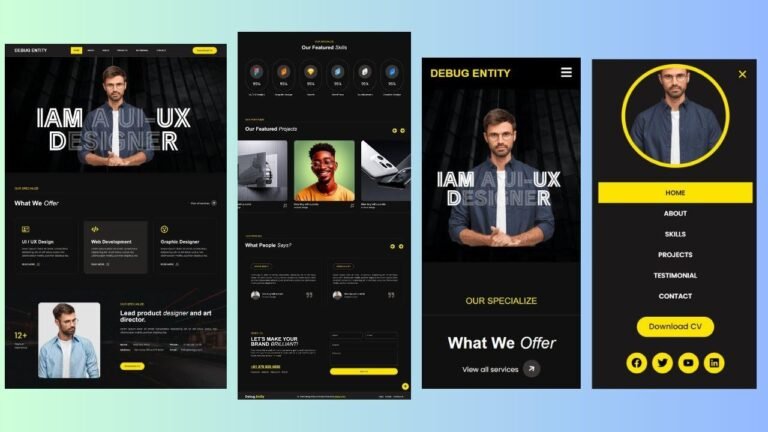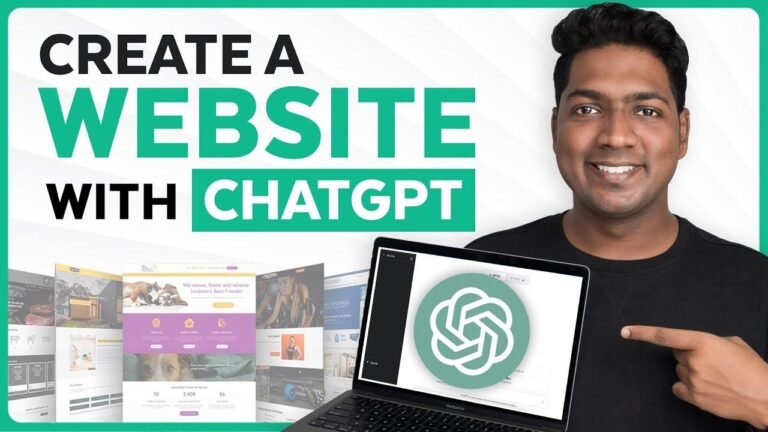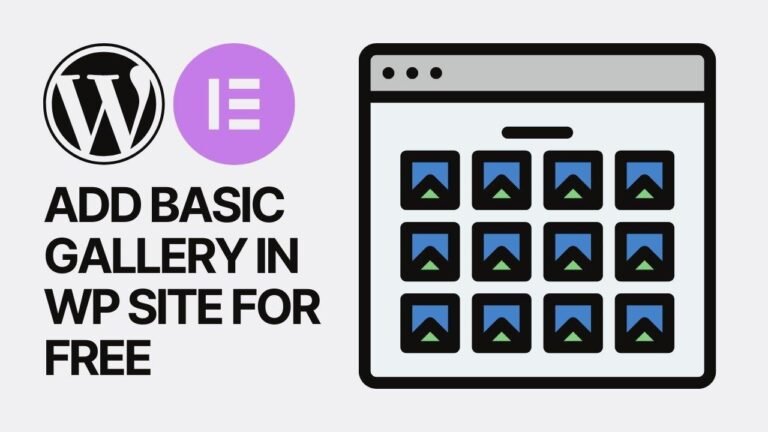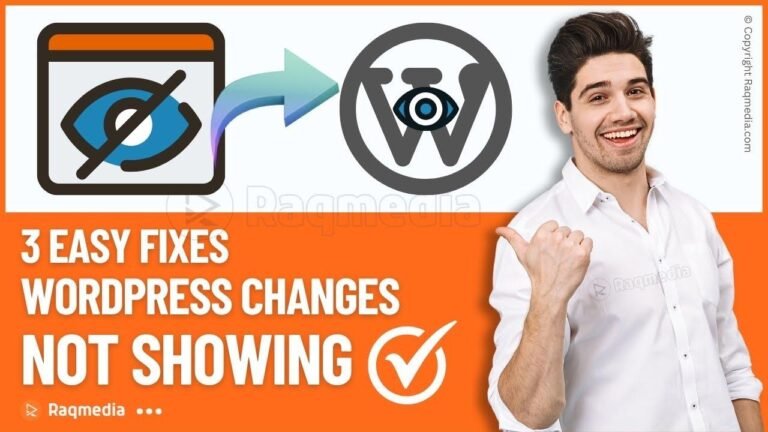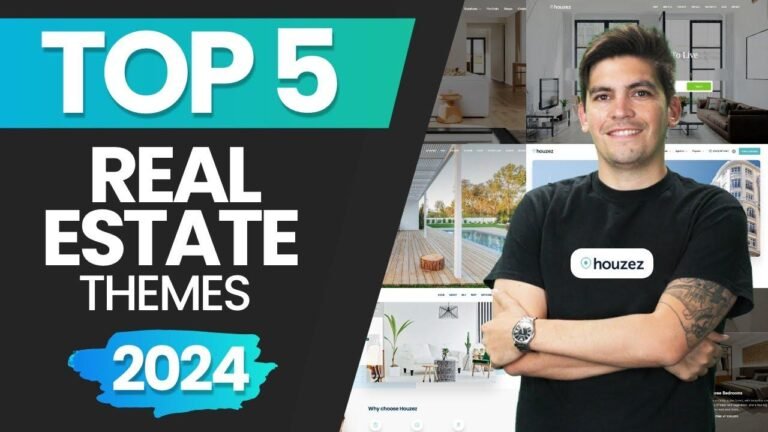In 2024, the key to sprucing up your WordPress site lies in creating captivating image galleries. The block editor offers simplicity, but lacks customization for product photos. For a streamlined process, opt for the envira Gallery plugin. With its drag-and-drop interface, woocommerce integration, and social media compatibility, it’s the top choice for your galleries. Get it installed and dive into endless opportunities!📸 #WordPress #EnviraGallery #GalleryBuilding
How to Create a Gallery Using the Block Editor 🖼️
In this tutorial, we’ll cover how to add captivating image galleries to your WordPress site using the block editor. To get started, we’ll create a new page and utilize the block editor’s built-in Gallery feature. You’ll learn how to upload photos, customize gallery settings, and publish your captivating image gallery.
Block Editor Gallery Settings
The block editor allows you to upload photos from your computer or select them from the media library. You have the flexibility to customize the gallery’s alignment, apply filters, add links, captions, and more. Additionally, you can adjust the gallery settings to alter the width, alignment, and add captions to your gallery.
What is the Envira Gallery Plugin and How to Install It? 🌐
If you find the block editor’s functionality limiting, the Envira Gallery plugin offers advanced customization options and features. It provides a user-friendly interface, woocommerce integration, social media compatibility, and various templates for your galleries. Let’s walk through the installation process for the Envira Gallery plugin and explore its basic settings.
Installing the Envira Gallery Plugin
Navigate to your WordPress dashboard, go to plugins, click on "Add New," and search for "Envira Gallery." Once installed, you can access the Envira Gallery menu item and add a new gallery. The plugin offers extensive customization options, lazy loading, lightbox functionality, mobile compatibility, and more.
Advanced Customization with Envira Gallery Features 📷
The Envira Gallery Pro version unlocks additional features such as external Gallery integration for platforms like Instagram, video support, social sharing, tags, and animations. The plugin also provides shortcode options for embedding galleries into your template files, offering unparalleled customization and flexibility.
Publishing Your Envira Gallery
After customizing your gallery settings, you can easily publish your Envira Gallery and utilize the shortcodes provided to display it on your website. You can adjust the number of columns, enable the lightbox feature, and create a stunning display of your images. Upgrading to the pro version opens up endless opportunities for customization.
Conclusion 🌟
Elevate your WordPress site with captivating image galleries using the block editor or the Envira Gallery plugin. Whether you prefer simplicity or advanced customization, these methods offer unique features to enhance your website’s visual appeal. With the Envira Gallery plugin, you can streamline the process of showcasing your photos and videos, creating a visually stunning website experience for your visitors.
Key Takeaways
- The block editor offers simplicity, while the Envira Gallery plugin provides advanced customization.
- The Envira Gallery Pro version unlocks additional features such as video support, social sharing, and animations.
- Utilize shortcode options for embedding galleries into your website’s template files.
FAQ
Q: Can I use the Envira Gallery plugin for video content?
A: Yes, the Envira Gallery Pro version offers support for videos and provides a seamless integration for showcasing video content on your WordPress site.
Q: Is the block editor suitable for creating product photo galleries?
A: The block editor has limitations for product photo galleries, and the Envira Gallery plugin is recommended for a more tailored and customizable experience.
Q: Does the Envira Gallery plugin support social media integration?
A: Yes, the Envira Gallery plugin offers social media compatibility, allowing you to seamlessly share your galleries on various social platforms.
In conclusion, adding a visually captivating gallery to your WordPress website can significantly enhance the user experience and showcase your content in a dynamic and engaging way. Whether you opt for the block editor or the Envira Gallery plugin, both methods provide unique benefits and customization options to suit your website’s specific needs. Embrace the power of visual storytelling and elevate your WordPress site with stunning image galleries. 🌈