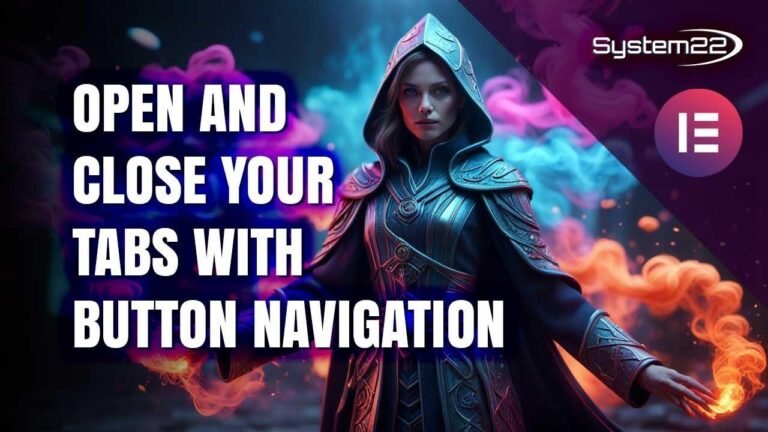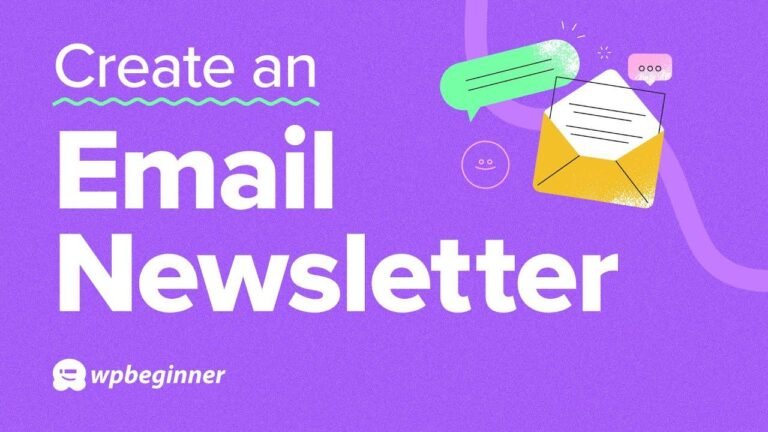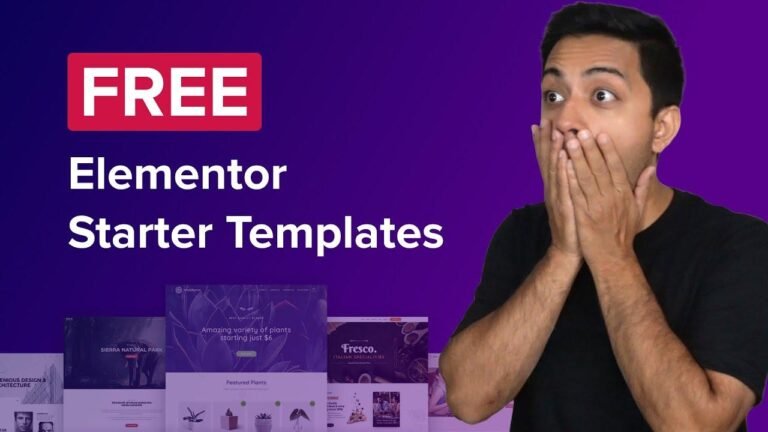Adding a booking form in WordPress is a piece of cake with the Amelia plugin. Simply create a service, assign a provider, and customize the form to match your brand’s style. It’s like customizing your favorite pizza – choose the toppings, the crust, and voila, you’ve got a customized booking form that’s as easy as pie! 🍕💻
📅 How to Easily Add a Booking Form in WordPress
In this tutorial, we will guide you through the process of effortlessly adding a powerful booking form to your WordPress website using the popular plugin, Amelia. By following these steps, you can enhance the customer experience and boost sales on your website.
🛠 Installing Amelia Plugin
To start, head over to your WordPress website’s plugins section and search for "Amelia." Install and activate the plugin to access its features. Once activated, a new menu called "Amelia" will appear on the left-hand side of your WordPress dashboard.
Key Takeaways:
- Amelia is a trusted booking form plugin.
- It offers both free and premium versions with a robust feature set.
📋 Creating Your First Booking Form
Creating your first booking form with Amelia is a simple process. You need to start by creating a service and an employee service. These two elements are essential for setting up your booking form.
| Service | Description |
|---|---|
| Haircuts | Category for services |
Quote: "With Amelia, you can easily set up payments and more complex booking form features."
💼 Customizing Services and Providers
To create a booking form, you will need to customize services and assign them to providers. Under the "Settings" section, you can specify the details of each service provider, including work hours, days off, and special days.
| Provider | Service Assigned |
|---|---|
| Barber | Haircuts |
| Stylist | Hair Coloring |
🎨 Customizing Your Booking Form
Customizing the booking form allows you to align it with your company’s style guide. You can adjust the fonts, colors, labels, and other details to create a seamless booking experience for your customers.
List:
- Global settings for fonts and colors.
- Customization options for service selection, day, and time selection, customer information, payment summary, and congratulations screen.
🚀 Publishing Your Booking Form
After customizing the form, you can publish it on your website by selecting a page for it to appear on. Simply create a new page, add the Amelia block, and choose the step-by-step booking form you customized earlier. Your booking form will now be live on your website.
Key Takeaways:
- Easy customization options for your booking form.
- Direct integration with Divi for seamless user experience.
🌟 Conclusion
Adding a booking form to your WordPress website doesn’t have to be complicated. By following these steps and using the Amelia plugin, you can create a user-friendly booking experience for your customers. Don’t forget to check out the premium version of Amelia for even more advanced features and capabilities.
By following the step-by-step guide provided in this article, you can easily add a booking form to your WordPress website and enhance the booking process for your customers. Whether you’re a small business or a large enterprise, implementing a booking form can streamline your operations and improve the overall customer experience.