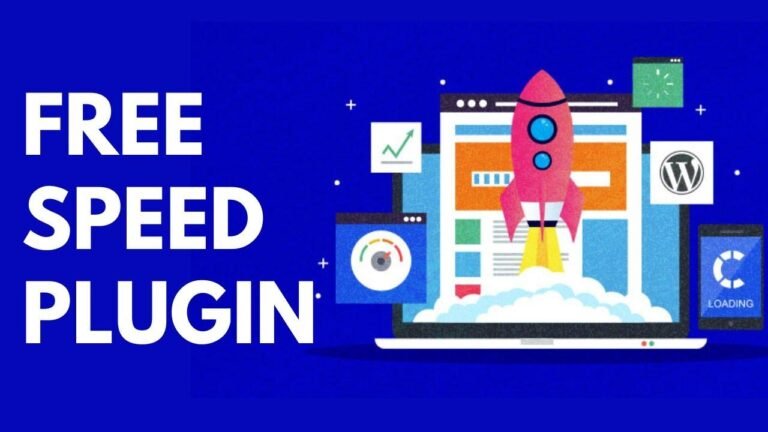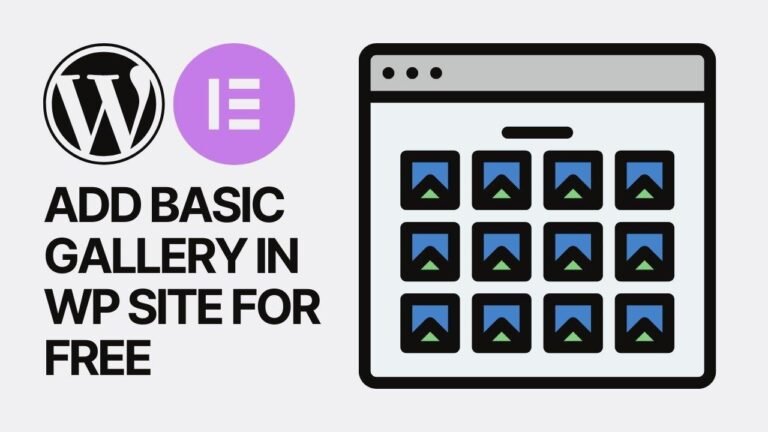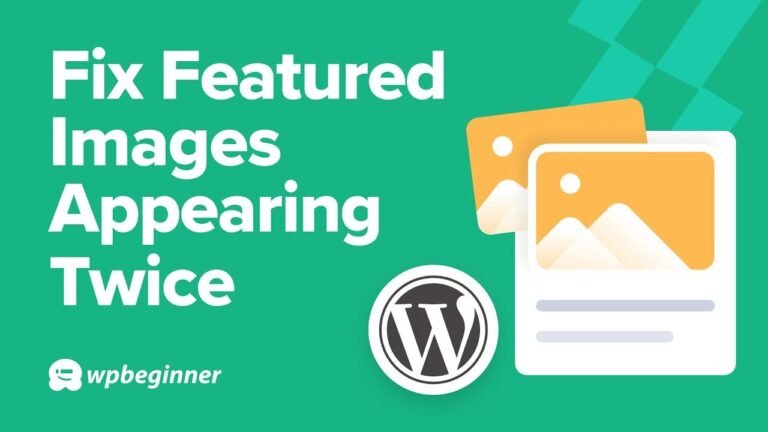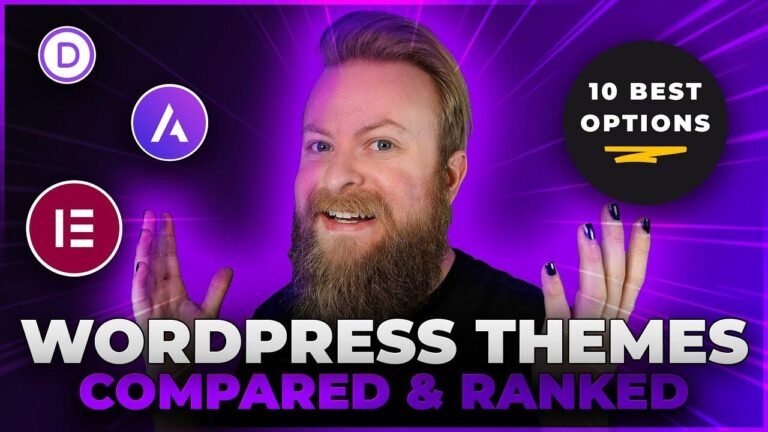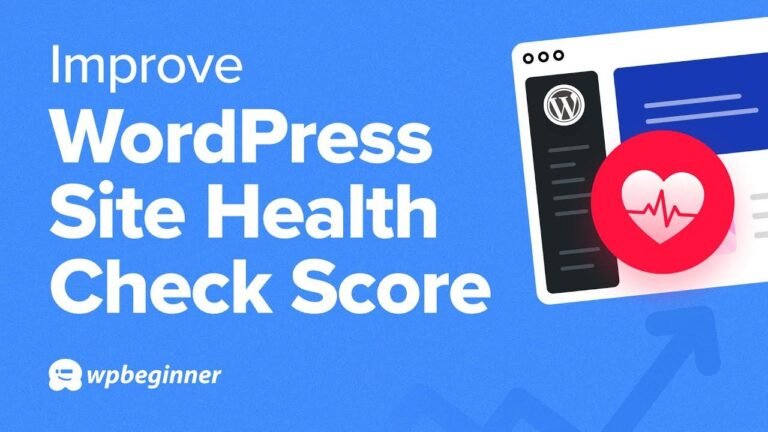Create a car payment calculator for your website with just a few simple steps. No need for coding or pro plugins. Customize the calculator to match your site’s colors and style. It’s easy, effective, and will keep your site visitors engaged. Trust me, it’s a game-changer for your car website! 🚗
How to Add an Auto Loan Calculator to Your WordPress Site 🚗
In today’s video, we’ll learn how to add a car payment or car loan calculator to your car website using WordPress. This method is simple, fast, and effective, and it will give your site visitors more features, encouraging them to spend more time on your site and trust your brand.
Step 1: Install the Loan Calculator Plugin
To begin, navigate to your WordPress dashboard and click on "Add New Plugin" in the plugins sub-menu. Search for "Loan Calculator WP" and install the plugin by World Web Technology. Once installed, activate the plugin to start using it on your site.
| Calculator Heading | Calculator Options | Display Settings |
|---|---|---|
| Title | Print Currency | Background Color |
| Disable | Repayment Frequency | Select Color |
Step 2: Configure Calculator Settings
After activating the plugin, go to the settings menu and click on "Loan Calculator" to customize the calculator for your website. You can set the calculator heading, enable print options, and customize the display settings to match your site’s branding.
Step 3: Add the Calculator to Your Website
Copy the shortcode provided and paste it into a new page on your website. Whether you’re using the Elementor plugin or WP Bakery, the process is the same – simply add the shortcode to a new page, publish it, and view the calculator in action on your site.
| Customization Options | New Theme |
|---|---|
| Background Color | New Team |
| Repayment Chart Tab | New Options |
Step 4: Customize Colors and Themes
If the default colors and themes don’t match your website’s branding, you can easily customize them to better suit your style. Change the background color, repayment tab options, and even switch to a new theme to make the calculator blend seamlessly with your site.
| Elementor Integration | WP Bakery Integration |
|---|---|
| Add New Page | Create New Page |
| Edit with Elementor | Click on WP Bakery |
Step 5: Integrate with Elementor or WP Bakery
If you’re using the Elementor or WP Bakery plugin, you can easily integrate the loan calculator into your pages using the provided shortcode. Simply add the shortcode to a new page, save it, and view the calculator in action on your site’s front end.
Conclusion
Adding an auto loan or car payment calculator to your WordPress site is a simple and effective way to provide valuable tools to your site visitors. With customizable settings and seamless integration, this plugin is a must-have for car websites looking to enhance user experience.
Key Takeaways
- The Loan Calculator WP plugin offers seamless integration and customizable settings for car websites.
- With simple steps, you can add an auto loan or car payment calculator to your WordPress site using Elementor or WP Bakery.
- Customizable colors, themes, and display options make it easy to match the calculator with your site’s branding.
FAQ
Q: Is the Loan Calculator WP plugin free to use?
A: Yes, the plugin is free and offers a range of customizable features for adding a calculator to your site.
Don’t forget to check out our barless plugin to G widgets elements templates and tools to build up your site using Elementor and Gutenberg or Enzo WordPress theme.
Visual Moto offers a Visual Moto pass, unlocking full access to a library of templates, blocks, assets, and tools to create the site of your dreams. Visit visualmoto.com for more details.
We hope you found this tutorial helpful, and we look forward to seeing you again tomorrow for more WordPress tips and tricks!