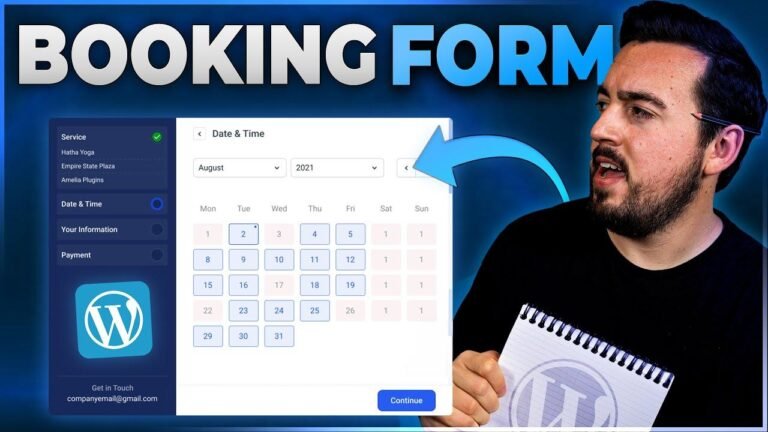Master Insight: Adding submenus in WordPress using the full site editor is a piece of cake! Just navigate to Appearance, select the theme you want to edit, click on the Navigation option, and voila! You can add submenus and sub-sub menus to your heart’s content. It’s like creating a menu for a fancy restaurant, but for your website 🍔🍟🥗. So, let’s get cooking and make your site look delish!
🛠️ Navigating to the WordPress Dashboard
To begin, navigate to your WordPress dashboard by logging into your site and accessing the WP admin or WP login page. Once logged in, you will be directed to a page similar to the one displayed on the left sidebar of menus. Hover your mouse over "Appearance" and select "Themes."
📝 Using the Full Site Editor Theme
In this guide, we will be using the example of a full site editor theme, such as the 2024 theme. Under the "Appearance" section, click on "Editor" to access the navigation style, page templates, and patterns.
🖊️ Editing the Navigation Menu
Within the navigation menu, click on the pencil icon to edit the menu. From here, you can add submenus by clicking on "Add Submenu" and selecting the pages you want to include. Once you have added the desired pages, click on "Save" to update the changes.
📋 Creating Submenus for Submenus
If you want to create submenus for existing submenus, simply click on the submenu you want to edit and repeat the process of adding submenus. Once you have made the necessary changes, click on "Save" to update the menu.
🌟 Conclusion
Adding submenus to your WordPress block themes using the full site editor is a simple and effective way to enhance the navigation of your website. By following these steps, you can create a user-friendly and organized menu structure for your site.
📌 Key Takeaways
- Navigating to the WordPress dashboard is the first step in adding submenus to your website.
- Utilizing the full site editor theme allows for easy customization of the navigation menu.
- Editing the navigation menu and adding submenus can be done through a few simple clicks.
- Creating submenus for existing submenus further enhances the organization of your website’s navigation.
❓ FAQ
Q: Can I add multiple levels of submenus using the full site editor?
A: Yes, you can create submenus for submenus to further customize your website’s navigation.
In conclusion, adding submenus to your WordPress block themes using the full site editor is a straightforward process that can greatly improve the user experience of your website. By following the steps outlined in this guide, you can create a well-structured and intuitive navigation menu for your site.